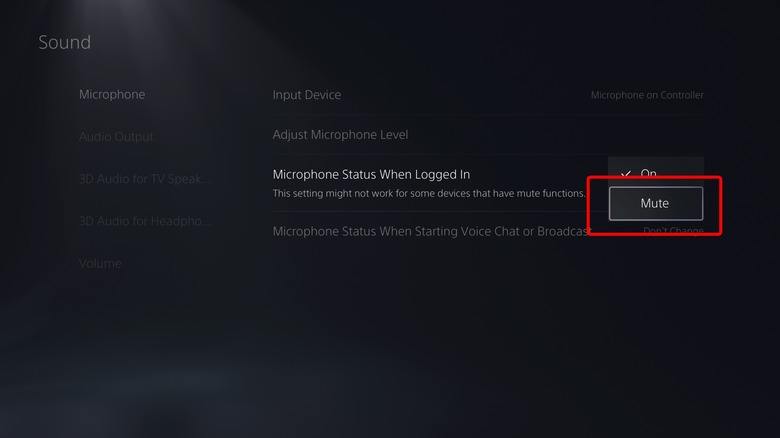How To Completely Turn Off Your Mic On PS5
Sony's PlayStation 5 (PS5) was launched in November 2020 as a successor to the PlayStation 4. At the time of launch, the PS5 was revolutionary, both in terms of performance and design. It was the first time that a PlayStation controller packed a built-in microphone, allowing you to communicate with your friends (and potentially even enemies) during online gaming without the need to attach an additional microphone.
While the addition of the built-in microphone is definitely welcome, the overall experience is passable at best. The audio quality is nothing to write home about and the mic's built-in noise cancellation is flaky with frequent clipping of dialogue midway through sentences in noisier environments. It also reduces the intensity of the DualSense controller's haptic feedback and adaptive triggers, arguably decreasing the immersion in-game. What's worse is that the mic is on by default whenever you turn on your PS5 and hop into a game if a secondary mic isn't plugged in.
Thankfully, there is a dedicated button to turn off the microphone right below the PS button. Pressing it once will mute the microphone; holding it down for a couple of seconds will mute the entire system. But you would need to do so every time you boot up your console, not to mention the numerous privacy and data collection issues related to a microphone that's always on. As such, it's best to turn off the microphone outright so that it isn't enabled by default whenever you log in to your PS5.
How to turn off the PS5 microphone permanently
Disabling the DualSense controller's built-in microphone so that it isn't enabled by default is relatively easy to do from the console's Settings:
- Go to the PS5 home screen.
- Click on Settings (small gear icon in the top right corner of your screen).
- Click on Sound.
- Click on Microphone.
- Ensure that the Input Device is set to Microphone on Controller.
- Head down to the option which reads Microphone Status When Logged In.
- Set this option to Mute.
And that's it! You've configured the mic to be off by default whenever the console is switched on. Likewise, whenever you start a game, it should be off by default, ensuring that there is no hot microphone around transmitting your voice during gaming sessions. If you'd rather have it on, repeat the steps above and select On where you previously selected Mute against the option which reads Microphone Status When Logged In.