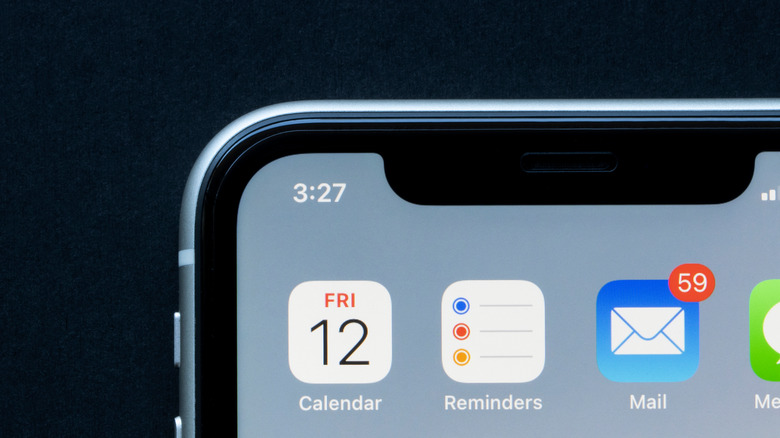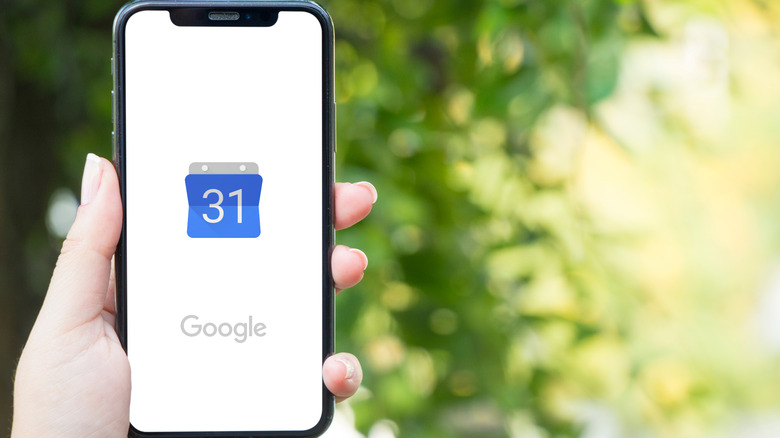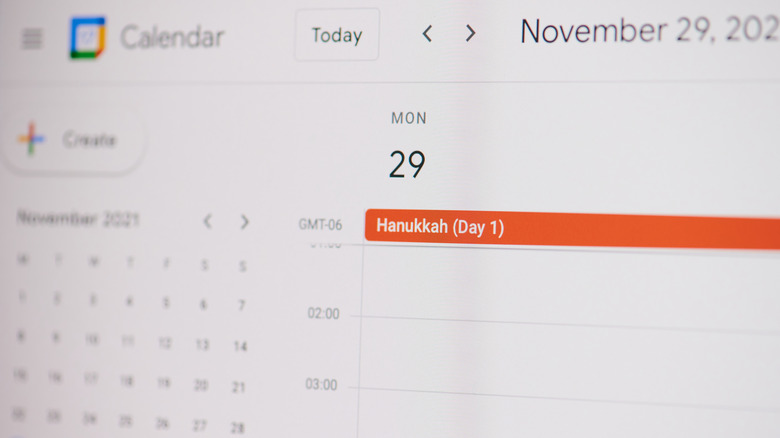How To Remove Annoying Calendar Spam From Your iPhone
Many apps and services have an ongoing problem with spam. When you don't come across it randomly in your text messages, your voicemails, your emails, or in social media posts, you could always inadvertently click on something or hit the wrong link and grant strangers access to your various online accounts and the ability to fill it up with meaningless content. The latter is usually the case when it comes to calendar apps.
Even though the iPhone is regarded in the mobile phone industry as one of the most user-friendly devices you can get, in part because of how secure its operating system is, the gadget can still be somewhat susceptible to spam due to human error. By accidentally clicking on a pop-up or a link while browsing the web, accepting random calendar invites received through various messaging platforms, or installing malware masquerading as a mobile app on your iPhone, you may introduce spam into your calendar app of choice, making it look clogged and more disorganized than usual.
Cleaning up spam clogging your iPhone's Calendar app
Getting rid of seemingly endless calendar event invites and spam subscriptions of unknown origin should be an easy process. If your iPhone is running on iOS 14.6 or newer, simply follow these steps:
- Launch the Calendar app.
- Tap any Calendar event you wish to get rid of.
- Hit "Unsubscribe from this Calendar" at the bottom of the page.
- Confirm the action by tapping Unsubscribe again, or hitting "Unsubscribe and Report Junk" when the option is available.
If you don't see the options above, you likely have an earlier version of iOS or the Calendar app. If that is the case, try the following:
- Launch the Calendar app.
- At the bottom edge of the screen, hit Calendars.
- Hit the lowercase "i" symbol next to any calendar that you don't recognize.
- Tap Delete Calendar or Unsubscribe, then confirm the action.
You can also go through your iPhone's Settings app and head to Calendar to check for any calendar subscriptions that shouldn't be there. Simply tap Accounts (or "Password & Accounts" for iOS 13) on the Calendar menu page and go to Subscribed Calendars. There, you can tap any unfamiliar calendars to delete the account associated with it.
Cleaning up iPhone calendar spam imported from Google Calendar
If the previous steps didn't remove the spam calendar events infiltrating your iPhone's built-in calendar app, it's possible they've been imported onto the app by a different calendar service — particularly Google Calendar, which can be added to your iPhone's calendar app through a Gmail address.
If you find that you are seeing events from a Google Calendar that you don't use often enough, you can temporarily hide it from view in Apple's own Calendar app:
- Launch the Calendar app.
- Tap Calendars at the bottom of the screen.
- Uncheck the calendar associated with a Gmail account that you wish to hide.
- Tap Done.
If you prefer the process through Google Calendar directly, launch the app, hit the hamburger icon in the top-left corner of the screen, and uncheck the calendar. Note that doing this merely hides the pesky calendar and its associated events from view within the Google Calendar mobile app, but doesn't actually delete it from the Gmail account.
Permanently removing unwanted calendar subscriptions on Google Calendar
If you notice that you are unwittingly subscribed to a Google Calendar calendar that you do not own or manage personally, you can permanently delete its association from your Gmail account using a computer:
- On a computer web browser, go to calendar.google.com and log in using the correct Gmail account.
- Click Settings (it's the gear icon) located in the top-right corner of the page, then select Settings.
- From the left panel, locate the calendar to permanently remove and hit the calendar name.
- Scroll down to the bottom of the right panel and hit Unsubscribe under the "Remove calendar" section.
- Confirm the action by clicking "Remove calendar."
Do note that deleting a Google Calendar subscription is irreversible once it's done, so make sure you are removing the correct one. If you are unsure about deleting access to a calendar, or if you notice a recurring calendar event filed within any of your personal Google Calendar calendars, simply click on an event you don't recognize, tap the trash icon, then select "All events" on the "Delete recurring event" pop-up to remove it and all its iterations from your calendar. Make sure you do not click on any links saved within the calendar event in question as they may be spam.