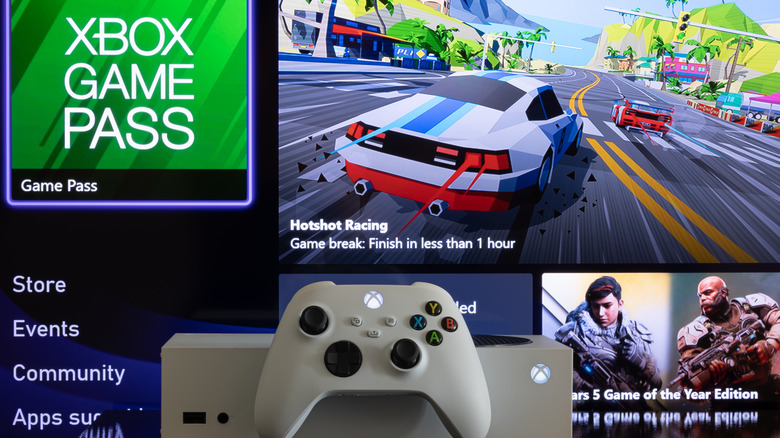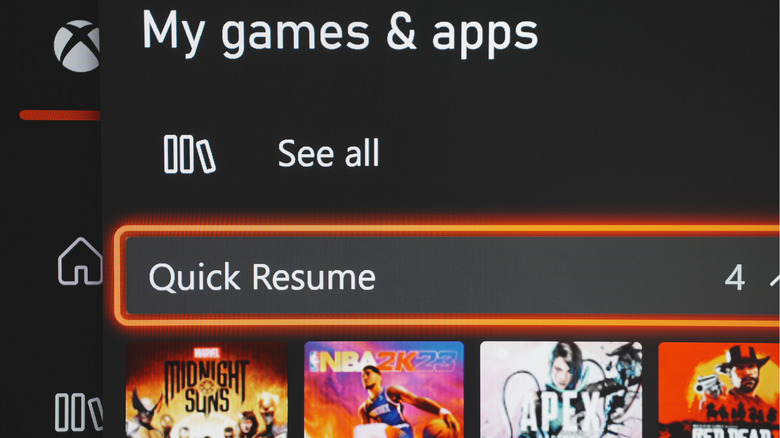Why Your Xbox Download Speeds Are Slow And What You Can Do About It
Odds are, you've experienced the situation where you have a short window to play a new game, or your friends decide to start a new co-op campaign at the last minute, but you don't actually have the game installed. With high-speed internet being more widely available and affordable than ever, you'd think it'd be quick to download and jump right in.
But life isn't always perfect, and neither are your download speeds. Imagine getting excited to play something, only to find out that the download will take hours to complete instead of minutes. Your window of opportunity might pass by, and the next thing you know, your friends are already bored and onto the next game.
If you're an Xbox gamer, there are a number of reasons why your download speeds can suffer. Stick with us, and we'll clue you in on the various pitfalls that are likely impacting your speed, and the subsequent measures you can take to try to fix them.
Run a connection test
The first step in troubleshooting slow download speeds on your Xbox is to run a connection test. It's a simple process:
-
Press the Xbox button to open the guide.
-
Select Profile & system > Settings > General > Network settings.
-
Select Test network speed and connection.
This test gives you information about your download speed, packet loss, and other metrics you can use to identify any potential network issues. If your download speed is slower than usual, you should try doing a separate speed test on a different device to see if the problem is with your internet service provider (ISP). You can do speed tests using various websites, such as Fast.com or Speedtest.net. If the speed test results show that your internet connection is much slower than your ISP provides, you may need to contact them for further assistance.
You also want to see 0% packet loss, meaning there is little or no data being lost (anything in the low single digits should be fine). This is a common symptom when using Wi-Fi.
It's also worth checking your NAT type, also available under the Network Settings menu. A NAT type of "open" is ideal, as it means that your Xbox is communicating without any restrictions. However, if the test returns a different NAT type, such as "moderate" or "strict," it may indicate a problem with your network. You can try resolving this by unplugging your Xbox and internet equipment for 30 seconds.
Try using ethernet instead of Wi-Fi
If your connection test comes back normal, it's possible that your wireless connection is at fault. In this case, try using an ethernet cable instead of Wi-Fi to connect to the internet. Ethernet connections typically provide faster speeds and more stability than Wi-Fi, as they offer a direct connection to your router or modem. This can help eliminate any interference or congestion that may be occurring on your wireless network.
If you're unable to use an ethernet cable, you can try connecting to a 5GHz Wi-Fi network instead of a 2.4GHz network – many routers support both, but you'll want to check your specific model. 5GHz networks tend to be less crowded than 2.4GHz networks, and they can provide faster speeds. Every Xbox model from the Xbox One and later supports 5GHz.
If you're using an Ethernet cable and you still experience slow download speeds, the issue may be with your router or modem. In this case, you should check if there's any firmware update available for your router and apply it. Also, you may want to fully restart all of your equipment to see if that fixes the issue. Otherwise, consult with your internet service provider to see if it can offer help.
Fully exit all of your games and apps
Another possible solution to slow download speeds on your Xbox is to fully exit all of your games and apps. For Xbox Series X|S owners specifically, games that are on Quick Resume don't seem to have a significant impact on download speeds, but any game running in the foreground can significantly slow down your download speed. This is because the game or app is using up a significant portion of your console's resources.
To fully exit a game or app, press the Xbox button on your controller, highlight the game or app you used most recently, press the menu button on your controller, then select Quit.
If you're downloading a game or an update in the background, try not to open any other games or apps. If you must do so, your download will continue, but your speeds will likely suffer significantly.
Try downloading at different hours
Another tip to combat slow download speeds on your Xbox is to try downloading the game at different hours. Especially for hot new releases, the servers may be overloaded with a large number of players trying to download the game at the same time. This can cause slow download speeds as the servers struggle to keep up with the demand. In this case, try to download the game at a different time when the servers may be less busy.
Your best bet is to attempt your download during off-peak hours when fewer people are likely to be using the servers. For example, try downloading the game early in the morning or late at night when most people are asleep.
Additionally, you can try downloading the game on a weekday instead of on the weekend. Generally, weekends are when most people have free time to play games, so the servers may be more congested compared to weekdays.