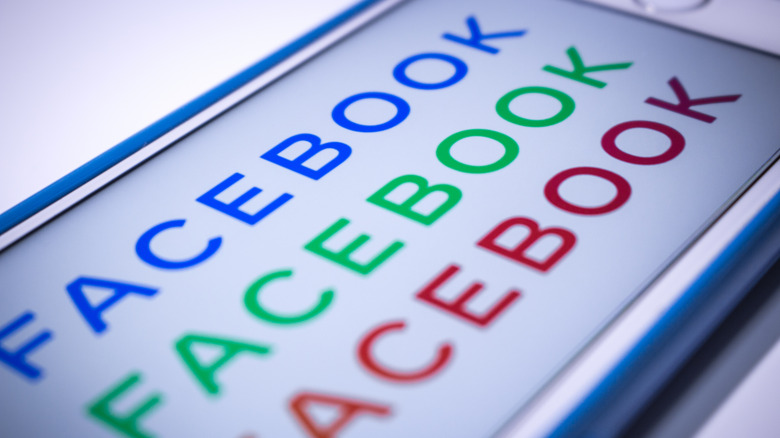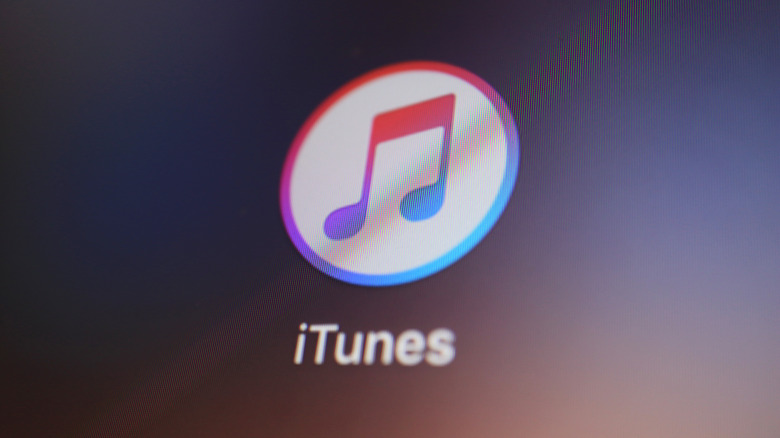Here's How To Install New Fonts On Your iPhone Or iPad
Customizing your iPhone and iPad by installing custom fonts is an excellent method to make your device stand out and give it a personalized look. When Apple released iOS 13 in 2019, it introduced support for custom fonts in iOS and iPadOS, allowing users to install and use custom fonts in various apps. This feature can be handy if you're a designer, writer, and content creator who wants to use unique font styles in your work. But, even if you're not a designer, custom fonts can also be a great way to give your device a unique and personalized look.
There are two main methods for installing custom fonts on your iPhone and iPad. Both are relatively straightforward, and regardless of whether you're a new Apple user or a seasoned veteran, you should be able to install fonts without a trip to your local Genius Bar.
The two main installation methods involve your computer and iTunes, or third-party apps from the App Store. Once you've installed your new fonts, you can use them in different apps, like processors, design apps, and social media. It's also important to note that the installation process is the same for both iPhones and iPads.
How to install custom fonts to your iPhone and iPad from third-party apps
Using third-party apps from the Apple App Store is the easiest way to download and install custom fonts on your iPhone and iPad. However, if you want to avoid using third-party apps, you will also have the option to install them via an alternative method.
- Search for "fonts" or "font installers" on the Apple App Store, and install it.
- Once you've installed the app, open it, and browse the available font options. Some apps will require you to purchase or subscribe to access the fonts, while others may offer a selection of free fonts.
- Once you've found the font options you'd like to add, select them. Each app is different, but it will typically guide you through installing the font on your device.
- After you've installed the app, it will be available in all the apps that support custom fonts.
It's important to note that some font installers may be incompatible with specific apps. It's always a good idea to read reviews and check the app's supported devices list before downloading and installing them. Additionally, you should know that some apps may require a specific version of iOS or iPadOS to function.
Additionally, to use custom fonts in any app, you must enable full access in your settings for each font app you use. When you first open the app after you've installed it, be sure to choose "Allow" when prompted on access permissions.
How to install custom fonts to your iPhone and iPad using iTunes
Installing custom fonts on your iPhone and iPad using iTunes is a little more complicated than using a third-party app from the App Stores. However, it's a great option if you're a designer and frequently use specific apps that you can't purchase from elsewhere. If you've ever used iTunes to transfer other files to your iPhone or iPad, you may be familiar with this method from Apple.
- On your computer, locate the font file that you want to install. Most font files are in .ttf or .otf format.
- With a USB cord, plug your iPhone or iPad into your computer.
- Open iTunes. Then, select the device icon appearing in the window's top-left corner.
- Click "File Sharing" from the left sidebar and select the app that supports the custom fonts you want.
- Drag the font file into the app's Documents folder.
- After adding the font file, click "Apply" or "Sync" to transfer the font to your device.
- Once you have transferred the font to your device, it will be available in the app that supports custom fonts — such as word processors, design apps, and social media.
You will also need to be sure your version of iTunes is the latest iteration. Like the earlier version, you may experience issues if your iPhone or iPad is not updated to the current iOS or iPadOS.