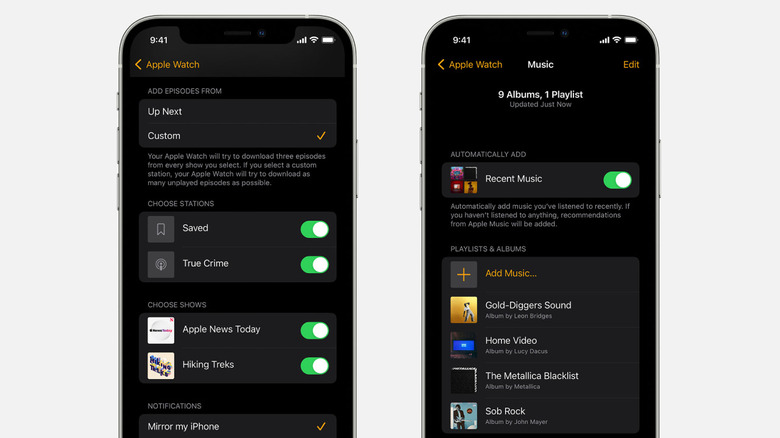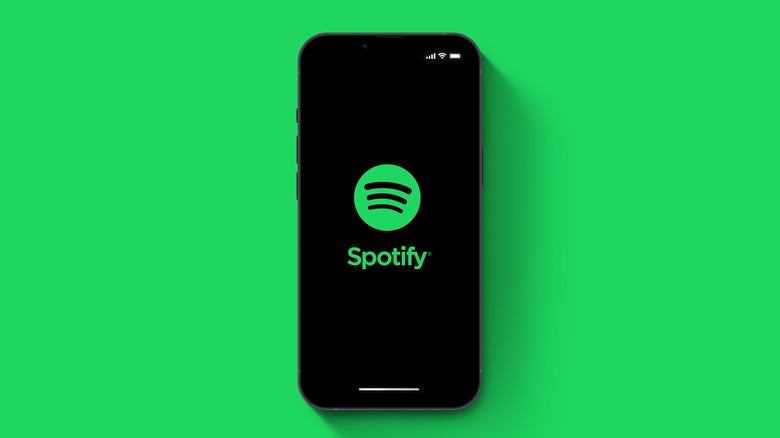How To Stream Music On Apple Watch Without Your iPhone
Everyone has been there. You're getting ready to head into the gym or hop on public transit, and your phone dies — along with your ability to stream music and podcasts from your mobile device. However, if you have an Apple Watch, you'll be pleased to learn that you can use it as an audio backup device to stream content to your headphones. Think of it as an iPod on your wrist.
Regardless of whether you use Apple Music or Spotify for your music and podcasts, the Apple Watch can stream content directly to headphones. You don't need to worry about purchasing additional subscriptions to take advantage of this feature. However, the most significant caveat is that you'll need to own Bluetooth headphones, according to Apple. Unlike the iPhone, the Apple Watch does not come with a Lightning port, and this deficiency means that wired headphones will not work. It's also worth noting that you'll need an Apple Watch Series 3 or later.
How to pair Bluetooth headphones and speakers to your Apple Watch
The first step to streaming Music from your Apple Watch is to connect your Bluetooth device to your watch. This is a relatively simple process and is required regardless of your streaming service.
- Initiate pairing mode on your Bluetooth device by referencing the included instructions, according to Apple.
- Once your Bluetooth device is in pairing mode, Navigate to Settings > Bluetooth on your Apple Watch.
- Find the Bluetooth device you want to connect to and tap the icon.
Sometimes you may experience problems connecting your Apple Watch to Bluetooth devices. If you do, double-check that your headphones or speakers are fully charged. You can also try to leave and re-enter pairing mode. On your Apple Watch, some problems can also be solved by resetting your watch. To do this hold the crown and the side button for 10 seconds, according to Apple.
How to stream Apple Music and Podcasts from your Apple Watch
Using your Apple Watch as a backup device to stream music and podcasts if your phone dies is a great way to ensure you'll always have audio content available. However, in most cases, you'll need to handpick the content you want to sync over from your phone. This process only applies to you if you are an Apple Music subscriber or frequently use Apple Podcasts. Spotify users can skip ahead.
- Navigate to the Settings app on your iPhone and ensure your Bluetooth is enabled. Apple also recommends keeping your watch on its charger during the sync process.
- Tap the Apple Watch app on your iPhone and select the My Watch tab.
- Select Music > Add Music. Then, choose the songs, albums, and playlists you want to add to your Apple Watch.
- You'll then need to tap the Add button to complete the sync.
According to Apple, podcasts you follow on your iPhone will automatically sync to your Apple Watch every time you charge your watch. However, you can sync them manually if you find that this isn't happening.
- Navigate to settings > Podcasts and turn on Sync Library.
- On your iPhone, tap the Apple Watch app and select Podcasts under the My Watch tab.
- Tap Custom. Then, choose the shows you want to sync to your watch. After, tap the Add button.
It's also worth noting that your Apple Watch will delete podcast episodes as you finish them to help save space.
How to stream Spotify from your Apple Watch
Spotify users can take advantage of this same feature; however, since podcasts and music are housed under the same app, the process is faster than for Apple Music and Podcasts. The first step is to download the Spotify app to your Apple Watch.
- Open the Apple Watch app on your iPhone, according to Spotify.
- Search for Spotify under Available Apps, and install it.
- Double-check that it downloaded successfully by clicking the crown on your Apple Watch and locating it among your other apps.
You will need Spotify Premium to proceed to the next step of streaming music from your Apple Watch.
- On the Spotify app on your iPhone, select the playlist or podcast you want to add.
- Tap the three dots icon. Then, select Download to Apple Watch, according to Spotify.
- Once completed, the content will be ready to stream from your watch, even if you're away from service or Wi-Fi.
According to Spotify, you can't download individual songs or albums to your Apple Watch, so you will need to add them to a playlist instead.