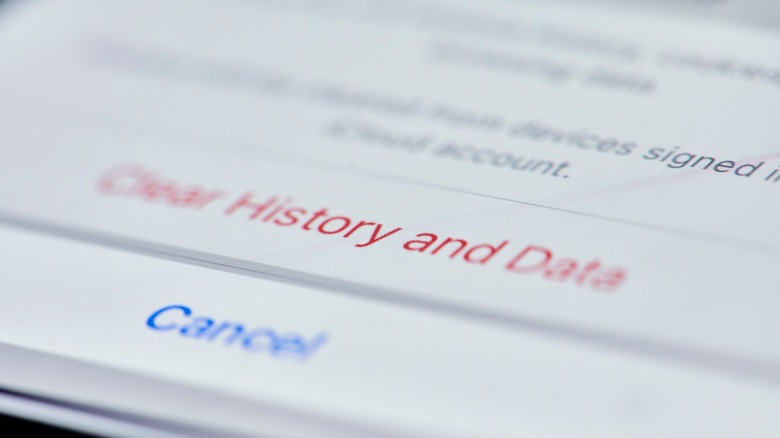How To Enable Cookies On iPhone, And Why You Might Want To
Cookies help websites to "remember" you — they store small pieces of identifier data (username, password, site settings, preferences, etc.) so that you can have session continuity online. In real life, if you visit a coffee shop for the first time, it's alright if they don't know your name or the way you like your coffee. But after a few trips to the same shop, it can get annoying if you have to spell out your preferences each time you return. A barista who remembers your name and your tastes communicates a connection that puts you at ease and makes the place feel familiar. This familiarity will make things convenient for you, and encourage you to return to the cafe.
However, unlike a physical storefront, websites can receive thousands to millions of visitors per day. Cookies are like the virtual sticky notes that help them remember personal information about each visitor so they can create a personalized experience for each user. Because cookies carry sensitive personal info, they can easily be hijacked by advertisers or hackers and become a privacy nightmare. For this reason, operating systems and some browsers take measures to block cookies by default, especially third-party cookies.
For example, iOS blocks all third-party cookies in its Safari proprietary browser by default, but it might also block first-party cookies, which are the "good cookies" that websites use to identify you. To fix that, here's how to enable cookies on iPhone so that you can have seamless web browsing sessions.
How to enable cookies on iPhone
Enabling cookies on your iPhone is a simple process that can be done in just a few steps. If your default browser is Safari, all you need to do is:
-
Open the Settings app on your iPhone.
-
Scroll down and tap on the Safari > "Block All Cookies" toggle switch to turn it off. This will allow cookies to be stored on your device.
-
Clear the browser cache by scrolling further down and tapping "Clear History and Website Data" and relaunch Safari.
Google Chrome enables cookies on iOS by default, so if it's your main browser, you don't have to do anything to start using cookies — you're all set.
Firefox allows users to choose whether or not they want cookies enabled. If cookies were previously disabled on your Firefox, follow these steps to enable them:
-
Launch the Firefox browser on your iPhone.
-
Tap the hamburger icon (the three horizontal lines) in the bottom-right corner and select Settings.
-
Scroll down the menu and select Data Management, then toggle on "Cookies."
In compliance with a GDPR requirement, websites will show you a cookie consent banner on every visit, but you can block these banners if you find them annoying. Clicking "Accept" means you're consenting to the website storing data about your sessions on your device.
Why you might want to enable cookies
Cookies do pose a real privacy threat, but they're also very useful for browsing online. Here are a few ways they help to make websites work better for you:
Improved website functionality: Many websites rely on cookies to provide a better user experience. In fact, some websites won't even work if cookies are disabled. Cookies enable websites to store your login credentials so you don't have to re-enter them every time you return. They also help to create persistent shopping carts, which is how e-commerce websites retain the products you add to cart between sessions. Without cookies, you'd also have to re-add any items you left in your cart from a previous session.
Personalized content: Cookies can be used to track your browsing habits, which allows websites to serve you content relevant to your interests. For example, on an e-commerce website, cookies are used to track the items you seem to like based on your shopping history and your interaction with different web pages. Then, the homepage is optimized to show you more items based on that data.
Ad targeting: Advertisers can use cookies to serve you ads that are more relevant to your interests. This can be quite useful if you are interested in seeing ads for products or services that are attuned to your needs.
Better security: Since cookies can also contain data such as IP addresses or geotags, they're useful for creating unique identification for each user. Some websites use this info to detect and block malicious activity and protect users against security threats.
If you are concerned about your privacy, you may want to consider disabling cookies, or switching to more privacy-focused web browsers like DuckDuckGo or Brave.