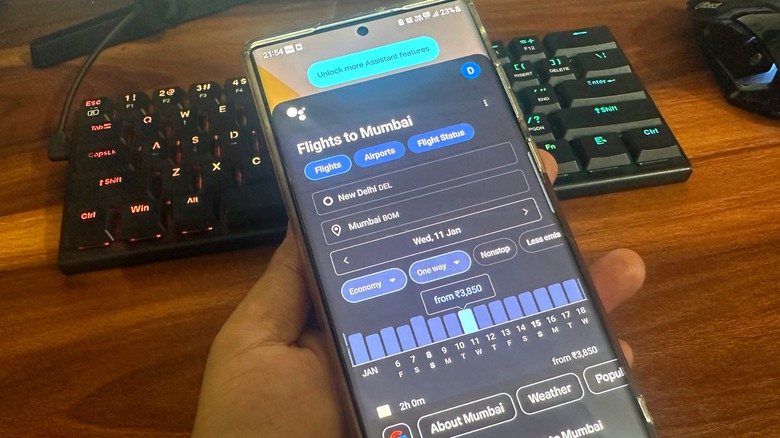How To Check Your Flight Status Using Google Assistant
Google Assistant has a ton of neat tricks up its sleeves, some of which can come in handy during the holiday season and beyond. No, we're not just talking about asking the assistant to hum a tune or track a package. Google Assistant can find flights, track fares, and even email you all the details you want like your very own helper. But before you start throwing a few dozen flight-related questions at Google's AI, you need to enable a setting called Personal Results. This critical setting ensures that Google Assistant is aware of all the essential details such as the city you are currently based in and your email address in order to share all the necessary information.
Once enabled, you can check airline details, fares, route information, delays, schedules for upcoming flights, and even fun activities to do at your destination, all with a simple voice command. To get started, make sure that the Google Home app is installed on your phone or tablet, and that your smart device like a Nest speaker is logged into the same Google account. With those requirements out of the way, you can saddle Google Assistant with flight-tracking duties.
Enable Personal Results for flight status updates
If you want to get your flight information on a smart device using Google Assistant, make sure it was set up with the same Google account as the one linked to the Home app installed on your phone. If you want the talking to happen on your phone's screen, you don't need to take any extra measures. Just follow these steps:
- Open the Home app on your phone and tap on the Settings icon.
- In Settings, tap Google Assistant under the features banner.
- Tap on Personal Results and enable the toggle.
- If you're using a smart device, tap its name and enable the Personal Results toggle for it, as well.
Once the personal results option is enabled, you can go ahead and ask your flight-related questions by summoning Google Assistant with a voice command or typing a text-based query. If you come across a voice match prompt during the setup, you can choose to ignore it and handle it later.
How to check the status of booked flights with Google Assistant
When you've booked a flight or two, you have multiple ways of checking their respective statuses, including cumbersome methods like calling the airline, signing into your airline account, or digging through your email for updates. Google Assistant simplifies the process by reducing it to a handful of voice commands, as the company explains in a support document. If you've lined up multiple flights for tracking, you can check each one's status with a voice command like "Hey Google, when is my next flight?" or "Hey Google, is my upcoming flight on schedule?"
You can say simple phrases like "Okay Google, my flight to Jakarta" to get crucial information like date, time, destination, and route. You can also be as specific as possible to get the best results, especially for departure timings and info on delays. For example, a command like "Hey Google, is my Emirates flight delayed?" will quickly let you know whether to prepare for a late takeoff. For a more comprehensive overview of the entire plan, a command like "Hey Google, what times are my flights?" will give you info on multiple booked flights.
You can get other flight details from Google Assistant, too
In addition to using Google Assistant to check on your already-booked flights, you can also use the personal helper to get info when it's time to purchase a ticket. For example, you can ask Google Assistant to check "flights to Mumbai" to see a list of flights from your current city. If you're using the Google Assistant app, you will see buttons to filter the results based on flights, airports, and the latest status details. Below that are the search fields for source and destination airports, followed by a bar for quickly changing the date, one day at a time.
Going lower, you will find a graph representing the changes in airfare across a two-week period. Depending on the complexity of your query, such as "How much are flights to Los Angeles?" or "Find me flights with Delta," the AI will pull up the Google Flights dashboard. Here, you can also specify the number of passengers you're checking flight availability for, the kind of travel (one-way or return), the seating class, intermediate flight stops, airline company, baggage protocols, and more, with a simple drop-down menu design.
Alternatively, you can scroll down and check a list of all the flights alongside the pricing. Just tap on any of the flights and enable the "track prices" toggle to get notified via email. With that said, there's something Google Assistant won't help you do: book tickets to hidden cities to save money, assuming you're willing to take on a bit of risk.