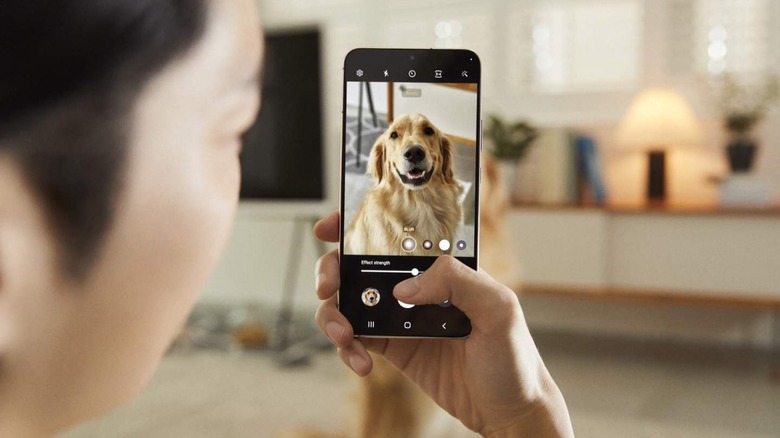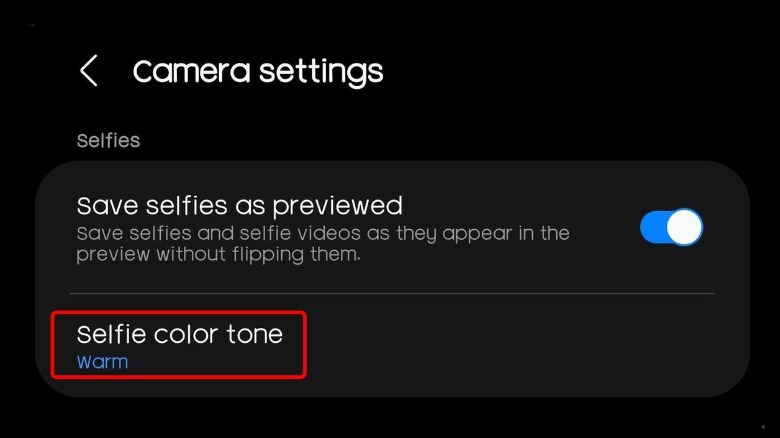Changing This Samsung Galaxy Setting Can Help You Take Better Selfies
If you want to take amazing selfies that make your social media followers do a double-take, Samsung Galaxy smartphones are great. With their high megapixel cameras, intelligent image optimization, and powerful editing tools, Samsung phones offer all of the features you need to be an awesome selfie snapper.
However, like anything, Samsung phones aren't perfect. That's especially true for their front-facing cameras, which typically can't come close to the quality of the main rear cameras (though this phenomenon is not exclusive to Samsung). Not everyone loves the standard image processing the smartphones use to produce the final result. Samsung phones with computational photography can go a bit overboard with the sharpening, in particular, not to mention the overall color saturation, which can absolutely destroy skin tones.
Thankfully, there are a couple of things you can do to take better selfies on your Samsung Galaxy device. We'll show you which setting to toggle, as well as a couple of other helpful tips for putting your best face forward.
Change this setting first
First things first, if you're not happy with the default selfie camera settings on your Samsung phone, you can always adjust them. There are several options available for tweaking your pictures before you even take them. You can change the resolution of your pics, as well as toggle features like HDR (high dynamic range). To find these settings on most Samsung devices, just open up the Camera app and tap the cog icon in the top left corner of the screen. From there, you'll find all sorts of options for adjusting your images until they look perfect.
One of the main options you'll want to change is the "selfie color tone," which lets you choose between "natural" and "bright." Choose "natural" if you want to ensure the camera captures your skin tone more true to life, without introducing its own over-processed style. Then, if you want, you can use any of the included filters and image editing tools to dial in the exact look you want. Your job doesn't end here, however, there are other things you can do to ensure you're getting the cleanest picture possible.
Make sure your lens is clean
If you feel like the colors in your selfie are off, or you're seeing a bit of haziness, you'll want to make sure the front-facing camera sensor is completely clean and free of obstruction. Fingerprints are especially damaging, as the oil in your hands and face can eventually coat the glass just enough to throw everything off. It might be hard to notice with your bare eye, but chances are, your lens isn't perfectly clean if you've been using the phone all day.
Especially for your most important moments, it's always a good idea to have a microfiber cloth on hand to wipe the camera clean before you take your photo. If you don't have one, you can always use your shirt, but note that the rigid material in clothing can potentially cause microscopic scratches.
With a clean sensor, you'll eliminate any diffraction, blooming, haze, and color shifts that can make or break any photo. This tip is helpful for both the front and rear camera, so keep it in mind if you go for a snap and you feel things are looking a bit off.
Try using the rear camera
Most smartphones have a dedicated selfie camera, so what sense does it make to use the rear camera to take a selfie? As we mentioned before, the front selfie cameras on most smartphones tend to be significantly less capable than the ones on the rear. If you want to take the absolute best selfies, turning the phone around may be the key.
The only problem with using the rear camera to take selfies is that you won't be able to see how the scene looks in real time (unless you're using a Galaxy Z Flip). This makes it harder to check your composition and ensure you (or anyone else you might want to include) are fully framed within the shot. You can remedy that with a mirror, perhaps, but who has time to go through all of that trouble for a selfie?
If you're going to do it, then using the wide-angle sensor is the safest way to make sure everything you want in the scene is included, but note that most wide-angle cameras suffer from geometric distortion that can make certain parts of your face or body look weird. Thankfully, you can fix this in a number of editing tools available right from your smartphone, some of which are built-in.