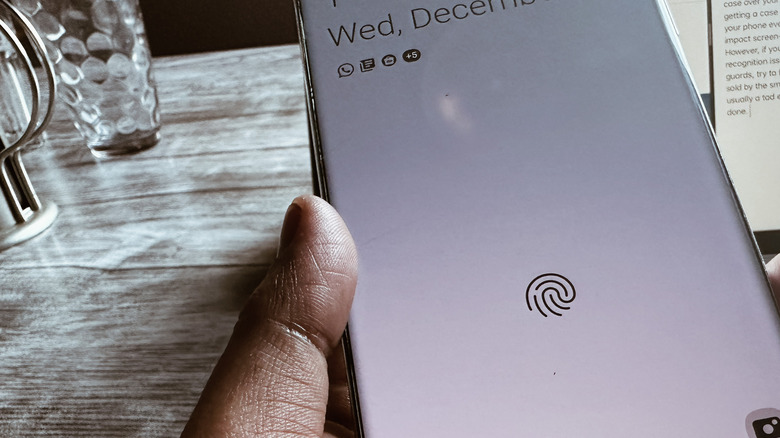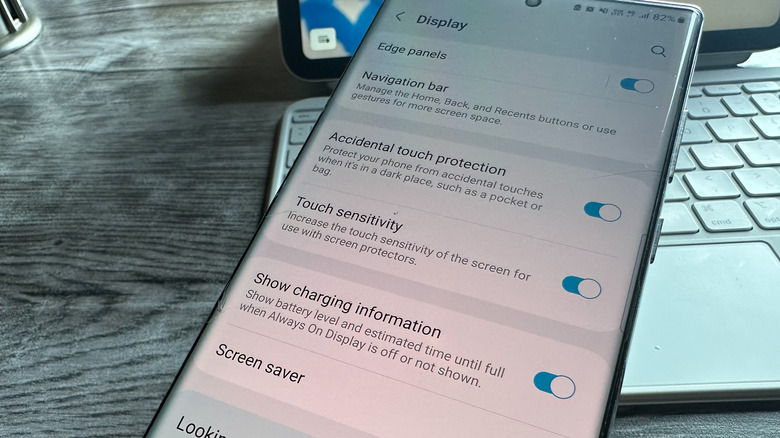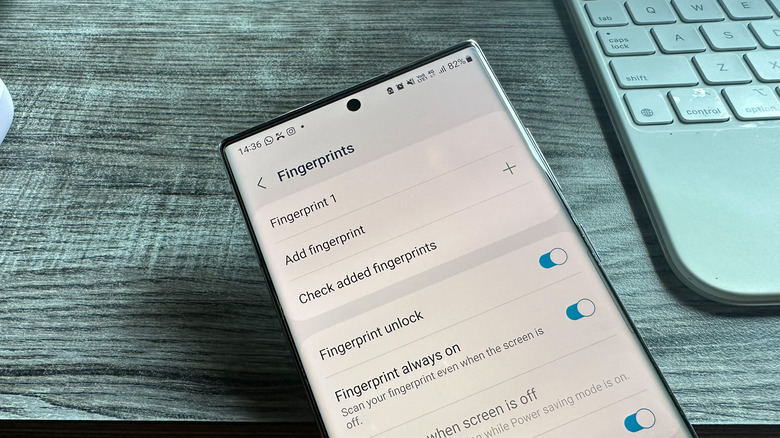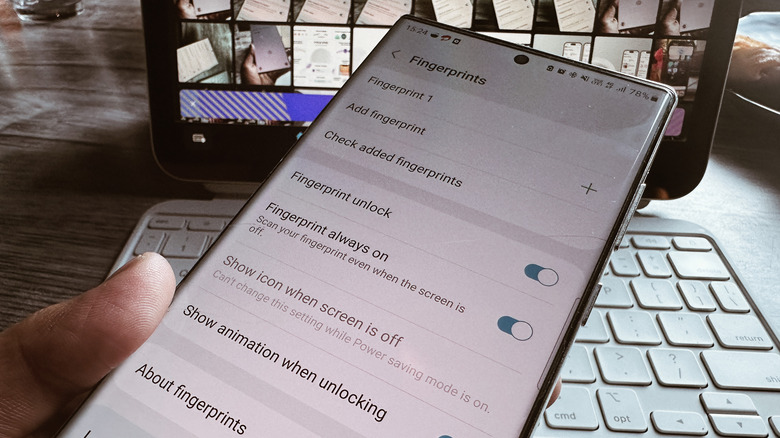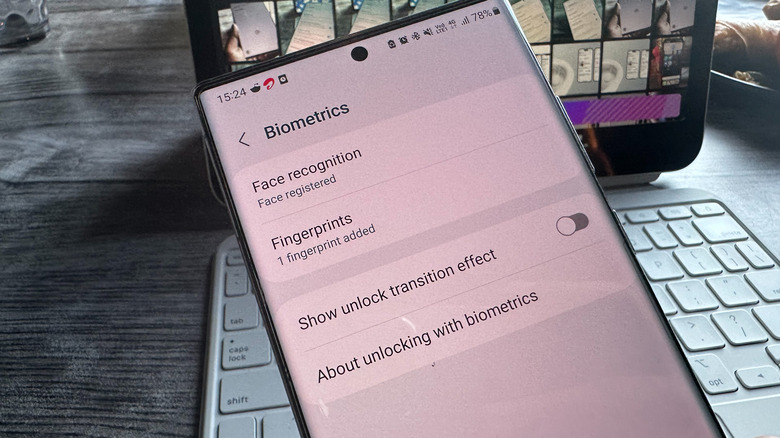Easy Tricks To Fix An Android Fingerprint Scanner That Isn't Working
We may receive a commission on purchases made from links.
Smartphone fingerprint sensors come in all shapes and sizes. The physical fingerprint sensors, which can be positioned at the back, front, or even the side, are considered to be the most accurate. Then we have the fingerprint sensors positioned underneath the display, which also come in two flavors. The optical type creates a two-dimensional image of the fingertips, but it's not foolproof. Ultrasonic fingerprint sensors create a 3D map of your fingertip. However, there are a handful of external factors that can affect the accuracy of fingerprint recognition on phones.
Before we get into some of the solutions for your fingerprint woes, here are a few things you should keep in mind. First, applying a screen protector reduces the accuracy of fingerprint recognition for in-display sensors. If it's a thick screen protector that requires UV glue while applying, expect worse performance.
Samsung says fingerprint recognition is affected by scars and wrinkles. Plus, if your fingers are too dry, especially in the winter, the sensor might have a hard time reading your print. Wet fingers are another enemy of under-display fingerprint sensors, and so are hot and cold weather extremes. With the standard warnings out of the way, listed below are a few tricks that you can deploy to improve fingerprint recognition on your phone.
Compensate for the screen protector
While marketing hype may lead you to believe that solutions like Corning Gorilla Glass or Sapphire Glass are invulnerable, it usually takes just a few weeks for a screen to start showing scars even with these. If you happen to be someone who keeps everything from a bunch of keys and cards to candy and loose change in the same pocket as your phone, a screen protector is a must. However, an in-display fingerprint sensor may start acting erratically depending on the kind of screen guard you've applied.
Say you purchased a glass protector for your device's screen and find that the sensor no longer reads your prints accurately. Thankfully, there's a setting you can enable to somewhat compensate for the lowered fingerprint recognition accuracy. To enable it on Samsung or Google Pixel phones:
1. Open the Settings app on your phone
2. On the main Settings page, go to the Display section.
3. Scroll down and enable the toggle that says Increase touch sensitivity (or just Touch sensitivity). This option enhances the touch sensitivity when a screen guard is applied.
Other phone manufacturers might have this setting in slightly different places and not all brands support it, so check the documentation for your specific model if you can't find it.
Reset and add your fingerprint anew
Enabling the enhanced touch sensitivity mode on your smartphone might not always solve the issue of poor accuracy. For example, what if your initial fingerprint setup didn't capture your prints accurately? In such scenarios, the best way forward may be to erase the old fingerprints and register them all again. If you own a Samsung phone, just follow these steps:
1. Open the Settings app, scroll down and tap on Security and privacy.
2. On the next page, select the Biometrics option.
3. Tap on the Fingerprints setting.
4. You will be asked to enter your device PIN or password.
5. You'll see a list of previously registered fingerprints. They'll likely be listed as "Fingerprint 1," "Fingerprint 2," and so on.
6. Tap on the old fingerprints and then hit the Remove option that appears on the next page in the upper right corner.
If you're rocking a Pixel smartphone, you can find the option under Settings > Security & Privacy > Device Lock > Fingerprint Unlock. Tap the trash icon next to the previously registered fingerprints to remove them.
Once you've removed all the old fingerprints, go ahead and re-add them. Depending on the make of your Android phone, you can add five or more fingerprints for biometric authentication.
A weird trick that occasionally works
There is an unusual technique that can sometimes help if your fingerprint scanner is having trouble recognizing you. This essentially involves registering the same fingerprint multiple times. For example, if you predominantly use your right thumb for unlocking your phone, record it multiple times as Fingerprint 1, 2, and 3. Doing so can reduce the chances of identification failure because each registration will be slightly different and thus cover more of your thumb.
Keep in mind that this trick is not foolproof. If your device has limited fingerprint slots, you might take up some spots you could use for other fingers. Total removal of the old fingerprint data and new biometric registration is usually the best option, but sometimes this technique does help.
A lot also depends on the quality of the fingerprint sensor. Dust particles and smudges tend to affect performance. Make sure that the fingerprint sensor (or the area above it) is free of smudges or dust and that your fingertips are cleaned of oil and other undesirable substances. Sometimes a good cleaning of a physical fingerprint sensor with a microfiber cloth can make a big difference.
Check for updates
Sometimes a software update might cause fingerprint scanner issues, and sometimes they even fix them. It's always a good idea to keep an eye out for any updates that might be coming in the near future, as it's possible they might fix your problem. This has especially been an issue on certain Pixel smartphones. This does mean relying on alternate unlock methods while you wait, like facial recognition or an old-fashioned PIN or password. Compared to selfie camera-based face unlock, a PIN or alphanumeric password is the more secure option.
If you are running into in-display fingerprint sensor issues with third-party screen protectors, try to find any first-party options sold by the smartphone manufacturer. They are usually a tad more expensive but are built to work with the device's sensor.
If none of the solutions above fix the fingerprint sensor problems and there's no corrective software update in sight, as a last resort, you might try removing your screen protector entirely if you have an in-display sensor. While this does make the phone more vulnerable, if it's affecting the device's performance, you might have to go without it. It's still worth putting a protective case on the phone even without the screen protector. Cases with raised edges around the screen are great. That way if your phone ever falls, it's less likely to make an impact screen-first and shatter the display.