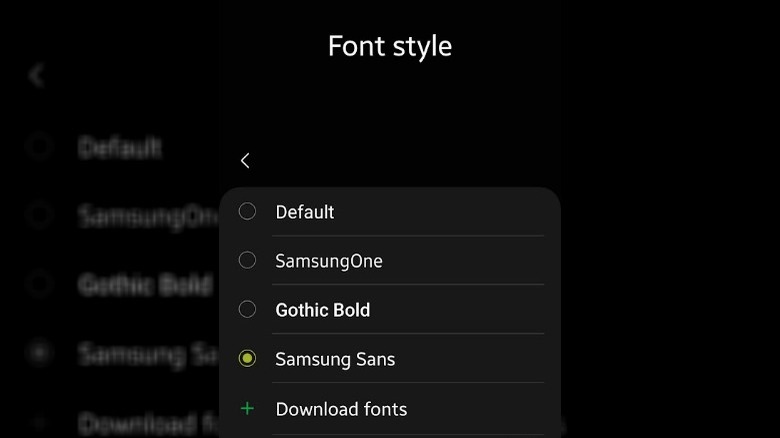Here's How To Change The Font Style On Your Samsung Galaxy
Over the years, Android has earned a reputation as the mobile operating system if you're looking for customization. While that is true, the way the stock AOSP (Android Open Source Project) handles customization probably won't appeal to most people. Sure, you can change the size of widgets, edit home screen layouts, change fonts, and alter app icons, and much more, and there are third-party apps that streamline all of these alterations. However, where Android truly shines is that it allows manufacturers like Google, OnePlus, and Samsung to add their own flare to the user experience.
Samsung has included its custom One UI software — which replaced the much-loathed TouchWiz — on its Galaxy devices for a good while now, and while the Korean giant's take on the Android experience has drawn its fair share of criticisms, it can't be denied that One UI brings significant changes to the platform. Currently on its fifth iteration, One UI adds enhancements to security, device automation, home screen widgets, multitasking, and customization, along with a host of visual tweaks. One of the smaller but significant tweaks that Samsung has offered in One UI for a long time is font switching.
It only takes a few steps to change fonts, but you can do more
There are two ways to change fonts on your Samsung Galaxy device. The first, a method which changes your wallpaper, app icons, and system color along with the font, is by downloading and applying a theme from the Galaxy Store that has a custom font included. The second, more granular way to change your Galaxy phone's font is by delving into the settings. To start changing your font, open the "Settings" app.
- In the "Settings" app, open "Display."
- From "Display" settings, select "Font size and style." The options on this page let you adjust the size of your font and make it bold.
- In "Font size and style," select "Font style" to open the "Font style" options.
- The "Font style" page gives you options to select from one of the pre-installed fonts on the device, or you can select "Download fonts" to open the Galaxy Store and download more fonts.
Once you have selected a font from the list on the "Font style" page, it will immediately apply the font to your device on a system-wide basis. Some apps from third parties may not support changing the font via this method, but it will apply to most of the apps from larger developers and publishers. While the Galaxy Store does have some free fonts, mostly from Samsung itself, the majority are paid — which is a bit disappointing, even if they are mostly under $5.