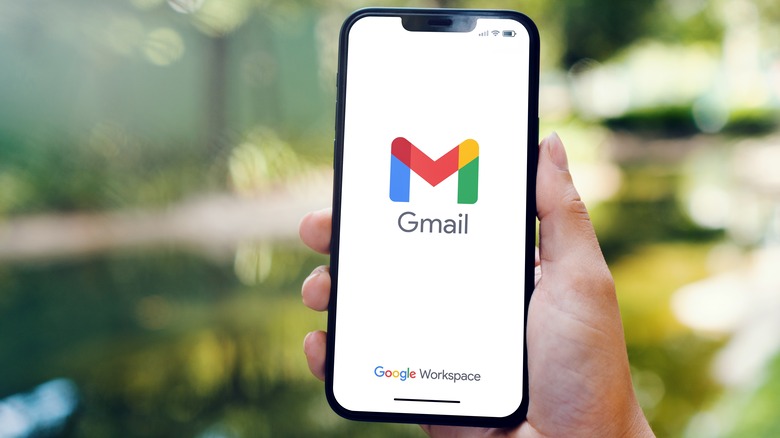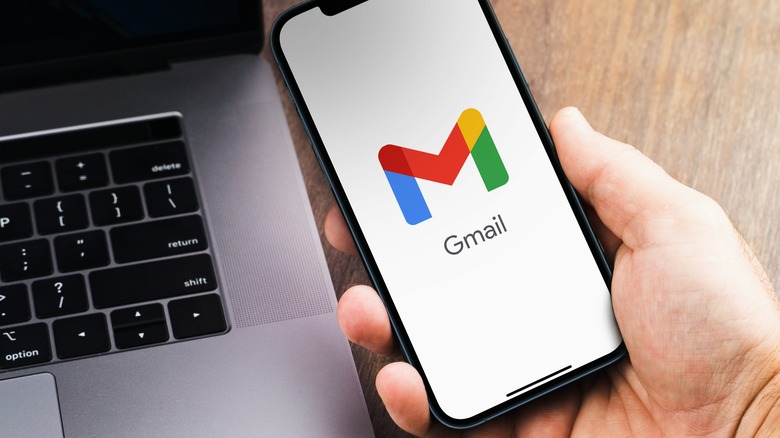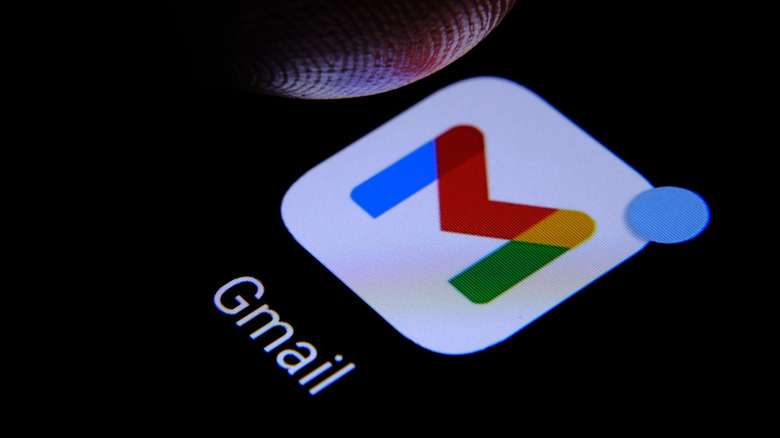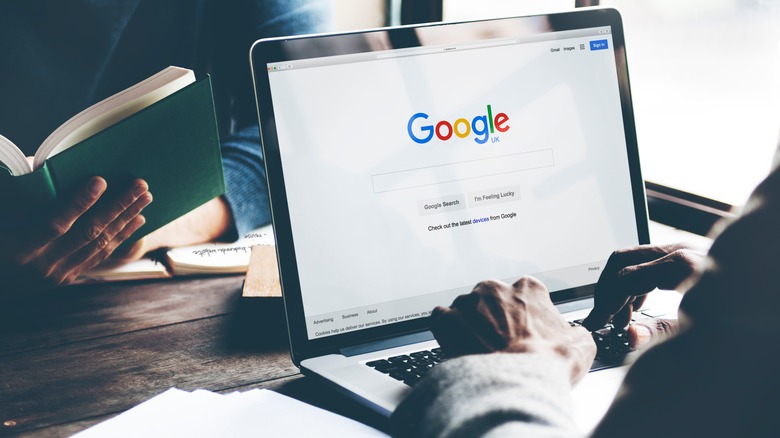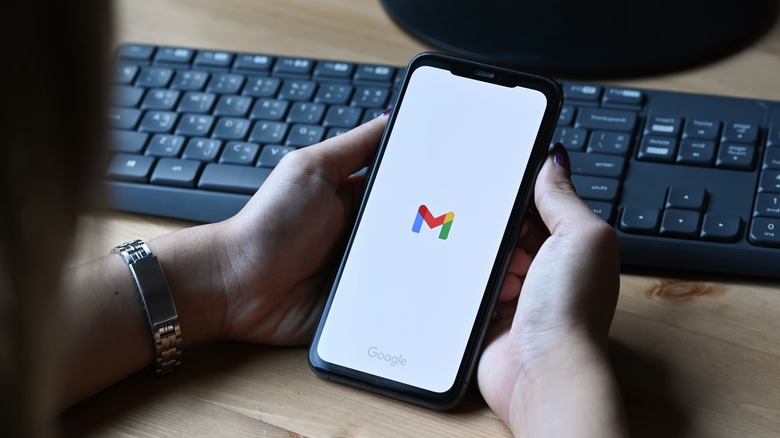How To Delete Your Gmail Account
There are many plausible reasons for wanting to remove your Gmail account from existence. Maybe you have too many separate email addresses and want to consolidate to only one main one. Maybe what you considered to be a cool Gmail username in your youth is now inappropriate as an adult or professional. Maybe you've decided to completely leave the Google ecosystem and prefer the email service of a different platform. Whatever led you to your decision, you might be happy to know that the process of deleting your Gmail account is actually a pretty simple — albeit potentially permanent — process.
There are two main ways to thoroughly delete your Gmail account, and both are fairly easy to navigate through with a computer or a mobile device. If you only want to remove Google's email component and continue using other Google applications like YouTube or Google Pay, you can remove the service by itself. This method shouldn't affect your access and use of other Google apps on your computer or mobile device. However, you will need to associate a different non-Gmail email address with the Google account to actually finalize the Gmail account removal process.
You can also delete Gmail by deleting your Google account in its entirety, but note that this method will wipe out everything connected to your account, including saved files, calendar events, and photos, as well as access to services like Google Drive, Google Calendar, and Google Play, to name some. In addition, if you happen to use an Android device like a smartphone, tablet, or Chromebook associated with the Google account in question, you may not be able to use some apps and services on it.
Things to consider before permanently getting rid of Gmail
The most important thing to note here is the word "permanent." In most cases, once you go through the process of obliterating your Gmail account, there's essentially no turning back. All your emails will be inaccessible, and your account settings will be erased. Moreover, your Gmail username will be deactivated and cannot be reused by anyone else (including you!) in the future.
Because of this, it is highly recommended that you download a backup of your Google data (including Gmail-specific information) before it becomes irretrievable once the account deletion goes through. You also should go through your list of accounts on third-party websites — like social media platforms or online shopping stores — and other newsletter or email subscriptions you may have that are associated with your Gmail email address to ensure that you switch it over to a different email account and retain access to all these services.
How to back up your Gmail data before deleting the account
To export a copy of your Gmail data, follow these steps:
- On a computer, launch a web browser and go to your Google account. Make sure you're logged into the correct account before proceeding. If you want to go through the process on your mobile device, open the Gmail app, tap your profile photo in the top-right corner of the screen, and pick the correct account if you have multiple. Hit the profile photo again and tap "Manage Your Google Account."
- Go to "Data & privacy."
- Scroll down to "Data from apps and services you use."
- Under "Download or delete your data," pick "Download your data." This will lead you to a Google Takeout page.
- Under the products listed for data to include, ensure that "Mail" is selected. Consider selecting "Contacts" as well, as the app may contain people's email addresses sourced through the Gmail app.
- Click "Next step" and follow the instructions to create an export file of your Gmail-related data.
The duration of the entire backup process — feel free to include other Google app data along with Gmail, for safety — is dependent on how much accumulated data there is. It may take hours or even days to complete. You should receive an email containing a download link when your export is done. It is recommended that you wait to receive this link before embarking on the actual deletion of Gmail.
If your Gmail account is courtesy of your employment, school, or group you are a member of, you may need to reach out to the I.T. department or system administrator to erase your Gmail email account. Otherwise, you can delete your Gmail account yourself through the methods below.
How to remove just your Gmail account and nothing else
Once you've secured your Gmail backup, you can now proceed to deleting your Gmail email address. The steps for doing so on a computer or mobile device is quite similar to the backup process:
- Go to your Google account on your computer's web browser and log in using the Gmail account you'd like to delete. Alternatively, you can launch the Gmail app on your mobile device, tap your profile photo in the top-right corner of the screen, and pick the correct Gmail account if you have more than one. Hit the profile photo again and tap "Manage Your Google Account."
- Go to "Data & privacy."
- Scroll down to "Data from apps and services you use."
- This time, under "Download or delete your data," pick "Delete a Google service." You will be asked to enter your account password again to proceed.
- Hit the trashcan icon next to "Gmail" to delete it.
At this point, in order to finalize the process, you'll be asked to enter a non-Gmail email address to associate with your Google account and hit the "Send Verification Email" button. This email address will essentially take the place of your about-to-be-deleted email account and let you continue using other Google services connected to the Gmail-free Google account moving forward, like Google Docs or Calendar. This is also the email address Google will send the verification message to in order to finalize the Gmail account deletion. It's Google's way of ensuring that you have a new email address set up before getting rid of the old one.
Once you receive the Google verification email in your alternate email address, click on the deletion link and log into the Gmail account you're deleting when asked to. You'll be given several opportunities to confirm the action, so follow the on-screen prompts, verify that you do indeed want to delete Gmail, then click "Done."
How to get rid of your Gmail account by deleting your Google account
If, for whatever reason, you've decided to opt out of not just using Gmail, but all Google-related services in one go, you can just as easily delete your Google account using a computer or a mobile device. Remember that doing so means that all the data you've accumulated by using Google's wide array of applications may be lost forever, unless you do a complete backup of every single Google app's data associated with your account. This process is definitely one of those decisions you need to thoroughly mull over and prepare for, so before you do it, make sure you have all the information you want to extract from all the Google apps you use regularly.
Once you're ready to eliminate your Google account, follow these steps:
- On a computer, open a web browser page, access your Google account, and ensure that you're logged into the account you wish to remove. On your mobile device, open the Gmail app, tap your profile photo in the top-right corner of the screen, and pick the correct account if you have multiple ones. Hit the profile photo again and tap "Manage Your Google Account."
- Head to "Data & privacy."
- Scroll down to the "More options" section and choose "Delete your Google account."
You may be asked to enter your account password again to proceed. Follow the on-screen instructions and confirm the action when asked to in order to permanently delete your Google account, as well as your Gmail account by association.
How to potentially recover your Gmail and Google accounts
Once you've gone through the process of deleting your Gmail or Google account, you may have a short window to reverse the action if you change your mind. However, this isn't always a guarantee, as Google doesn't explicitly say how long it'll take to completely finish your account deletion request. If you have plans to recover a recently deleted Gmail or Google account, you may have the best chance of doing so within the shortest timeframe possible. After enough time has passed since you've deleted your account, data recovery and account restoration may be impossible.
To check if you can still recover the Gmail address that you just deleted, go to the website or launch the app on your mobile phone, log in using the deleted email address, and follow the on-screen prompts. If there are none, then the account is already considered irretrievable.
If you deleted an entire Google account and would like to attempt to restore it, access Google's account recovery portal and answer the on-screen prompts. You may be asked to confirm certain details that'll ensure that you did own the Google account. If the account is successfully re-acquired, you will need to create a password you've never used before in order to get back into it. If not, then your grace period for account recovery may have already elapsed. In some cases, you may have not been able to undelete the Google account in the first place.