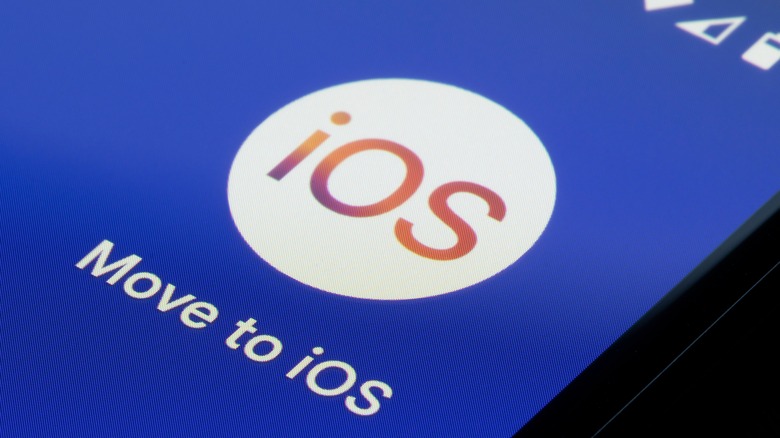The Easiest Way To Transfer Data From An Android Phone To An iPhone
While many people prefer to keep using the mobile OS with which they're most familiar, there are plenty of users who aren't afraid to make the jump to something different. If you're thinking of moving from an Android smartphone to an iPhone, you're probably wondering how you're going to transfer all of your data over. The good news is that Apple makes the process easy with its "Move to iOS" tool, and here you'll learn how to use it to ensure you make the jump from iOS to Android without losing a bunch of data in the process.
How and when to use the Move to iOS tool
The Move to iOS tool is something that you have to use when setting up your new iPhone. If you've already completed set up on your iPhone and you still want to transfer data over from your old Android device, you essentially have two options according to Apple: you can either reset your iPhone, erasing all of the data on it, or you can move your data over manually.
Moving data over manually can be a time-consuming process that we wouldn't exactly call "easy," so the instructions in this article will assume that you have a fresh-out-of-the-box iPhone (or a freshly-erased one) that's ready for setup. You'll need to have your old Android phone on, charged, and connected to WiFi so you can move the data from it. If you have that, then go through the iPhone setup process until you reach the "Apps & Data" page.
On that screen, select "Move Data from Android," and tap the button to surface a QR code that you can scan with your Android phone to download the Move to iOS app from the Google Play Store. With the Move to iOS app open, tap "Continue" on your Android device, then accept the terms and conditions you see on the next page. With that done, switch back to your iPhone, tap "Continue," and then enter the code that shows on your iPhone in the Move to iOS app on Android.
From there, your iPhone will create a temporary WiFi network that you'll want to connect to using your Android device. There's no need to go into your WiFi settings to accomplish that, however, as you'll be shown an option to connect in the Move to iOS app on your Android phone. Then, select the content you want to move over, kick back while the transfer completes (be sure to keep your Android phone and iPhone near each other through the entire transfer process), and then finish setting up your iPhone.
What content can be transferred using Move to iOS?
Move to iOS performs a pretty holistic transfer of your data, at least when you consider what other methods can move over. You'll have the option of transferring contacts, photos, videos, photo albums, files, display settings, bookmarks, mail accounts, calendars, and even your message history. Apple also says that Move to iOS can even search the App Store for any free apps you may have on Android and download those.
Unfortunately, a few things don't transfer over automatically, including music, books, and PDFs. If you want to bring those over with you, Apple says you'll have to transfer them manually. To transfer music, you'll want to connect your Android device to your PC, drag and drop the music you want transferred into a folder on that PC, and then drag the songs into iTunes before syncing with your iPhone. On Mac, the process requires installing the Android File Transfer app – more details on that can be found on Apple's support site.
The process is more or less the same for transferring ePub Books that aren't associated with an app and PDFs. On PC, that'll require transferring those files to iTunes, while Mac will be using the Android File Transfer app once again.
What about apps?
While some free apps will transfer between devices – assuming the apps in question are available on both the Google Play Store and the iOS App Store – paid apps are a different story. Short of reaching out to the developer and asking them nicely if they can provide you a code for their app since you're making the jump, you'll need to purchase those apps again after the transition to iOS.
As lovely as we're sure many mobile developers are, we're guessing that most of them won't want to hand out free codes for people who claim to be switching mobile operating systems. Of course, if the app is expensive, you might have better luck, but there are no guarantees on that front.
If you've already set up your iPhone and don't want to delete it just to sync old data over from an Android device, there's a good chance that your Gmail account will have contacts, calendars, and (of course) mail backed up to it. You can sync whatever data your Gmail account has associated with it by going into Settings and then "Passwords & Accounts," then selecting your Gmail account and toggling everything you want to sync. If you don't see your Gmail account there, you'll need to add it first.
As someone who used to work in a carrier store, the Move to iOS tool is probably going to be as easy as it gets when it comes to transferring data between Android and iPhone, and it would have prevented a lot of headaches associated with data transfers back in my days as a mobile salesperson. Of course, there are other methods of data transfer, but the Move to iOS tool transfers the most data with the least amount of work, making it an easy recommendation from us.