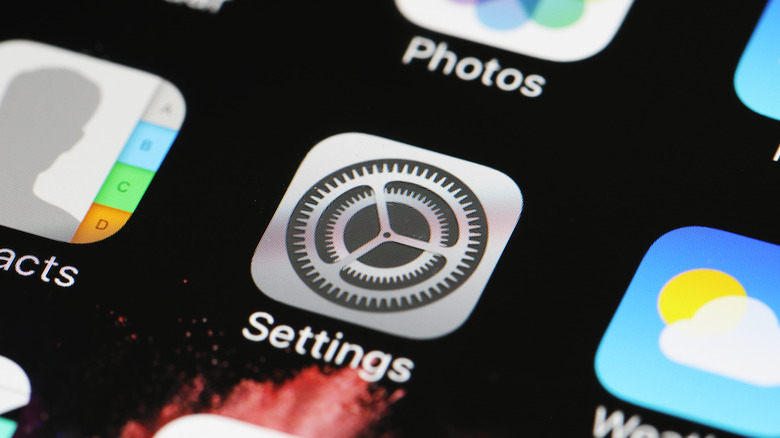Where To Find The Voicemail Settings On Your iPhone
Having your voicemail activated on your iPhone is beneficial for a variety of reasons. You can effectively prioritize timely conversations and postpone ones that don't necessarily require your immediate attention. If you happen to receive a massive amount of robocalls from phone numbers that aren't saved in your contacts, setting up your voicemail is a good way of identifying them and potentially blocking future contact.
In order to start using voicemail, your phone plan needs to have it included. Most mobile carriers offer the essential phone feature these days, so it shouldn't be difficult to set up. If you have an iPhone, it's as simple as firing up your Phone app, tapping "Voicemail," hitting "Set Up Now," and following the on-screen prompts. You'll be asked to create a password and choose either an automated greeting, or record your own.
iPhone has a nifty Visual Voicemail feature — which is available from select phone carriers — that clearly lists all recorded messages. You can pick and choose which ones to play, or permanently delete without having to listen to the voice clips in their entirety. Others may also have voicemail transcription available, which converts audio recordings into readable text.
Once you have voicemail set up on your iPhone, you'll find that its easier to manage the amount of phone calls you receive. You can, at any time, make changes to any part of the initial set up process, but you'll need to tweak each voicemail preference individually by going to different menus within the iPhone's settings page.
It's in three different areas on your iPhone
On iPhones that are running on iOS 12 or newer, you can modify up to three voicemail attributes. The first is your welcome message. Here's how you can assign a generic introduction or re-record a custom one:
- Launch the Phone app.
- Go to "Voicemail," then tap "Greeting."
- Pick "Default" to use iPhone's preset outgoing message. It won't contain your name or any personal identifiers, but your phone number will be mentioned.
- Tap "Custom," then "Record" to capture a unique greeting in your own voice.
- Press "Play" to listen to what you've recorded.
- Tap "Save" to finalize the change.
The next voicemail setting you can change is the voicemail password. If you forgot your password, get in touch with your mobile phone carrier. If you assigned one on your iPhone and would like to update it, you can do so by following these steps:
- Launch the Settings app.
- Scroll down and tap "Phone."
- Hit "Change Voicemail Password."
- Enter the new password then tap "Done." The password should be at least seven digits.
- Re-enter the new password then hit "Done."
The last voicemail option your can alter is your new message alert sound. Here's how you can pick a new one:
- Fire up the Settings app.
- Go to "Sounds & Haptics." On an older iPhone, the menu may be named "Sounds."
- Under "Sounds and Haptic Patterns," hit "New voicemail."
- Tap on any one of the available tones to pick it.
Note that if your iPhone is perennially on silent, the last voicemail feature may not be necessary. When you receive a new voicemail, you will see a numerical badge on top of the Phone icon as well as the Voicemail icon that'll show you the number of unheard recordings.