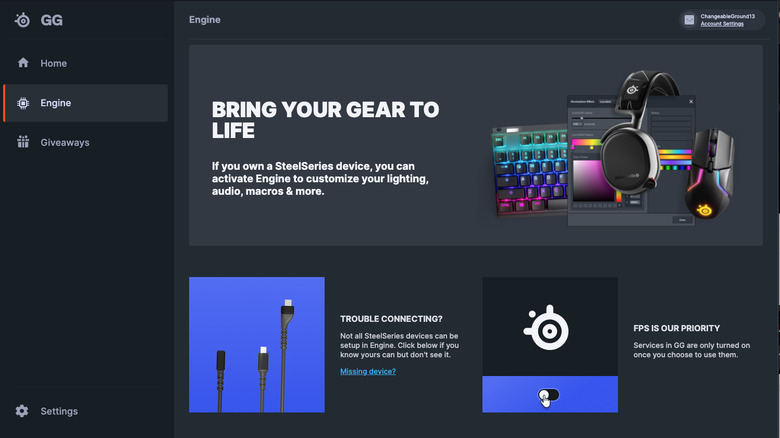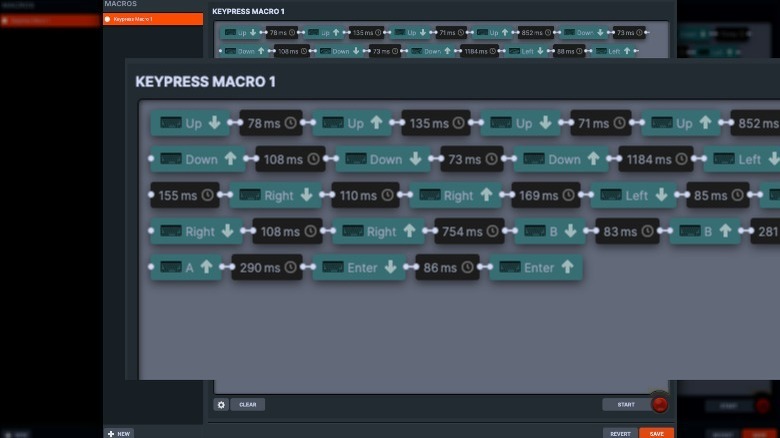SteelSeries Apex Pro TKL Wireless Review: Know Your Switch Preferences Before Investing
- Industry-leading magnetic sensor mechanical switch technology
- Actuations as shallow as 0.4mm
- Tons of illumination customizations
- Extensive macros and binding
- Battery will drain quickly if you don't use sleep settings
- Wireless costs $60 more than wired
- Mac compatibility isn't as full as PC
In the first week of October, SteelSeries launched its latest cutting-edge gaming keyboards. The Apex Pro TKL Series, announced on October 4, is touted as the "world's fastest keyboard" in esports, per a press release from the brand.
What features back these claims? The claim of lag-free keyboard latency from the series' wireless version is a massive support beam to the launch, with SteelSeries' OmniPoint 2.0 switch technology making this possible. The magnetic-sensor-powered OmniPoint 2.0 switch system has double the durability of other mechanical switches (via SteelSeries) along with what the company claims is 10x faster actuation. SteelSeries also suggests that this keyboard tech has 50% faster actuation speed than its predecessor, OmniPoint 1.0.
With software that offers unique bindings and other customizations that directly cater to your game of choice, plus an OLED readout that can display game and app information or user-set phrases like tags, SteelSeries' new TKL line seems an easy answer for anyone breaking into computer gaming or looking for an affordable upgrade. But what else does the new TKL series have to offer? How does its wireless option stand up to the wired, is wireless a justifiable expense, and, in a pool of keyboard brands vying for your attention and business, is this one worth it? SteelSeries supplied us with one of its new keyboards to make this review possible.
What's in the package and setup
Along with the Apex Pro TKL wireless, you'll receive a magnetic wrist resting board, a USB-C to USB-A cable to wire the keyboard, a keycap puller, an extension adapter, a wireless connection dongle, and the product manual (also available online via SteelSeries).
You first need to choose your method of connection. The dongle can be toggled to either Bluetooth or 2.4GHz wireless; if choosing the latter, customization or repair can be done via the SteelSeries Engine software page. This software requires Windows 7 or newer, or MacOSX 10.12 or newer to work. The keyboard may need to be wired first to reach a full charge. The magnetic wrist rest simply snaps to the keyboard, and the keyboard's height can be adjusted using the legs underneath.
On the basic level, your setup is complete. The best first step after connecting the keyboard is to head over to SteelSeries Engine and begin customizing your keyboard experience.
Customizing actuation levels
We have to say, SteelSeries' peripherals support and customization are impressive. With the keyboard connected, we were able to explore SteelSeries' impressively vast tailoring software. Actuation defaults to a level 5/10; actuation levels range from 0.4mm to 3.6mm in depth, but the degree to which you can tune your unique set of preferences is mind-boggling.
For example, I am left-handed and hit the spacebar with my left thumb, but I tend to be a bit clumsy about bumping it by accident. Engine makes it easy to drop the spacebar's actuation sensitivity down to 3.6 while maintaining our preferred moderately shallow sensitivity on the rest of the board.
And yet, when typing for extended periods of time, typos are both common and bothersome. Because SteelSeries' software offers five different configuration profiles, we can save one more highly reactive profile for gaming, and one that lets us hammer away during typing without as many misstroke mishaps.
We will say, though, that we don't think a scenario exists where you'd want the entire keyboard to be as reactive as possible. We found the full 3.6mm compression to be best for standard typing and everyday use, and think that most people's shallower levels of actuation are great for shooting, sure, but the Apex Pro's shallowest levels of actuation are very sensitive. Anything that's enough to depress a key even a fifth of the way down — like reaching up for the shift button, letting your fingers rest while taking a moment to think, or your clingy cat's tail when they come to sit on your desk — is enough to chuck a grenade when you meant to melee or enter a mishmash of letters in the middle of your essay. Utilize the 0.4mm compression option wisely!
Bindings and macro edits
The binding and meta-binding options are limitless with the Apex TKL Pro. Within each of the five configuration profiles, every key can be given alphanumeric commands that correspond to gameplay, or commands relative to the computer or operating system. Each key is also capable of half-depression customizations, like a halfway press to walk and a full press to sprint.
The macro editor feature saves custom keystroke sequences that could be dozens of steps long — and even gives you the time in milliseconds between each actuation. Is the incredible capacity of these bindings overkill for the average esports gamer? Yes, probably, but surely it appeals to the most dedicated. At the least, you can tailor each profile to your five most played games, or to a different type of gameplay — combat-focused, racing, sports, RPG — as well as general-purpose everyday use or profiles based on professional needs. The possibilities are as endless as you need them to be.
Illumination and the OLED display
The illumination and OLED settings make the keyboard customizable to your personality rather than your gaming needs. The vibrant color displays can be the default rainbow hue, a gradient of the same shade, or fun thematic variations (we like the chasing ghosts function). You can turn the color illumination off altogether on individual keys, choose to designate some keys as consistently glowing a certain color, or even program your keyboard to dance to music.
The OLED display is something that, we think, you might find to be incredibly helpful or largely useless. There's a lot of freedom for personalization with the OLED readout — you can sketch doodles within its tiny frame, write in your gamer tag, or upload tiny pictures — but its in-application readout, which could vary from life counters to speedometers to volume depending on what you're doing, is just not something that we consciously felt compelled to look at much during use. The height of your desk chair and elevation of the keyboard will also impact how visible the OLED is, and we think it would be more practical in the bottom-right corner rather than the top, to make its at-a-glance functions easier.
What we liked: Top-notch customization, pillowy key springs
So we've already lauded SteelSeries for its breezily user-friendly and extensive peripheral software. With the vast list of personalization capabilities, you hold the power to make the Apex TKL Pro your own, especially since you can quickly shuffle through configuration profiles using the OLED display rather than going into Engine. We also appreciated that the keyboard can be set to sleep anywhere between one minute and one hour of AFK detection.
We liked that a quality, woven cable is included if you want to opt for wired use, and the great news is that the difference in milliseconds between keystroke response time between 2.4GHz wireless and wired is negligible. The average wired keystroke registered in 0.40 to 0.60 milliseconds on average, and each wireless keystroke tended to take around 0.10 milliseconds longer — so you're not missing out on all that much by going for wireless. We didn't notice any lagging no matter the connection method, and Bluetooth was definitely the slowest, but even these differences created by a few milliseconds were not discernible — at least not in the short term, anyway.
Typing on the keyboard is light and effortless with an airy key response. For replacement or cleaning the keys pop off cleanly and easily with the removal tool. And since many keyphiles find a new board to be quite the audible experience: The keystroke sounds are rich and satisfying without being loud enough to overbear a room — there are creamier-sounding boards, but there are also higher, more staccato-like boards out there. If you like a solid middle-of-the-road this one is good for you.
What we didn't like: Honestly, not much
There's not much to give our disapproval to here. SteelSeries is a leader in lightning-quick gaming keyboards. Sure, some will say it's not the fastest (that title will depend on who you ask and what type of switches you're considering) but its OmniPoint magnetic switches, aluminum frame, and breathlessly quick wireless connections easily make it a preferred choice among the Apex lineup.
We put the keyboard up with both a macOS computer and a Windows system, and it definitely is more compatible with Windows. The Mac didn't recognize the keyboard at first, and some basic computer commands — like screen brightness — had to be configured in binding or didn't seem to be compatible whatsoever.
Some of the features that are touted for the higher-end Apex models — and ultimately used as price point justification — can only be tested in time, like the "aircraft grade" aluminum fade and fade-proof keycaps, but if you're choosing this model as an Apex upgrade you're likely already familiar with how well those hold up. The wrist rest is nothing to write home about. We gave SteelSeries' a shot then ultimately had to return to our own for proper cushioning.
Does the Pro TKL Wireless square up to other brands?
The Apex TKL Pro Wireless' worthiness will definitely vary based on your budget and needs, but compared to other leading brands, we'd have to say yes. We loved the Engine software, found the keys to be very audibly pleasant, and appreciate that you can customize the binding and macro profiles to your heart's content.
When we look across competitors, SteelSeries just seems to do more — and does it better. Ducky's One 2 TKL gives Apex a pretty tight run for its money, especially with Ducky being more affordable and known for better silent switches, but we still have to give Apex the W here for its faster wireless and wired connections. The Razer Huntsman V2's optical actuation is also impressive, and Razer's model is built with a comparably sturdy aluminum frame, but we don't get an OLED display here.
The magnetic component of mechanical OmniPoint switches is unique to SteelSeries. The lack of metal-on-metal friction means that these switches just might last you longer than the mechanical switches of competitors, and provides smaller steps of actuation across a wider range.
What about the Pro TKL Wireless vs. the Apex family?
At a $250 price point, is the Apex Pro TKL Wireless the best pick among the whole Apex clan? Here's the answer you maybe didn't want: It depends. Is the liberty to make your keyboard portable worth $60? The wired version, at a $190 MSRP, will save you that much. We don't think it makes much sense to choose wireless, thus choosing to finagle with connection and charging, if your keyboard is going to park it on a desk and never move an inch.
On the other hand, the Apex Pro Mini Wireless ditches the navigation and editing keys (the functions of which can easily be bound into the keyboard anyway) and shaves $10 off your price. So, if dollars and cents are your utmost priority here, you could find a pretty comparable keyboard in the Pro Mini Wireless for $240. And meanwhile, for $200, you can opt for the wired ten-key Apex Pro, getting the full gaming spread as long as you don't need a mobile keyboard. We appreciate SteelSeries' multi-tiered Apex lineup in terms of budget-friendliness.
It will largely depend on if you want sturdy, reliable switches that'll last you a long time, or if you want the fastest keystrokes in the game. Apex's other models, like the 9 Mini and the 9 TKL, utilize SteelSeries' OptiPoint switch technology instead, which relies on infrared and phototransistor sensors for the quickest response times possible. We shared our average response times from OmniPoint earlier, and OptiPoint will respond in as quickly as 0.2 milliseconds (via SteelSeries). OmniPoint 2.0, on the other hand, is purported by the brand to still hold an advantage over the optical switches with its shallower actuation reaches and greater overall longevity.
Switch preferences will make the final call
SteelSeries has come a long way with their high-powered keyboards over the past half-decade. The company always had decent keyboards — now it's part of the elite few brands that make light-up customizable gaming keyboards that go above and beyond your average user's basic requirements — and aren't half bad at gaming.
We do think the jump in price over the other Apex models up to this new Wireless model is enough to warrant some serious consideration before you open your wallet. Not every casual gamer should be ready and willing to pay $250 for a tenkeyless board, even if they take its wirelessness into consideration.
Scenarios in which a wireless keyboard is necessary are few and far between. Maybe you're gaming in a shared space and need to be able to dismantle your setup at the end of the day, or maybe you regularly compete in club-esports-type events and find wireless easier for bringing your keyboard along. Maybe you are just a fidgety person who needs easy access to the keyboard from multiple positions.
Overall, we do think the Apex Pro TKL model is great for esports and computer gaming enthusiasts, but the usefulness of the wireless feature is something your own circumstances and preferences will determine. Personally, we are perfectly satisfied with the Apex Pro TKL wired model.
The Apex Pro TKL (non-wireless version) has faster keystroke response, a generously long connection wire, and a price that's $60 lower than that of the wireless version. As such, it's clear the power and function behind the Pro TKL is a win, and we're willing to pay a premium for the OmniPoint switches, but the wireless price tag is overkill. Especially when you consider the alternatives on the other end of the price spectrum.