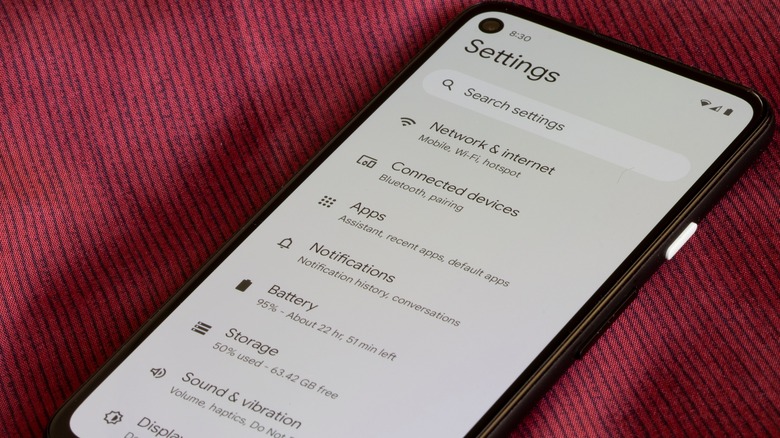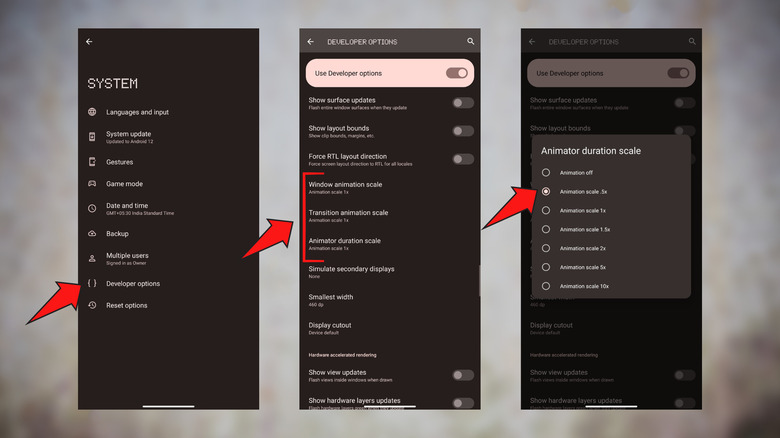Why Your Android Phone Is Slow And What You Need To Do To Fix It
Have you been struggling with basic tasks on your Android phone, such as running apps and browsing the internet? As smartphones age, they start slowing down, and Android phones are no exception. It doesn't matter how thoroughly you check your new smartphone while purchasing it; the performance issues start appearing sooner or later. There is no telling when your Android device will start working slowly. Although, flagship smartphones with powerful chipsets and faster memory usually retain their performance for longer.
A smartphone's ability to execute commands such as installing and opening apps, running them in the background, and accessing the internet depends upon several hardware and software factors. Nevertheless, even the fastest Android smartphones are susceptible to glitches, storage, network issues, or underlying hardware problems that could cause the performance to go down.
Is there something you can do to fix your Android phone's laggy performance? To an extent, yes. While determining the cause of the problem can be difficult, there are a couple of things you can try to fix on your device before seeking professional help.
What slows down your Android phone?
We might not realize this, but multiple processes are happening inside an Android smartphone at any given time. Your smartphone is connected to wireless broadband or cellular network at all times, allowing you to communicate with other people. Then, there is a constant allocation and reallocation of the available memory to execute apps, not to mention the number of apps running in the background (via Fossbytes).
Further, the software constantly interacts with the hardware components such as the screen, battery, camera, signal receptors, USB port, etc. What happens if one of these systems does not work as intended or runs out of capacity to handle the current demand? Well, you face bugs, glitches, and performance issues. Another inevitable factor at play is aging; as the hardware components age, their efficiency decreases, and so does their ability to handle new apps.
Based on the factors explained, there are a few common issues that typically slow down Android devices. To begin with, your phone might be running low on storage, or you have too many apps in the memory to accommodate more. An unstable internet connection also harms your phone's performance, and the same can be said of poor battery health or the presence of malware. Here are a few things you can do to fix your smartphone.
Fix RAM and storage issues
The storage capacity of every Android differs and is dependent upon the model of the device. As we use our smartphones, we download multiple apps that take up space. Similarly, your smartphone needs enough RAM to handle almost everything you ask of it. Some phones even show the amount of RAM used as a percentage. If your smartphone has little to no storage space or RAM to handle more apps and other tasks, it will slow down. You might notice overheating issues as well.
You might encounter random app crashes too. If your device slows down due to low storage and RAM, there is a trifecta of fixes that can help you. First, open the Recent Apps section by sliding up from the bottom of your phone's screen or pressing the recent apps button, and close all the apps. Second, go to the Settings section of your smartphone and locate the Storage option. Depending on your model, the Storage option might be found in the main Settings menu or inside another option like Battery and device care.
Check the storage occupied by different apps and delete the ones you have not used in a long time. Another way to free up storage is via a file manager such as Google Files that filters out the storage occupied by junk files and deletes them on a single tap. Once you have cleared the RAM and storage, restart your Android phone (via Asurion).
Change System Animation Speed and remove live wallpapers
Whenever you open an app, close one, or swipe down to access quick controls, your smartphone uses animation to make the user interface smooth and appealing. However, these system animations can become a hefty task as your phone ages. Changing system animation speed might be the solution if you notice a lag while opening and closing apps. Now, this is a two-part procedure. First, you have to enable Developer Settings, and then you can change the animation speed of your Android phone (via How-To Geek).
Open your phone's Settings, scroll down and select About Phone toward the bottom of the page. Locate Build Number and tap it seven times to enable Developer Settings by confirming the screen lock. Now that you've unlocked the animation speed, go to the System menu in Settings and tap on Developer Options. Scroll down, and under the Drawing section, you'll find the following animation settings: window animation scale, transition animation scale, and animator duration scale.
By default, the animation speed will be set to 1x. You have to tap on each of the above options and select 'Animation scale .5x' to speed up the animations. This way, your Android phone has to put fewer resources into animating content on the screen, freeing up some processing space for other tasks. Similarly, using live wallpapers or too many widgets can consume the memory on your smartphone. Replace your live wallpaper with a static image wallpaper and remove unnecessary widgets from your home screen.
Check for app-related issues and install updates
Sometimes, performance issues surface due to underlying bugs or glitches in one or more apps. If your Android phone slows down immediately after opening a particular app, there is a good chance that the app is troubling your smartphone. In such a situation, clearing the app's cache should be a wise thing to do. Open Settings, go to Apps and then select the app you think is the culprit. Then, tap on Storage and select the Clear cache button. This will remove all the temporary files created by the app.
If you don't notice any improvements after clearing the cache, check the Google Play Store to see if the developers have rolled out an update. Uninstalling and reinstalling can also help restore the malfunctioning files, resulting in better performance. On the official support page, Google recommends users check for Android updates to troubleshoot their phones for slowness.
To do so, open Settings, head to System update, and check whether an update is available for your Android device. If Google identifies an issue that affects a significant number of users, it releases a fix via software updates. However, upgrading old models to the latest Android version might not be a good idea as the latest versions are designed for new smartphones with better specifications.
Hidden malware or faulty malware could slow down your Android phone
You might have heard Android smartphones are more vulnerable to malware and security threats than iPhones. Since Android runs on open-source code, the code is available to both developers and troublemakers. Secondly, Google's mobile operating system allows you to download apps and files from third-party sources. As soon as malware enters your smartphone, it deploys code for potentially harmful purposes and occupies your device's memory and storage.
In fact, you might not even realize that your device is hijacked. When that happens, the malware engages your phone's RAM and storage. It could even hamper other apps and take control over other system processes. Without going into much detail, downloading an anti-virus app on your Android phone should detect and remove the malware. If that doesn't fix your malware issue, the last option is to reset your smartphone via the Settings section. However, before you rush to reset your phone, you might also want to investigate your phone for hardware issues that could be causing the sluggishness.
For instance, a defective battery could slow your Android phone by not delivering the required power (via Xfinity). Other faulty physical components, such as your phone's processor or its memory, could also be causing issues. It is tough to determine whether these components affect your phone's performance. If you've tried all the methods mentioned above and none has worked, we suggest you visit the nearest service center authorized by your phone manufacturer. There, they can diagnose your phone's hardware and provide a solution.