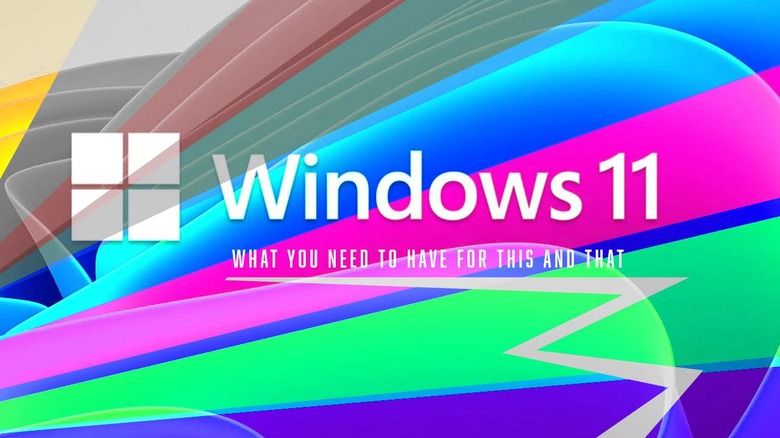Windows 11 Feature-Specific Requirements Revealed
This week Microsoft revealed Windows 11 and a whole bunch of new feature-specific requirements for new machines. The vast majority of features revealed this week for Windows 11 will work with most machines. Most of the stuff you've seen in the preview and promo videos for Windows 11 will work on your average PC. Today we're taking a peek at the list of features Microsoft calls out in their "Windows 11 Specifications" for "Feature-specific requirements for Windows 11." This goes beyond the minimum!
Connectivity Requirements
A lot of the features listed on Microsoft's requirements list are fairly obvious. The first – alphabetically – is 5G support. To be able to access 5G features, a user requires a 5G capable modem.
If you're attempting to connect to Wi-Fi 6E, you'll need a Wi-Fi 6E capable AP/router. You'll also need new WLAN IHV hardware and the latest drivers for said hardware.
If you plan on connecting to the Xbox app and playing games either locally or in the cloud, you'll need an Xbox Live Account. This sort of account is not available in all regions of the world. You may also need an active Xbox Game Pass subscription to use some features in the Xbox app.
Display Stuff
If you're going to work with "Auto HDR" in Windows 11, you're going to need a monitor that's capable of displaying HDR. You'll need a display that's at least 1920 pixels (effective pixels) or greater to work with three-column layouts with Snap.
If you want to use any and all Touch features in Windows 11, you'll need a screen or monitor that supports multi-touch. You can't just touch your display and expect it to work like a touchscreen unless you actually have a touchscreen in the first place.
Windows Projection in Windows 11 requires a display adapter with full support for Windows Display Driver Model (WDDM) 2.0. You'll also need a Wi-Fi adapter with support for Wi-Fi Direct.
Audio / Video Requirements
If you're planning on using Cortana, you'll need a microphone and speaker – either connected to your PC or built-in. At the time this article is set to be published, Cortana is available in Australia, Brazil, Canada, China, France, Germany, India, Italy, Japan, Mexico, Spain, United Kingdom, and the United States. If you want to use Multiple Voice Assistant (MVA), you'll also need a microphone and speaker.
You'll need a video camera, speaker, and microphone to use Intelligent Video Conferencing. You'll also need hardware and software that specifically supports Spatial Sound if you plan on using Spatial Sound with Windows 11 – the app and the speakers, that is.
You'll need a video camera, a speaker, and a microphone in order to use "Mute/Unmute from Taskbar." You'll also need to MAKE SURE that the app you're attempting to mute is compatible with global mute/unmute. We must assume that most apps will be compatible with this feature right out the gate – otherwise, this could lead to some embarrassing issues.
If you're using Teams in Windows – any version of Windows – you'll need a video camera, microphone, and at least one speaker. You'll also need a microphone in or connected with your PC in order to use Voice Typing.
Windows 11 Wake on Voice feature requires that your PC have a microphone. Wake on Voice ALSO requires a machine that is capable of supporting Modern Standby – but chances are that if you have a PC that supports Windows 11, it'll also support Modern Standby. That's not guaranteed, but it is likely.
Next-Gen Sensors
Windows 11 "Presence" will require that you have a sensor that can detect human "intent to interact" with your device OR human distance from device.
Two-factor Authentication can be used in multiple ways – you could just have a phone with Wi-Fi or Bluetooth capabilities. You could also just use a PIN code, or your PC could have biometric login tech, including a fingerprint reader or illuminated infrared camera.
Working with Windows Hello does not require biometric sensors, and can instead use a PIN or portable Microsoft compatible security key. If you want to use biometric authentication with Windows Hello, you'll need a PC with a fingerprint reader or camera configured for near infrared (IR) imaging.
Storage and Keys
To use BitLocker to Go, you'll need a USB flash drive. You'll need Windows Pro (or higher) to use this feature in the first place. You'll also need Windows Pro and above editions to work with Client Hyper-V, which also requires a processor with second level address translation capabilities (also known as SLAT).
DirectStorage will require that you have an NVMe SSD to store and run games using a "Standard NVM Express Controller" driver – you'll also need a DirectX12 GPU with Shader Model 6.0 support. If you're looking for DirectX 12 Ultimate action you'll need a graphics chip that specifically supports said tech – and a game that makes use of DirectX 12 Ultimate, too.