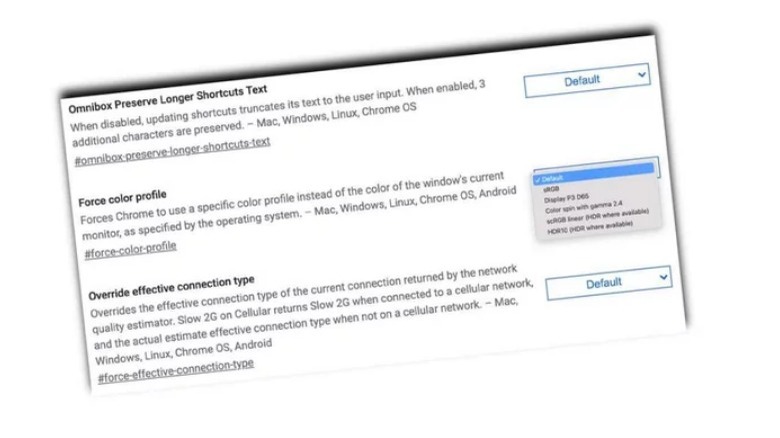What Are Chrome Flags And Should You Use Them?
As a web browser, Google Chrome offers a pretty sizable list of ways you can adjust it to your liking – sometimes to its own detriment. But while having too many options can sometimes be overwhelming, there may also be times when you'll want even more control, which is where Google Chrome's flags come in.
Flags in Chrome are essentially experimental advanced options that can do anything from adding in-browser live captions to videos, to isolating cookies, to forcing Chrome to stick with a specific color profile, and a whole lot more. The catch is the "experimental" part, as Chrome itself warns that changing these settings could result in lost browser data, and even compromised security or privacy. So, you know, use at your own discretion.
It's also worth pointing out that, while flags are available for all Chrome users, it might be best to avoid messing around with them if you aren't sure what the effects might be. With that said, you can access the flags menu by typing in chrome://flags/ in place of a web address. From there, you can scroll through the various functions (or search for specifics), and adjust them using a simple pull-down menu on the right side of the page.
User Discretion Is Advised
If, for example, you wanted to do something like speed up your downloads, you could scroll to or search for #enable-parallel-downloading to do just that. You could also use #password-import to allow import functions in Chrome's password settings. Or if you'd like to improve accessibility settings, you could check out #enable-experimental-accessibility-language-detection and have Chrome detect in-page languages to use with a screen reader.
The list is massive enough that, if you're curious about flags, there's bound to be at least a couple of settings that will appeal to you. Whether or not you actually want to use any of these options depends on what you want to get out of Chrome, and how much the potential problems turning on experimental features concern you.
If you'd rather not take any chances, you can simply pretend they aren't there. Otherwise you can dive right in and see what there is to play around with. Chrome will even show you what operating systems (Mac, Chrome, Android, etcetera) a given flag is compatible with.