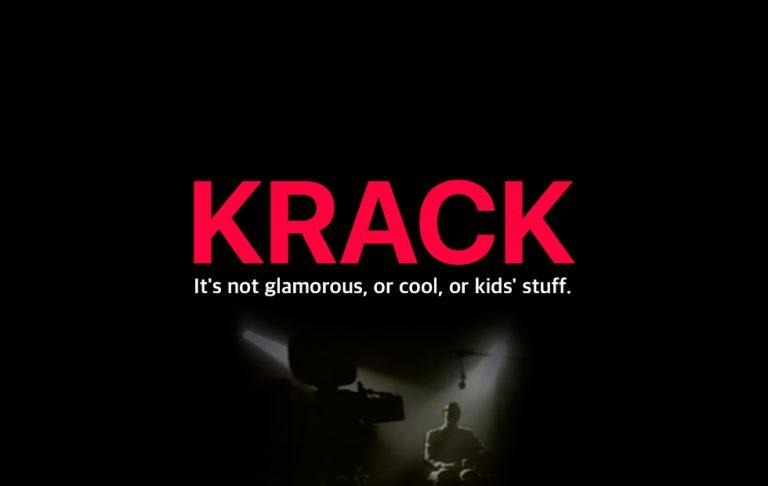This Is KRACK - 5 Steps To Safeguard Your Devices
This is KRACK – it isn't glamorous, or cool, or kid's stuff. It's a serious Wi-fi vulnerability, and it can kill your devices and steal your data. KRACK affects everybody – and only you can prevent forest fires. I mean only you can take the steps necessary to guard your devices against the KRACK attack.
0. Unplug your Wi-Fi security cams
Before you do anything else, even before the first step on this list, unplug your Wi-Fi cams. If you have a security camera you can check on from your phone, unplug it now. This KRACK attack allows users to gain access to your internet-connected devices – and when it comes to cameras, that can be potentially terrible.
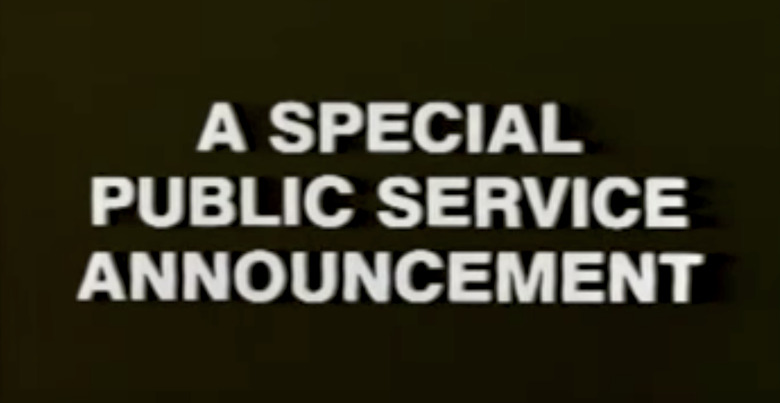
1. Stop using Wi-Fi for a while
Before you do anything else, remove yourself from Wi-Fi if at all possible. Consider using your smartphone's wireless data, and stop using your local coffee shop's free Wi-Fi. Until your device is updated, you are at risk. Your local coffee shop should also begin to take precautionary measures, including number 2.
Using Ethernet is the best thing you can do right this minute, if you absolutely need internet on your PC or laptop. Unless you have a built-in SIM card, in which case use that mobile data.

2. Update your Wi-Fi router
There are so many different types of Wi-Fi router in the world today, it'd take an eternity to describe the different ways in which one might update their device. As such, I recommend you head to Google and search for "how to update [your router brand name here] router firmware" and you'll very likely get a good set of instructions.
Otherwise you can always go to the default means by heading to a web browser window and typing "192.168.1.1" into the URL bar. From there you'll likely see your router's administration controls. If you do not have the name and password, may god have mercy on your soul.

3. Update your Smartphone
If you're using an iOS device like the iPhone or an iPad, doing the iOS update procedure should get you squared away. As of this article's post time there doesn't seem to be an update available, but there'll likely be something in the mix before too long.
For Android devices, just head to Settings – System – System Updates. You'll find there'll be an update waiting for you – or not, depending on if you already have the update, or if you have automatic updates in full effect. At this time Google's made a statement saying they have a fix, but it's not entirely clear whether that fix is already implemented or will be soon.

4. Update your Laptop / PC / Desktop
If you have an Apple computer, you'll have only to click the Apple logo in the upper left-hand corner of your display. The sequence of clicks will go as follows: Apple – About This Mac – Software Update. You can also just open the App Store on your Mac and tap "Updates" from there – either way, real simple.
For a Windows device, you'll want to find Settings or All Settings. From there tap on Update and Security, and Windows Update, and Check for Updates. If there's an update, do it immediately. If not, just sit there clicking the check button until the update appears – get some snacks, too, as it might be a while.

Wrap-up
It's like Pee-wee Herman said, this is not glamorous, or cool, or kid's stuff. This is serious business. That said, it's always a good time to re-watch this classic PSA from 1988/89 (hard to pinpoint at the moment), part of the Just Say No initiative started in 1983 by Nancy Reagan.
For information on how this and similar efforts to declare a War On Drugs failed miserably, I recommend you read a Timeline article which makes everything quite clear. It was never that simple, Nancy.