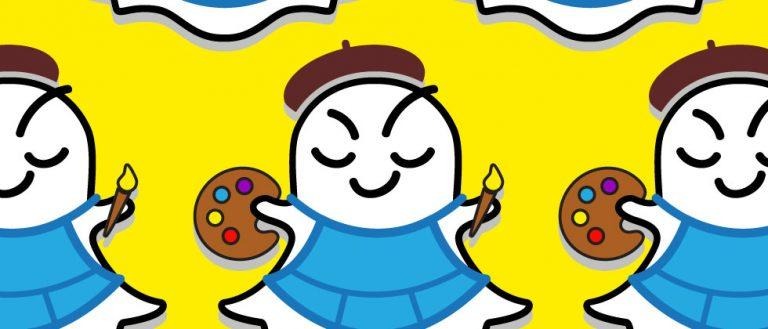How To Use Snapchat Map With Custom Geofilters [NEW]
This week the folks at Snapchat have decided to make Snapchat Maps useful by allowing users to create their own custom event Geofilters. These filters will be appearing in "On-Demand Geofilters" immediately if not soon. With these filters – created by everyday users or event planners – users will be able to identify their Snaps with lovely animated balloons and images with text placed over them – just like they've never known they've always wanted!
Why to go Custom
According to a Snapchat representative, "Each day, Snapchatters submit tens of thousands of Geofilter designs for their engagements and weddings, parties, vacations, graduations, and so much more." To make this process a bit ... easier ... Snapchat has released a number of Creative Tools. These tools can be used to customize custom filters for Snaps on the go.
Many of the same Creative Tools made for Snaps can be used to create custom Snap Filters. It's all very confusing for the average non-Snapchat user, but very easy to understand for those that are using Snapchat every single day, every hour, without end. For them, this is all very obvious – and spending a load of cash to make a custom filter isn't a big deal at all.
How to do it
To attain an On-Demand Geofilter, head to Settings – then tap "On-Demand Geofilters." Inside this "all-new mobile creative studio", users will be able to start with a theme then add flair and text and nonsense aplenty. It's all very intuitive on purpose.
1. Go to your camera screen, and tap the icon in the top-left to go to your profile
2. Tap the Settings button to go to your settings
3. Tap 'On-Demand Geofilters'
4. Tap the button in the top right to create a new Geofilter
5. Choose what your Geofilter is for
6. Choose a template to get started
7. Edit your Geofilter You can tap to edit text that's part of the template, or drag it into the trash, and add stickers and text.
8. Tap the checkmark button when your Geofilter looks just right
9. Name your Geofilter
10. Schedule your Geofilter (start and end time)
11. Map out the area you want your Geofilter to cover
12. Double-check all the info on your Geofilter order
13. Tap 'Submit' to send your Geofilter our way for approval. Snapchat will notify you once it's been approved, then payment will be confirmed.
Once a Custom Geofilter (On-Demand Geofilter) is made, users will choose how it'll be available – and the pricing structure will change accordingly. Users can choose when and where the filter will be available. "Your Geofilter can cover an event or entire block — for an hour or up to ninety days."
Pricing begins at $6 a pop. Also these filters don't just appear, they need to be approved by Snapchat representatives. "Your Geofilter's price will automatically update based on how big your Geofence is, how long it'll last, and by "how in-demand that location is at the moment."