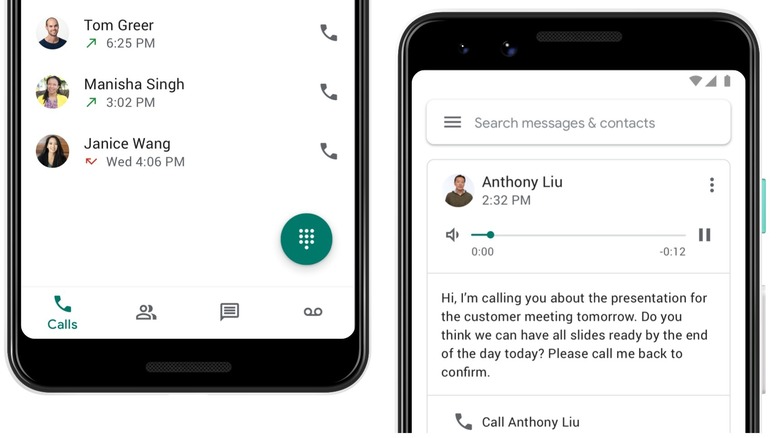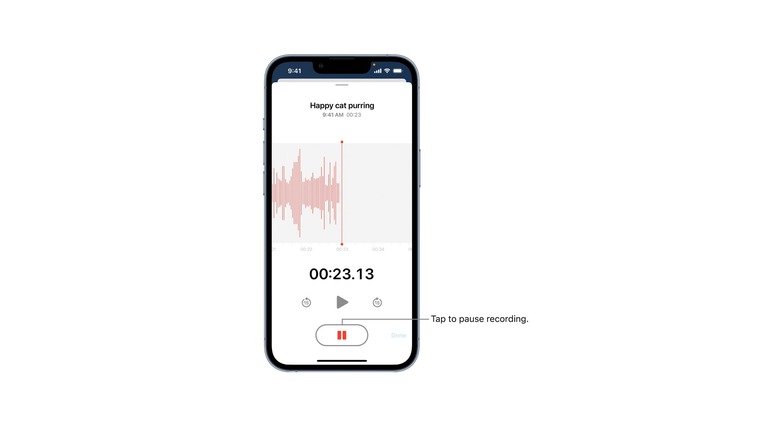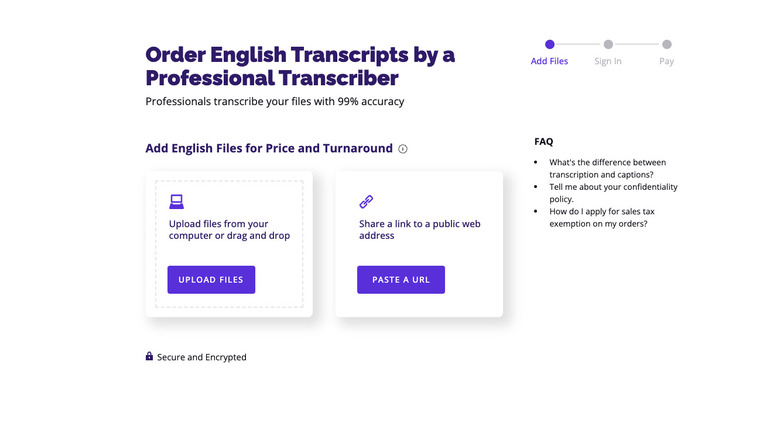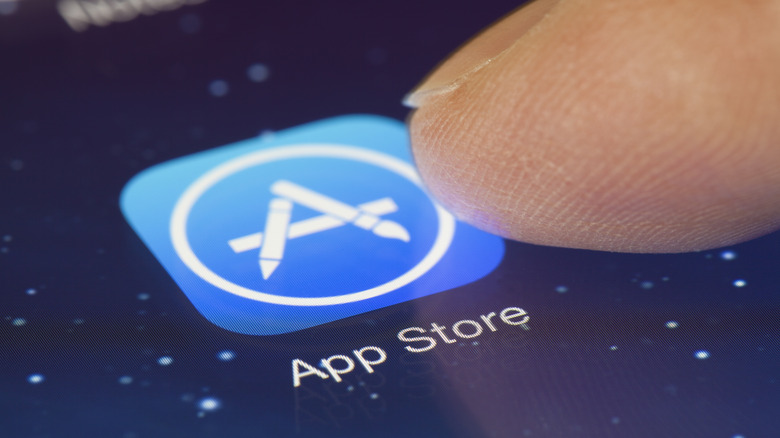Here's How To Record A Phone Call On iPhone
Recording calls can be quite useful. If you're interviewing someone, holding a meeting where you may need notes, or keeping track of an interaction with a customer service department, it can be an easy way to create an accurate record of what was said. Unfortunately, it can be difficult at times due to your device's security concerns. Beyond the tech, it may be illegal to record a call in your area. To try and make everything a little less complicated, we've compiled some of the best methods you can use to record a call on your iPhone.
There are standalone apps, built-in programs, and methods that include external devices. There are bonus features that will do things like transcribe your calls, or automatically record them without any input from the user. Some of these are free, while others may cost you a little. We even explain some of the legal concerns you might face should you decide to keep an audio recording of your call.
A second device can increase your options
The simplest method of recording a conversation may also be the most effective. You can slap the iPhone you're using on speaker phone, then record the audio on a second device. This could be something like a dictaphone, a specialized call recorder you've plugged in, or even just a second phone you have handy. There are some downsides to this method, and the main one is audio quality. If you're using a second phone, the recording may not exactly be crystal clear, as you're recording another speaker directly.
You'll also need to get the distance between the phones right, as it may be difficult to make out a recording that was taken too far away. Background noise could make it into the recording, making the intended subjects more difficult to hear. Finally, in areas where one-way recording is legal, the person you're recording may notice that they are on speaker phone and get suspicious as a result.
Google Voice adds a lot of functionality
One of the best call-recording apps actually comes straight from one of Apple's biggest rivals. Google Voice has a number of functions and one of those is the ability to record calls made through the app. To start recording a call, make sure all participants are present, then hit the number four. Hitting four again will stop the recording, as will simply terminating the call.
In terms of downsides, you will have to set up Google Voice to use this method, and this requires a little bit more effort than other options. Also, if you're in an area where only one party needs to give consent to any call recording, and you want to stay a little covert during the recording process, Google Voice isn't for you. The app plays a message telling everyone involved that recording is in process once the record key is tapped.
Using Voice Memos is easy
If you're using a second iPhone for the device-to-device recording, then you should probably consider using the inbuilt Voice Memos app. It's an arguably underused, but effective tool that's been available on Apple devices for a long time. It comes pre-installed on the iPhone, so you won't need to go fishing around the App Store, and all of its functions are completely free. It even appears on older iPhones, so if you're using a previous device you've found in a drawer, then you should still be set.
Voice Memos has a number of advantages, and the fact it is native to the iPhone is one of them. If it's on an older phone, it will work with that device, which is more than can be said for some of the other apps. Beyond functionality is the simplicity that comes with Voice Memos. Hit the big red record button to start, the big stop button to stop, name the subsequent file, and hit save.
Rev is a useful app
Rev is a dedicated call recording app available for the iPhone. You can download it for free from the App Store, though there are some optional in-app purchases. Rev claims to be the only free and unlimited call recording app for the iPhone, though there is one big limitation. You'll need a U.S. phone number to register and set it up.
Recording a call through Rev is simple, though the call will need to be made through the app. Once the call is up, starting the recording is a one-button process, and you can do an awful lot with the audio file afterward. Recordings made on Rev can be downloaded, shared, and even transcribed via the app's transcription service. The transcription service isn't free, but it guarantees 99% accuracy and they're all done by an actual human. Basic call recording on the app is free and simple, and the expanded functionality means this is one of the best options available if you need to keep a record of your calls.
Screen recording is built-in
If you don't want to mess around with third-party apps or extra devices, then there's a built-in solution on the iPhone itself. The phone's built-in screen recording feature should pick up all of the video and audio currently going through your device — including phone calls. First, you'll want to add screen recording to your control center by opening Settings, selecting Control Center, and then selecting Customize Controls. Follow up by tapping the plus sign next to "Screen Recording" and a record button should now appear in the Control Center. When you want to record your screen during a call, open the Control Center and tap the button. You should see the phone count down from three, and a red status bar will indicate recording is in progress.
This method has some positives and negatives. The positives include the fact it is ideal for more than just phone calls. You can use it to record video calls and Zoom meetings too. On the downside, it will be saved as a video file and take up more room than an audio recording. This may also lead to issues when attempting to play the file outside of your iPhone, and it may impact your phone's battery life more than audio playback.
Other apps are available
There are numerous other apps on the market that you could use to record your conversations. Popular options include Otter, TapeACall, and Automatic Call Recorder (ACR). Most of the apps have different levels of functionality and come at different price points, so shop around and weigh what's on offer against what you actually need.
Otter, for example, offers a transcription service but doesn't have native call recording — so you'll have to use it on a second device. On the other hand, ACR records calls automatically, as its name suggests. This may be convenient, but if you live in certain states, you'll have to remember to turn it off after each call if you don't want to fall foul of the law. TapeACall arguably offers the best of both worlds. It allows you to manually record calls when needed and will transcribe the resulting conversation. There are plenty of other apps out there, so browse the App Store until you come across one that meets your exact needs.
Use a phone service that includes call recording
Another option is to use a phone service that provides call recording options. There are a number of phone services designed to provide the type of calling features often found in a typical office environment. RingCentral, 8x8, and Vonage are a few top names in the field, according to Forbes.
Many of these services provide the option of call recording on basic or advanced plans. Because these services are specifically designed to replicate the kind of call software used in the office, many include features like automated announcements informing all parties that the call may be monitored and/or recorded.
A word of warning when it comes to recording phone calls: Be sure you know your local laws and requirements. Some jurisdictions require all parties to be notified of a recording, while others require all parties to give consent. Others require no notification at all. Whichever recording method you choose, and whatever the reason for recording a call, make sure you clearly understand the applicable laws in your jurisdiction.
Is it legal to record a phone call where you live?
Laws regarding call recording vary from place to place. In some areas, both parties need to be aware of the recording and give their consent. In others, only one party needs to consent and, as you're willingly recording the call, that party is quite obviously you. Single-party consent is all that is needed in Canada and in the United States on a federal level. However, as Justia explains, it varies from state to state in the U.S. — so it may not be legal in your area.
If two-party consent applies, you need to okay the recording with the person on the other end of the line before hitting the red button. Two-party consent is required in the following states: California, Connecticut, Delaware, Florida, Illinois, Maryland, Massachusetts, Michigan, Montana, Nevada, New Hampshire, Oregon, Pennsylvania, Vermont, and Washington. Beyond Canada and the United States, you'll need to double-check local regulations before you start recording your conversations. If it's a criminal offense, then there will likely be legal consequences for breaching the law. There is also little chance of an illegally-recorded call being admissible as evidence in the event of a dispute.