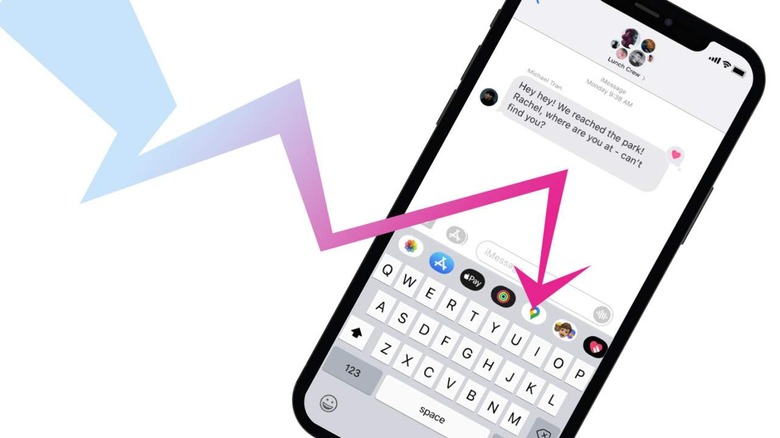Google Maps Location Sharing In iMessage Live: How To Do It
If you're using Google Maps on iOS, you can now share your live location in iMessage easier than before. It was already possible to share you live location with Google Maps on both iOS and Android – and we'll get to that in this article as well – but first, the newness. In iMessage – the latest version of the app, of course – you'll have a new Google Maps widget for extreme ease in sharing.
If you have the latest version of iMessage and Google Maps, you'll find a new Google Maps button. With that button, you'll be able to share your location for a specified amount of time. When you do this, Google Maps will ping your location (check on your location with GPS) whenever the person seeking your location aims to check.
The default for this Google Maps sharing Widget in iMessage has your location sharing set to ON for one hour. You can extend this sharing for up to three full days!
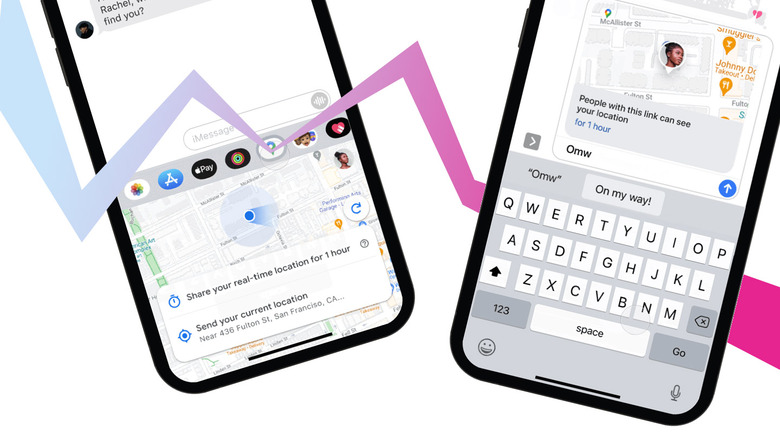
If you want to end your sharing at any time, you can tap the "stop" button on the thumbnail in your chat. You'll need to go all the way back up to the point in the chat where you shared your location to make this sharing stop – so make sure you remember when you started!
If you're using any version of Google Maps on iOS or Android, you can share your location with friends at any time. In the Google Maps app you'll see a blue dot showing your location on your map in real time. Tap that dot. You'll see "Your location" with several options, one of which is "Share location."
When you tap "Share location" you'll see options for places to share along with a timer. The default is 1 hour, and you can change this to share in increments of 1 hour or "until you turn this off." Sharing shares your name, photo, and real-time location – so make sure you're only sharing with people you trust!