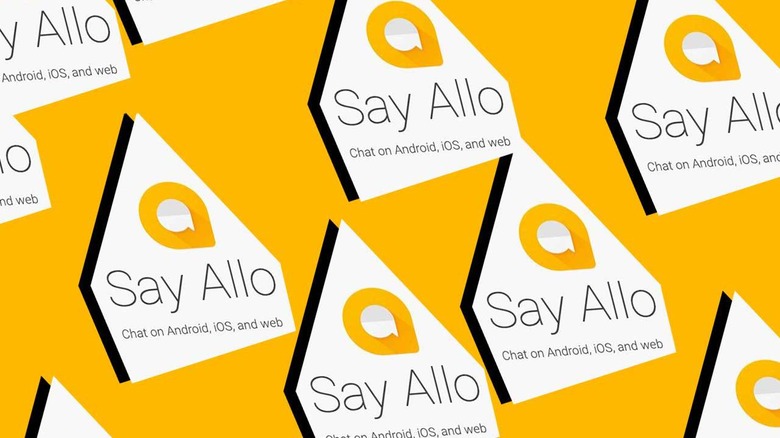Download Allo History Before The App Shuts Down
Tomorrow the app Allo shuts down, and you'll need to download your history immediately if you'd like to keep it. Users won't need to worry about doing the same for the Google app Duo chat, for now, but Allo is absolutely a goner, and it's gonna be gone by this time next week. The shutdown happens starting tomorrow, Tuesday, March 12th, 2019. Today we're going to discuss how to download your history from Allo from inside the app.
Save Your Allo History and Files
To download your history inside Allo, open the app. Inside the app you'll need to head to the side menu – that's three horizontal lines as a button. Tap settings, tap Chat, and select the option in which you feel more comfortable. You can choose to Export messages from chats, which will include messages in text form without attachments, without photos, without videos.
You can also choose to Export stored media from chats. That'll include photos, videos, and other files you've attached to chats. Users such as yourself will be storing files inside your phone, so make sure you're storing them in a place you'll remember.
All your messages will be stored in a single CSV file, and your media attachments will be stored in a separate ZIP file. Inside the CSV vile you'll find the date, conversation name, conversation ID, sender, message type, and message content. Content can include text, image, audio, video, file, and sticker formats.
Delete Your Backup
If you're in the mood to destroy your data instead of saving your data, you can do that too! Open your Allo app, tap the menu button, tap Settings. Inside Settings tap Chat backup, then tap MORE – the three vertically aligned dots button, then select Delete Backup. If you've got your backup file in Google Drive (which is entirely possible, whether you know it or not), you'll need to go to your Google Drive, then Settings (the gear icon), tap Settings, tap Manage Apps, tap Allo. Select Options, and tap DELETE HIDDEN APP DATA.