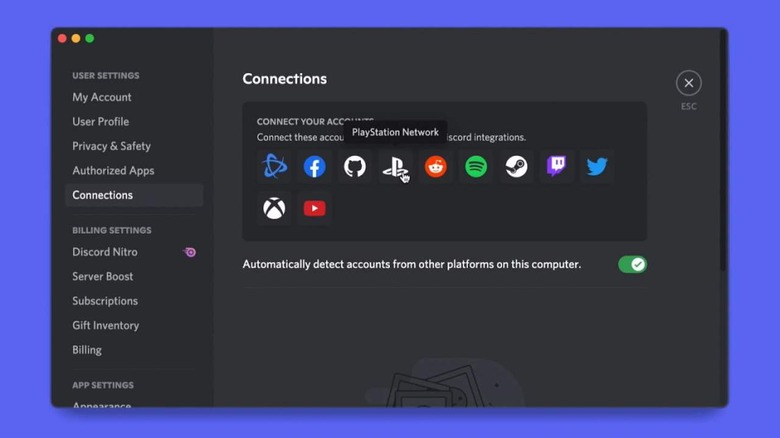Discord Is Finally Rolling Out PS4 And PS5 Game Activity Sharing
Sony Interactive Entertainment (SIE) first announced its partnership with Discord back in May of 2021, stating that we'd be able to integrate our PlayStation activities with the social platform beginning in early 2022. Pretty much right on cue, Discord has announced that said integration is now rolling out across PlayStation Network (PSN) accounts for the PS4 and PS5. Once enabled, you'll have the ability to show everyone you share a Discord channel with what you're playing.
Specifically, this will allow you to connect your PSN account to your Discord account, which will allow Discord to display your PS4 or PS5 activity. To make online play with friends a bit easier, Discord is also providing the option to display your PSN name as part of your profile. By doing this, your friends on Discord will know who to add on PSN and will be able to see if you're playing something they can join. This feature has been an option available for PC games and apps, but not for Sony's home consoles until now.
Here's how it works
Connecting your PSN status to your Discord account has to be done from Discord itself by way of the Connections option under User Settings. It's said to be a very similar process to linking other previously available integration options, so if you've done it for other accounts, you're likely already familiar with the process. If not, you can start by navigating to the Connections option and selecting the PlayStation logo. From there you'll need to verify and log into your PSN account, so you'll want to make sure you have your details (i.e., account name and password) handy or memorized.
You'll still have to manually allow Discord to share your PSN status, however, in which case toggling on both "Display on profile" and "Display PlayStation Network as your status" will be necessary. And if you do decide to display your PSN status, you'll also need to make sure your PSN Privacy Settings for "Online Status" and "Now Playing" are set to "Anyone" – otherwise it's not going to work properly.
This feature has only just begun its gradual rollout to Discord users in the US across all of its platforms (Windows, Mac, Linux, iOS, Android, and the web app), with availability in other countries planned to follow suit soon. So if you're unable to find the option in your Discord settings, it's recommended that you "check back later" to see if things have changed.