Delete Your Amazon Alexa Recordings - The Latest Way
We may receive a commission on purchases made from links.
Today we're having a peek at the latest way to delete all the Alexa voice recordings Amazon has for a single user. When you speak with Alexa, Amazon uses your voice to improve the service you receive from said Alexa – your unique Alexa. To do this, Amazon keeps a recording of your voice each time you summon Alexa. You may find that nefarious, or maybe you find it entirely reasonable – either way, you might want to know how to delete those recordings of your voice.
Every time you make an Alexa request or command, your voice is recorded. If you want to delete those recordings and potentially have Amazon delete them too, you can! To do this, you'll want to begin by heading over to Amazon. Once on Amazon, log into your account real quick.
Once you're logged in to your Amazon account, head over to your "Manage Your Content and Devices" page. This isn't immediately apparent, as it's listed amongst a whole lot of other items. Head over to Amazon dot com slash mycd to get to this Manage My Devices page and have a peek at your devices – all your precious, Alexa-filled devices.
Your list of devices includes a set of buttons with three dots. Tap this little button on every device you've ever spoken with. When tapped, this little button should show a list of links. One of these links should be "Manage voice recordings." When the "Manage voice recordings" link is tapped, a message will appear – that message is shown in the image below:
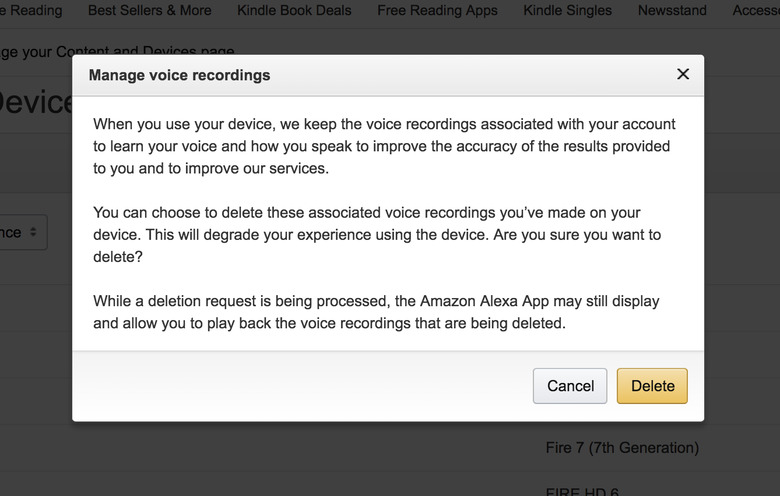
When you delete your messages, they won't technically be deleted right away. Amazon will process your request. When you hit that Delete button, you'll see a message that says: "Your deletion request was received." You might have to wait a bit of time before your voice recordings are deleted – but Amazon suggests they'll be gone forever thereafter.
And you'll never speak to Alexa again, because you know she'll want to improve your experience forever in a never-ending manner. And if you feel that way, you might also want to do the same thing with Google Assistant. You can do THAT by heading over to Google My Activity – Voice & Audio – and you'll be deleting like crazy.
