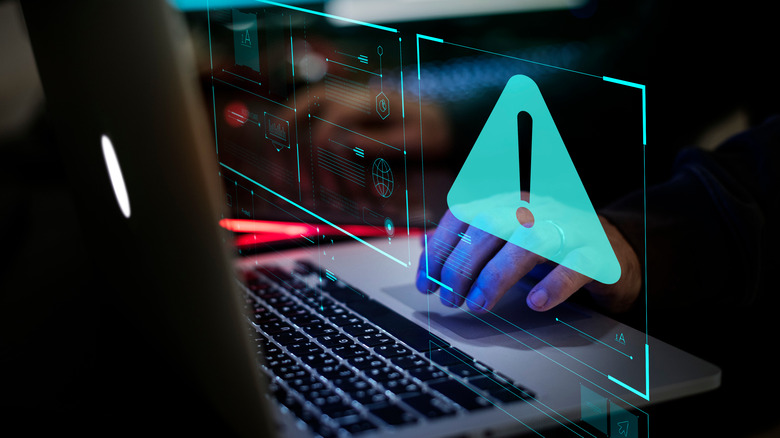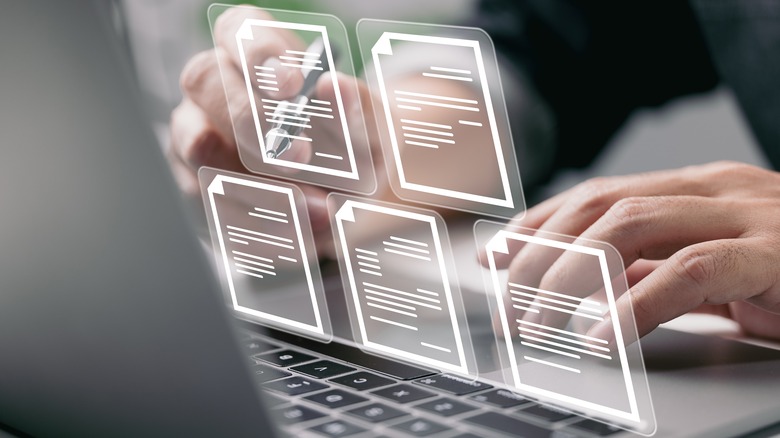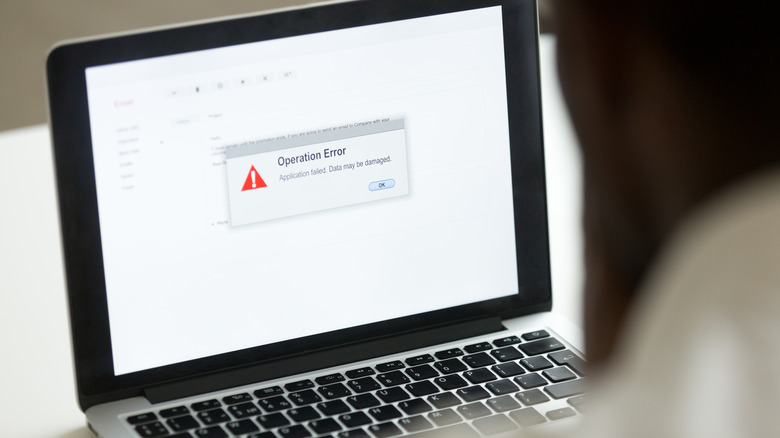How To Tell If Spyware Is Hiding On Your PC
You might not realize this, but your PC knows more about you than you think. To begin with, the web browser on your PC has a list of the websites you visit, the files you download, and the passwords you've saved. Then there are the files you've saved on your computer, including photos, videos, personal documents, and other sensitive information. Some people also like to keep their banking information, such as their debit/credit card number and security codes, as a file on their computer for regular usage. But what measures do you take to keep your PC safe, especially from spyware?
To give you a quick definition, spyware refers to malicious software designed to monitor your PC activities by gaining access to system resources like storage and RAM. Once spyware lands on your PC, it behaves as a legitimate app or software that requires access to system resources such as the keyboard, mouse, and screen — it could even potentially access the camera and microphone. After this, it can monitor almost everything you do on the PC, including web browsing, online transactions, your video feed, and much more... and that is not the worst part. Spyware is better at hiding on your PC than other malware, and hence, it could be tough to tell whether your machine is infected. However, there are a few things that you can do to detect and remove spyware from your PC.
Different types of spyware and information they steal
Now that you know what spyware is and what it does, you should know that there are different types of spyware. Every variety has a particular purpose and is designed specifically for that. For instance, the spyware that tries to capture the inputs you provide via keyboard is called a keylogger; it can steal critical information like passwords, security credentials, and bank account details (via Kaspersky).
Any input you provide through the keyboard is at risk if your PC contains a keylogger. Then there are banking trojans that pretend to be authentic bank websites or the Windows 11 installer to obtain your account details and transfer them to a remote location, wherever the hacker wants. Banking trojans are circulated as links in emails and texts, accompanied by a fraudulent message that encourages people to click on the link.
Perhaps the most dangerous of all, sound and video recording spyware gains access to the microphone and camera on your PC to record videos and audio clips. Then, the spyware can upload the files on the internet without your permission or send them to a hacker. In addition, mobile spyware can track your location, the calls you've made using a cellular device, your contact list, and other related information such as logs. Now that you know what different kinds of spyware are and what they can do, let's discuss the signs of infection that you should observe on your PC.
How to tell if your PC has spyware
As mentioned earlier, spyware is excellent at hiding on any platform, and for that reason, there is a good chance you might not notice its presence in the initial phase. However, as the spyware starts accessing system files and resources, you might see some things that don't usually happen. The first sign that should concern you is sluggish performance. As soon as spyware enters your PC, it occupies the available RAM, exhausting memory for other apps (via Stony Brook). The appearance of random shortcuts on your desktop is another sign. If this happens, it is wise not to click on the shortcuts as they could actively run spyware and compromise your entire system.
The launch of random windows or browser tabs is another sign that should tip you off about the presence of spyware on your PC. Since spyware accesses the input device, you might notice your cursor moving randomly on your display. Further, your keyboard could also generate random inputs in the presence of a malicious file. In the last section, we talked about how spyware can access your microphone and web camera. While using your PC, you should be concerned if you notice that your webcam usage indicator turns on or the microphone unmutes itself. Last but not least, if your daily or monthly data usage has increased without any obvious reason, it could be due to an illicit program on your device.
How to detect and remove spyware from your PC
Once you know that your PC is infected, you need to identify the spyware to remove it. One of the simplest methods to detect spyware is checking the amount of RAM occupied in the Task Manager. Open the Task Manager by pressing Ctrl + Alt + Del and then clicking Task Manager, then check the Processes tab for malicious apps. If you come across an app or a background process that looks malicious, copy and paste its name on Google and conduct a search to see if other users have flagged it as spyware. Once confirmed, stop the process (right-click on it and select End Task) from the Task Manager and then delete the app from your PC (via Comodo Cybersecurity).
You can also use the System Configuration feature. On your Windows PC, press Windows key + R to open the Run prompt and type "Msconfig" to open the System Configuration settings, which contains the list of all the apps and services that are loading along with Windows, plus the manufacturer details. If you don't recognize a service, follow the process detailed above and remove the app if it has been declared harmful by other users.
Clearing the TEMP folder is a safe bet, as well. More often than not, malware and spyware take residence in the TEMP folder on your PC. To access the TEMP folder, press Windows + S and type "%temp%" in the prompt, then hit Enter. Once in the folder, select all the files and delete them permanently.
How to protect your PC from spyware
Apart from the things mentioned above, you can also download and install anti-spyware software on your PC. Popular solutions include Norton 360, Bitdefender, and McAfee Total Protection. Although these are antivirus software, they can also recognize spyware from other apps and remove them. Once you install anti-spyware software on your PC, it will do everything from scanning all of the files to identifying spyware and deleting it. Further, it can do so at regular intervals set by you. Ensure that you keep the anti-spyware software up to date.
Once you successfully remove the spyware from your PC, it's wise to follow preventive measures. First, do not click on links or attachments from strangers. Avoid using public Wi-Fi networks and downloading apps, especially games from non-trusted third-party sources, as they could be infected with malware. Lastly, using genuine Windows on your PC reduces the chances of a spyware infection as the operating system has several security measures.