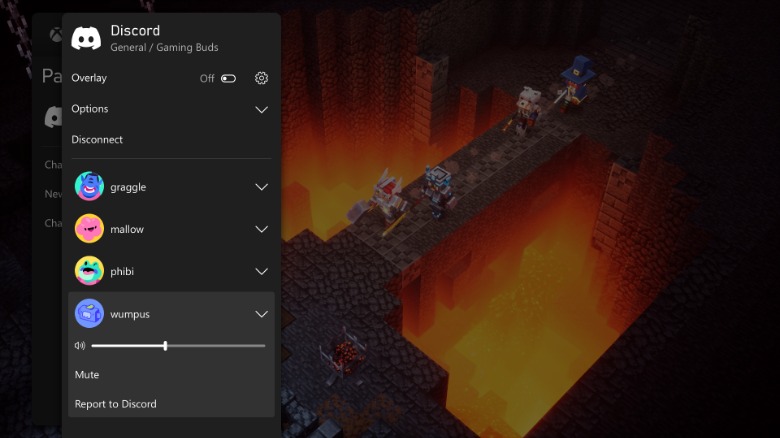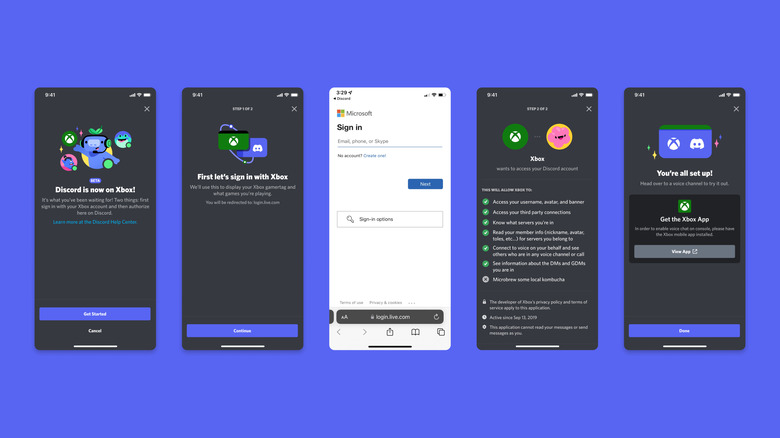Discord Voice Chat Is Coming To Xbox: All The Details
Microsoft has just made multiplayer on Xbox more enjoyable by adding Discord voice chat support to the console. You can slowly bid farewell to any makeshift solutions you may have come up with in order to play your favorite Xbox titles and chat on Discord at the same time because soon enough, you'll be able to do it all natively. The highly-anticipated update is set to start rolling out to a select group of players at first, and after a beta test, it will make its way to the entire Xbox customer base.
Discord for Xbox is coming to both Xbox Series X, Series S, and Xbox One, and once you connect, you'll be able to chat with friends regardless of the platform they're using — mobile, PC, or Xbox. You'll be able to hop into a voice channel or join a voice call with your friends. This is a huge step, and especially so for those titles that support cross-play between Xbox and another platform. Previously, teaming up on voice chat would have been difficult in these games, but with the new update, all Xbox users will be able to simply hop on to Discord and chat away.
The Xbox version of Discord will not have the full range of functionalities provided on mobile and on desktop, but it will have just about everything you need to support in-game voice conversations. Microsoft teases that users will be able to see who is currently in the call and who is speaking at the time as well as adjust sound levels. Switching between Discord Voice and Xbox game chat will be possible at any time.
How do I enable Discord voice chat on Xbox?
If you want to begin testing the new feature right away, you'll first have to make sure that you've joined the Xbox Insiders program by downloading it onto your console. Although there is no telling when exactly the Discord feature will be made available to you, it shouldn't be a long wait, seeing as Xbox's most recent update on the situation suggests that Discord "will be available soon for everyone." Once you have access to the new app, follow the steps below to get connected. Discord has also prepared an FAQ that will help you if you run into any problems.
- Press the Xbox button on your console to open the guide.
- Open up Parties & Chats and then click Try Discord Voice on Xbox.
- You'll be prompted to scan a QR code. This is needed in order to link your Xbox and Discord account, and you'll have to do this even if you have previously linked the two.
- Both the Xbox and the Discord apps will guide you through the process of linking the accounts.
- Once your accounts are linked, you can join any voice channel on Discord.
- Your Discord app will now have a new button that says "Join on Xbox." The Xbox app will then be used to connect your Discord voice chat directly to the console.
This is certainly a much-needed feature, especially seeing as Discord is a massive favorite amongst gamers with a swiftly growing userbase.