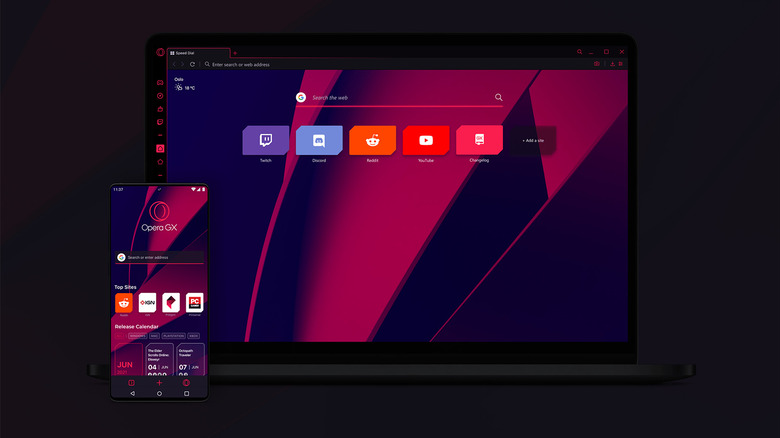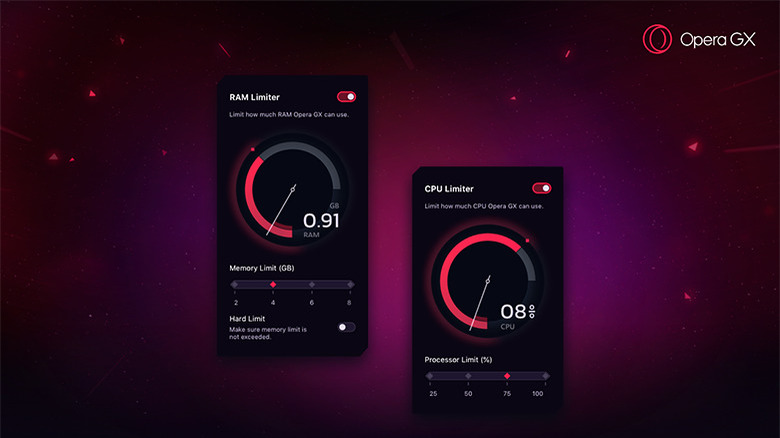How To Limit RAM And CPU Usage In Opera GX
Most web browsers isolate every tab and extension into a separate process. The isolation promises better stability in case of a crash but it also makes the web browser a resource hog. Google Chrome, in particular, has a reputation for consuming too much RAM. It shouldn't be an issue unless you're on an old machine because modern computers feature plenty of memory. But the performance will quickly take a hit if you use your browser while running demanding games or programs. That's where the Opera GX browser shines.
Opera offers dozens of novelty browsers for different devices, often packed with exclusive features you will not find in more mainstream options. Case in point: Opera GX is designed and optimized for gaming. As noted by the official Opera Blog, features like built-in Twitch and Discord integration, clean and sharp gaming-inspired theme and sound effects, and cross-platform support round off this performance-friendly browser.
But it's a special edition of the standard Opera browser that gives you fine control over its CPU, RAM, and network bandwith. It allows you to restrict the resources Opera GX can access — keeping your gameplay smooth and uninterrupted. Here's how you can limit the RAM and CPU usage in Opera GX.
How to limit RAM and CPU usage in Opera GX
If you haven't already, head to the official Opera website to download and install the Opera GX browser. Once installed, Opera GX will walk you through the setup process. It's now ready to stop runaway CPU and RAM use. Opera-based browsers come with a slightly different UI than Chrome, Safari, or Firefox. Opera GX has a handy sidebar with all features neatly organized in one place — including the CPU, RAM, and bandwidth limiters. And they're all laid out in the GX Control panel (via Opera).
- First, click the gauge icon labeled GX Control on the sidebar.
- Scroll down the GX Control panel to find the RAM and CPU limiters. They're disabled by default but indicate the current memory and CPU usage anyway.
- Enable the RAM Limiter by hitting the toggle next to it. It lets you use a slider to define how much memory the browser can use. You can limit it by narrow 0.25GB increments.
- Opera GX will usually stay within the custom parameters. But if you want to ensure it never exceeds the limit, turn on the Hard Limit toggle below the slider control.
The CPU Limiter is toggled the same way. But you can only adjust the CPU performance in steps of 25% — which makes four total presets on the slider. Note, however, that your browser performance will be affected depending on how much RAM and CPU you allot.