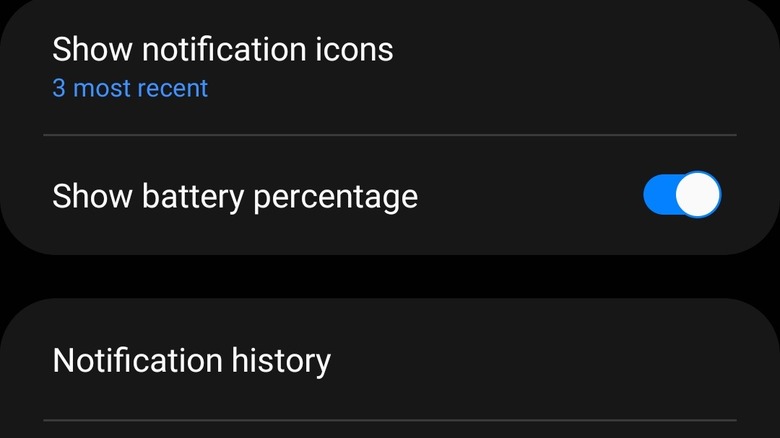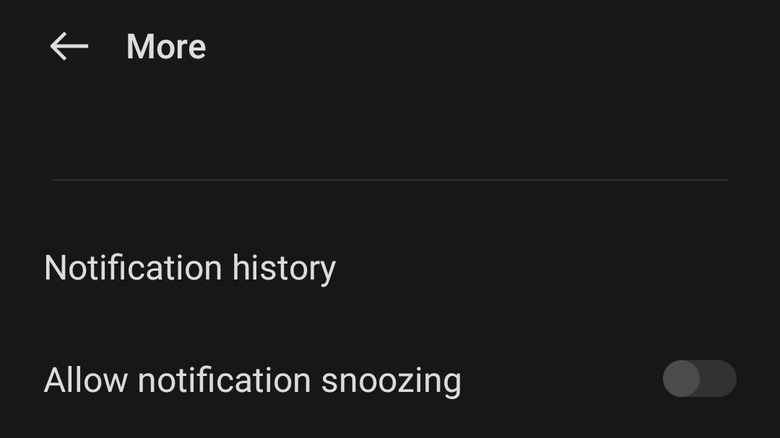The Simple Android Notification Hack You Probably Didn't Know About
Notifications are a helpful feature on any device. They can inform you about important events, let you know when you receive messages, remind you of plans you've made, and provide a brief preview with details on the subject you're being notified about. But they can also pile up, which may lead to you clearing all of your notifications and removing something important in the process, or just chain swiping your way down the list and accidentally performing a swipe or two too many. You might even have tapped a notification, gotten distracted, and found yourself unable to remember what you had been notified about.
If you're an Android user who has swiped away or cleared a notification only to wonder what you'd missed a second later, you're in luck. There is a quick and easy way for you to view your notification history. The process of accessing your notification history may vary depending on what version of Android you're using, but once you know how to do it on one phone you'll find others aren't too different.
Notification history on a Samsung device
To enable or view your notification history on a Samsung phone running Android 12 you need to access your notification settings either by opening your main settings menu and tapping "notifications" or by pulling down your notifications shade and tapping "notification settings" at the bottom.
Once you have accessed the notification settings menu, you need to tap on "advanced settings" and then tap "notification history" which should be the third option on the list. This should bring you to a screen where you can turn your notification history on or off. This is also where you can view your notification history when this option is enabled. Your notification history is arranged by time, with your most recently dismissed notifications at the top.
You need to enable notification history before your phone will start keeping track of it. If you're hoping to recover a notification you've already swiped away and hadn't previously enabled your notification history, sadly you're out of luck.
OnePlus and other Android devices
This option should apply to most phones running a generic version of Android. On Android 11 you will need to access your notification settings. You can do this by opening your settings menu and tapping on Notifications and Status Bar. You can also access notification settings from your notifications shade by pulling it down and tapping on Manage.
From the notifications and status screen, tap More, and then notification history. You will now see a screen with an on-off toggle for notification history, this is also where you will be able to view that history. Notification history has to be enabled before it is compiled, there is no way to retrieve a notification if it was cleared while notification history was switched off.
A notable difference between the basic Android and Samsung versions is the ease of accessing your notification history once it has been enabled. If you are running a standard version of Android 11 or 12, the manage button on your notification shade will be replaced with a history button. The Samsung version does not have this shortcut.
Regardless of which sort of Android device you're using, you might very well be missing out on a collection of features you never knew you had available. Notification history is only the beginning!