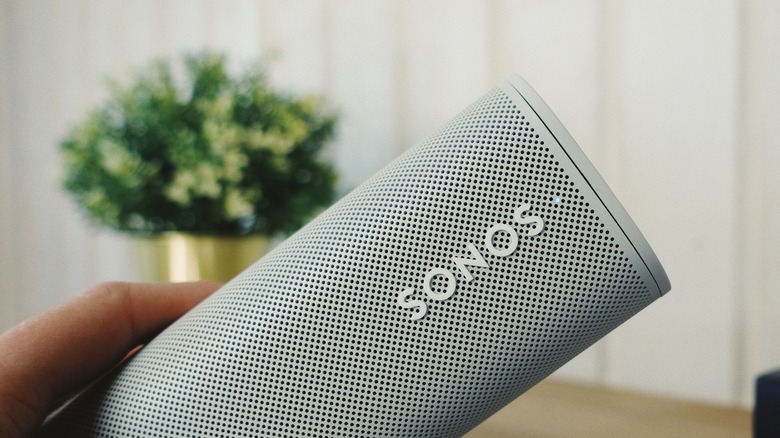Sonos Voice Control Released: Here's How To Get Started
Sonos speakers have always been able to talk to one another over a wireless network, but now you can talk to them directly with your own voice. Focused on better privacy features than Google Assistant or Amazon Alexa, Sonos Voice Control arrived as promised on June 1, 2022, giving users the ability to control their sound system with their voice rather than through the app, with all processing done on-device rather than in the cloud. It'll work with any Alexa or Assistant-compatible Sonos speaker that is connected to the same network and, hand in hand with that, Sonos can still be controlled with either Google or Amazon's services.
Sonos Voice Control will work with several different music streaming services, including Sonos Radio, Apple Music, Pandora, Amazon Music, and Danzer. Spotify and YouTube Music are conspicuous by their absence, unfortunately, at least for the moment. Assuming you can work around that limitation, you'll need to make sure your Sonos network is up and running properly first.
A single Sonos household can support up to 32 different Sonos devices, just as long as they are all connected over the same Wi-Fi network. Sonos offers a guide to help you get started with the network setup process, but it's not that difficult a process as long as you follow along with the instructions in the app. You'll need to start by purchasing at least one Sonos speaker, such as the new Sonos Ray soundbar. After that, you'll want to download the Sonos S2 app to your phone or computer. Following the instructions in of the app should allow you to get started connecting each of your Sonos speakers to the network, splitting them into different rooms or zones, and optionally grouping them together so that each plays the same music in sync.
Hey Sonos, set up Sonos Voice Control
Once that core setup is complete, getting Sonos Voice Control up and running should also be a simple process. Sonos also offers a guide to help get you started with Voice Control. Following the steps is as simple as updating your Sonos network software, then adding Sonos Voice Control from the Sonos S2 app, and — assuming you're in the US, the only location the service is currently available — it shouldn't take you too long to finish.
The specific instructions are as follows:
- Update your Sonos software drivers through the app.
- Inside the app, navigate to Settings.
- Tap on Services & Voice.
- Tap on Add a Voice Assistant, then choose Sonos Voice Control.
- Continue navigating through the menu in the app until the system is fully set up.
Once the service is activated and ready, you only need to say "Hey, Sonos" to make a specific request. Once your music services are set up inside of your Sonos app, you can tell Sonos something along the lines of "Hey Sonos, play All Along the Watchtower by Jimi Hendrix on Apple Music" to give just one example. But you can also specify between the rooms you'd like to play music in, given that you've indicated them inside of the Sonos app.
For instance, you can tell Sonos to play your songs inside of your home theatre, on a specific floor of your house, or across your entire house. Unlike stringing together a bunch of Amazon Echo devices in one household, a Sonos network may offer more robust control over your listening experience — especially if your speaker collection extends into Dolby Atmos territory.