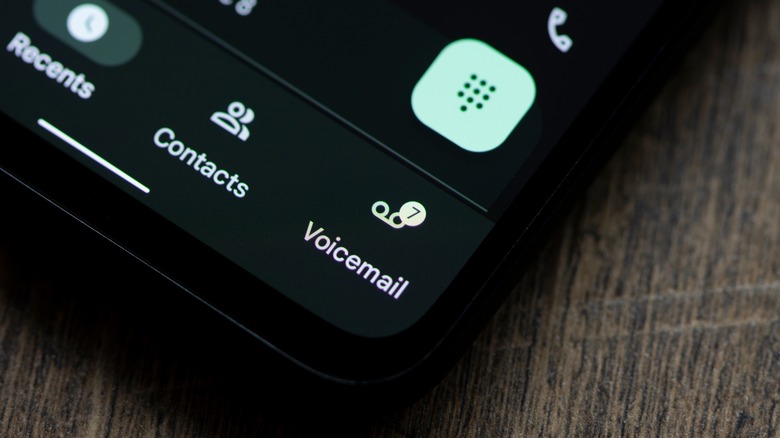How To Change Voicemail Password On Android Phones
Setting up your voicemail is important, but it's often a bit of a counter-intuitive process — and the same goes for changing your voicemail password. The path to making sure people can leave you messages varies not just between platforms, but also individual phones and, worst of all, phone carriers. Depending on where you are in the world, setting up your voicemail may be entirely different than what some of the most popular guides on the internet will recommend. However, there are a few tips and tricks to try on Android phones regardless of phone brand and carrier.
Oftentimes, your voicemail may not even have a password. For some people, this is alright, but if you tend to get a lot of voice messages, it's probably better to protect them with a quick four to seven-digit PIN code. Most commonly, you'll get the chance to set up your voicemail password when activating the feature, but it is possible to change it later if you want to alter the PIN for any reason.
If you own an Android phone and want to learn how to change your voicemail password, you've come to the right place. Read on below as we will guide you through the whole process.
Call your own number
Your first step will be to dial your own number as you would any other. If this doesn't amount to anything useful (you may get an error or even be unable to make the call), then move on to try our next steps. If you are greeted by your voicemail settings, you've arrived at the right place! From this point on, the entire process will be controlled by inputting numbers onto your phone's keyboard depending on what the system prompts you to do.
Based on your location, you may first be asked to choose the language you want to use going forward. Input the correct number and "accept" it as instructed (usually with either the # or * sign). Different carriers allow for different settings changes in this menu. You're likely going to be allowed to record your voicemail greeting or choose from a default one, set a password, or change the password if you wish.
Pick the appropriate setting, input the new PIN number, repeat it if requested, and voila! You've just changed your voicemail password. Keep in mind that some carriers or phone brands will not allow very simple PIN numbers, such as 1234. You should never use those, anyway — it's about the same as not having a password at all.
Call your phone provider
If calling your own number didn't work, you could always try contacting your phone provider. This is a sure-fire way to get this problem solved, but may sometimes keep you on the phone for a long time, depending on your carrier and their systems. Some carriers have automated systems that let you change your voicemail password or greeting without speaking to a person directly. In those cases, you'll skip the annoying queues and go straight to a machine that you can talk to and set up your voicemail password. If you have to go through a customer service rep, the process will likely be easier but might take longer.
The way in which to contact your carrier will vary by company. Most phones will have a dedicated app from the phone provider these days, so make sure you look through that if you're not sure how to get in touch. Alternatively, here is a list of the most popular carriers in the U.S. and the methods of contacting them.
Adjust your settings
Not all Android phones have the option to change your voicemail settings directly through an app. However, as checking it out only takes a minute, it's worth taking a look at whether you could just change the PIN without going through the hassle of making any phone call. If you're unable to find anything related to voicemail through this method, you'll have to refer to our steps above or below.
In order to change your password in Android, try the following:
-
Open Settings by pulling down the hidden menu (scroll down from the top of your screen) and then tapping the little cogwheel.
-
In Settings, type "Voicemail" in the search bar at the top of the screen. Alternatively, search through the whole menu — you may stumble upon a section dedicated to your voicemail. A dedicated voicemail tab may also be found within the Phone app.
-
If this works on your phone, you'll be able to set up all your voicemail settings right then and there.
If none of these options worked, your best bet is to check directly with your phone provider. Simply searching Google for your provider + "voicemail" should bring you to a selection of ways to get your issue addressed. Unfortunately, there is no one catch-all solution to this — you just have to play it by ear sometimes.