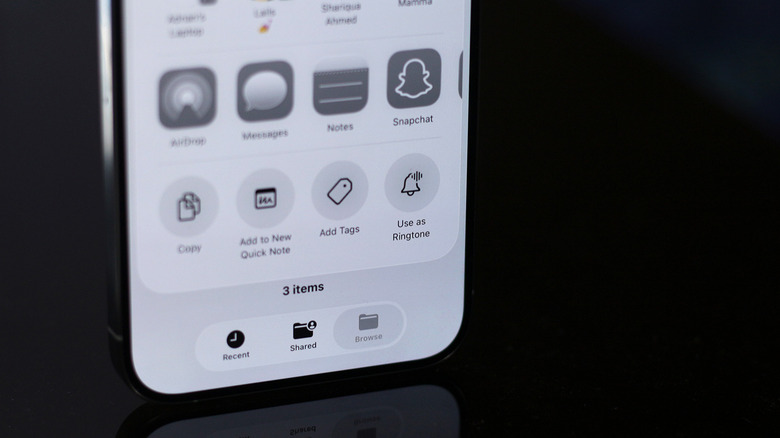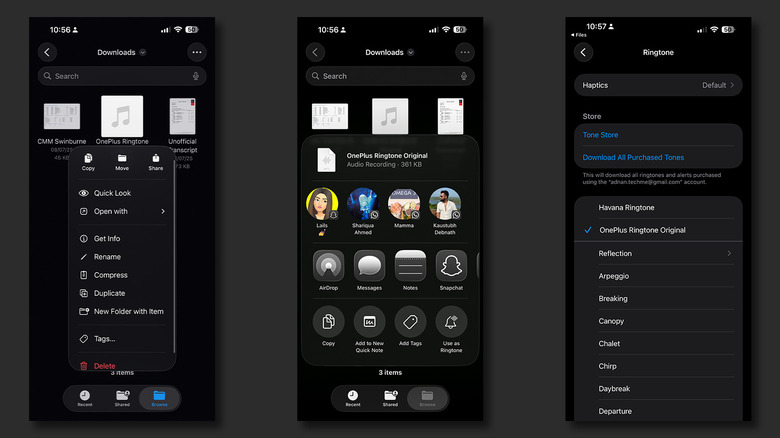How To Use iOS 26's 'Use As Ringtone' Feature (And Why It Isn't Working)
Up until a few years ago, customization wasn't the iPhone's strongest suit. Users were stuck with what Apple determined to be best, be it the home screen layout or the lock screen style. Surprisingly, the past few iterations of iOS have brought about major customization options for the iPhone. You can now add widgets, place icons anywhere you want on the home screen, use tinted app icons, or finally bring some life to the lock screen by switching up the clock style and playing with different color options. Despite all these additions, setting a custom ringtone on iOS has been a cumbersome process — until now.
Apart from the UI refresh with Liquid Glass, iOS 26 has brought about some meaningful under-the-hood improvements. This includes a native way to set any MP3 audio file as your iPhone's ringtone. Where you source your music file is also up to you — but you will need to transfer it to your iPhone's internal storage. Then, launch the Files app and locate the music file you've just downloaded or transferred.
Tap and hold on the file and select "Share" from the pop-up menu. You should be able to see a "Use as Ringtone" option. Tapping that will take you to your iPhone's ringtone selection screen and will automatically select the newly imported music file. To remove added custom ringtones, simply swipe left on the ringtone's name and tap on the "Delete" option.
Unable to set a ringtone on your iPhone?
The added convenience of finally being able to use a custom ringtone on the iPhone is greatly appreciated, but several users have reported the feature not working or causing the system UI to freeze. iOS 26 is still relatively in its early rollout stages, and Apple seems to be ironing out a lot of performance issues and bugs, so if you're encountering an issue with the "Use As Ringtone" feature, make sure your iPhone is updated to the latest version of iOS 26.
It's also worth noting that this feature does come with a few requirements — you cannot use just about any music file as your ringtone, at least not directly. First, the file needs to be accessed via the Files app on your iPhone — not any other third-party service. Next, the track needs to have a maximum length of 30 seconds. If your music file exceeds this limit, you need to first trim it. The song or music track also needs to be either in the MP3 or M4A format — any other file types may not work with this feature.
It would be really helpful if a future build of iOS 26 made these requirements clear, or even assisted the user in trimming or converting the music file. For the time being, you can use a third-party app from the App Store to trim existing music files you wish to use as your iPhone's ringtone.