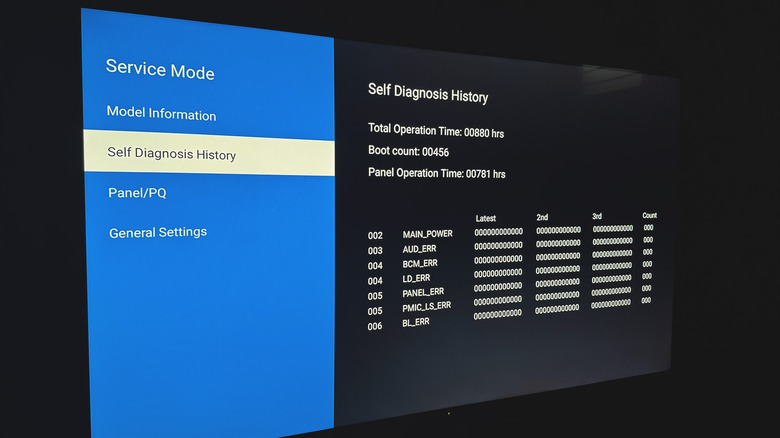Your Sony TV Has A Hidden Menu — Here's How To Access It
Televisions over the past decade and a half have benefited enormously from making the switch to smart TV operating systems. Most new televisions these days are equipped with apps for on-demand video platforms such as Netflix that allow users to access new shows and movies. Sony's smart TVs, for example, mostly come with Google TV or AndroidTV, and either of these operating systems offer a rich set of apps and customization options to make your TV truly yours.
You can dive into settings and play around with display, sound, or accessibility options — much like you would on an Android smartphone. Aside from these easily accessible settings, users might not be aware that your Sony TV also has a secret menu. Depending on the context, some may refer to this as a service menu or a diagnostics screen — and that's primarily what this feature is used for. In fact, the service menu isn't unique to Sony televisions, and most TVs from other brands also ship with this engineering menu.
The service menu is designed to be used by technicians and repairmen. It contains useful bits of information, like how many hours the panel has been used for. It also contains a few options you can tamper with, like color balance and audio offset settings. Knowing how to access this secret menu on a Sony TV may help you view this otherwise hidden information, or help you decide which model to buy when you are shopping for a used or refurbished TV.
How to unlock the secret menu on your Sony TV
Sony's current lineup of televisions is rather simple to decipher, especially compared to some of its other major TV brand competitors like Samsung or TCL. Modern Sony Bravia TVs ship with Google TV and let you access the hidden service menu using a special button combination on the supplied remote. That said, the access code may differ depending on the TV model you own. For instance, certain Bravia TVs ship with a remote with a full number keypad layout, while newer models come with a more compact remote.
Regardless of which remote your TV came with, the first step is to put it in standby mode. Then, accessing the hidden diagnostics menu involves passing a string of commands using a specific button combination on the remote. To enter standby mode on your Sony TV, simply power it on and turn it back off by pressing the power button once quickly.
For Sony TV remotes with a full keypad layout, press the following buttons in order and in quick succession: Info (i+), 5, Volume Up, Power. If you have the newer, smaller remote without the number keypad, try the following button combination: Home, Select (D-pad center), Volume Up, Power. We have access to a Sony Bravia smart TV and were successfully able to enter the service mode by passing the access code on the smaller remote. To exit out of the service mode, press and hold the power button until your TV fully reboots.
What you can do with the secret menu on your Sony TV
Once you've successfully entered the engineering menu on your Sony TV using the right access code, the first thing you'll notice is that the user interface of the menu is extremely barebones. If you're not familiar with technical TV jargon, you might find yourself a bit lost here.
As a consumer, glancing over information like the usage hours of the panel or the model details of your TV can be useful. This can help you make an informed purchase decision if you're buying a used TV. The service menu also contains settings you can change, including comprehensive options related to color profiles, speaker configuration, and signal strength.
Though accessing the service menu by itself isn't harmful, tampering with any settings you don't fully understand is highly inadvisable and may cause irreversible damage to your TV. If you're wanting to access the hidden service menu with the intention of troubleshooting or fixing an issue by yourself, it's best to contact Sony support and rely on their professional assistance instead.