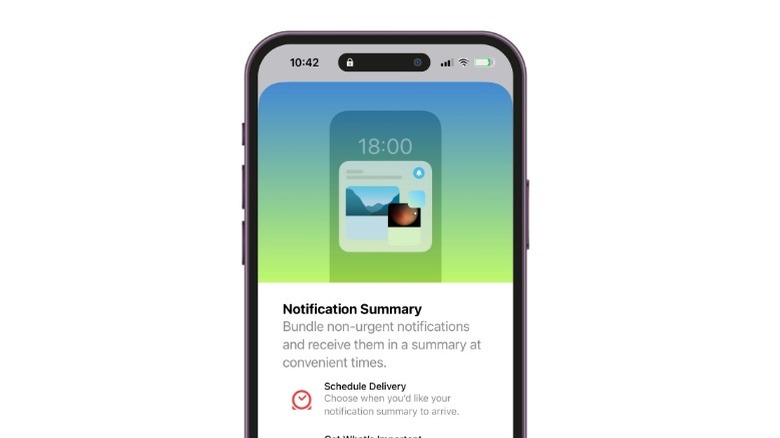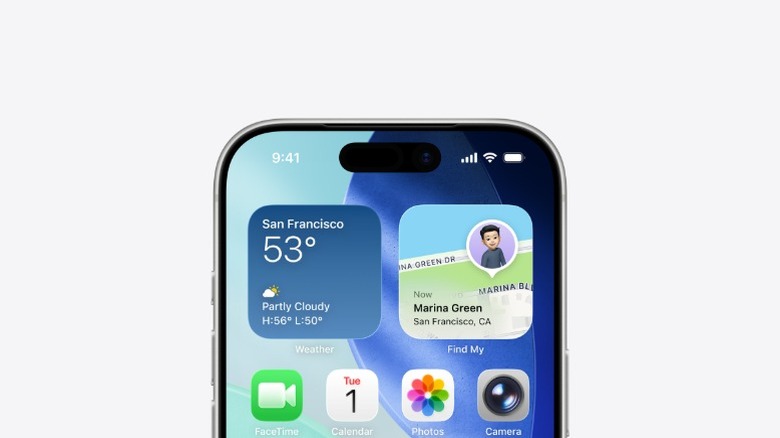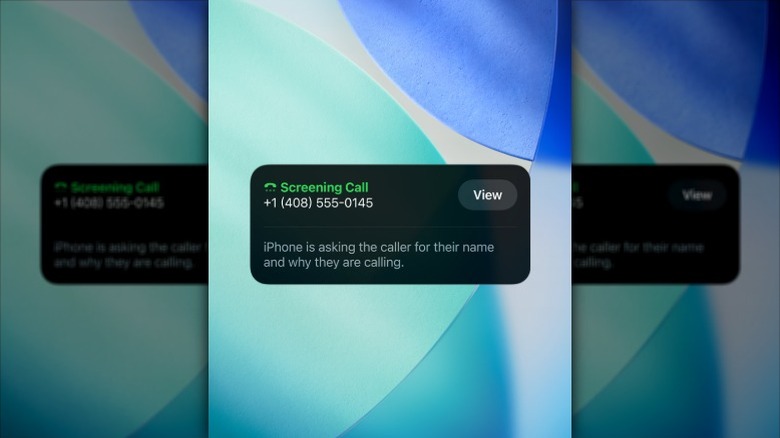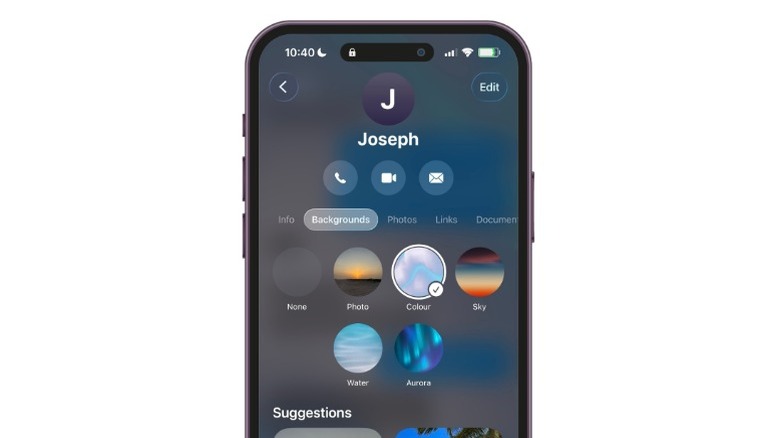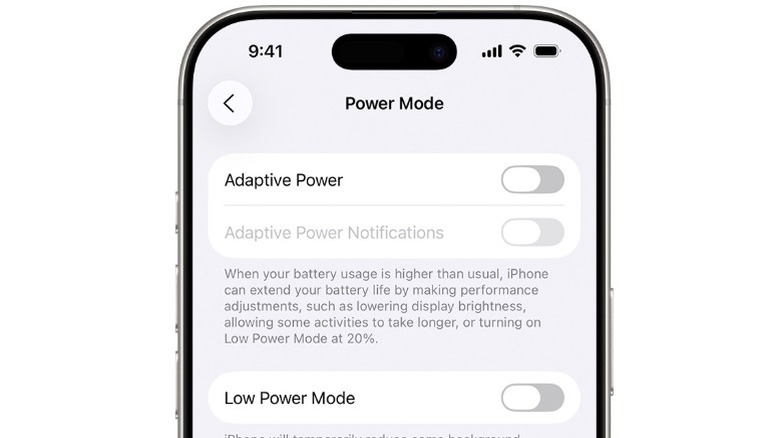5 Settings You Might Want To Change After Updating To iOS 26
Updating to iOS 26 isn't just about shiny new features and Apple's redesigned interface; it also changes the way your iPhone behaves behind the scenes. With every major software update, Apple introduces new tools, tweaks old ones, and sometimes quietly adjusts default settings you may not notice until they start affecting your daily use. Some of these changes are things that you could have no idea about, and might even be more helpful than you would think. But there are others that can leave you with a faster-draining battery, unexpected notifications, or more data-sharing than you'd prefer.
For example, new visual updates like Liquid Glass are gorgeous but may not suit every taste, while smarter battery tools like Adaptive Power Mode stay hidden unless you know where to look. That's why it's worth doing a quick checkup after hitting "Install Now." By adjusting a handful of key settings right away, you can fine-tune iOS 26 to match your preferences, preserve your performance and battery life, and ensure your iPhone feels like your iPhone again.
Notification Summaries
If you own an iPhone that supports Apple Intelligence, you'll be able to enjoy notification summaries with iOS 26. This was a feature Apple tested in a beta a couple of years ago, but it pulled it after its AI rephrased some news headlines in a way that made them misleading. Now, Apple is confident enough to reintroduce the tool, but with a caveat. When summaries are turned on, you'll see a clear disclaimer: "Summarization may change the meaning of the original headlines. Verify information." In other words, Apple Intelligence can give you a neat, digestible preview of the news, but you'll still want to click through for the full story.
The setup process is straightforward. After updating to iOS 26, you'll be met with a splash screen that asks which categories you'd like summaries for. You can choose from three options: All Other Apps, which covers non-social apps like Maps; Communication & Social, which includes apps like TikTok and Messages; and the revived News & Entertainment, which covers services like BBC or Apple News.
Pick as many as you like, and you're good to go. If you change your mind later, you can always adjust things in the Settings app. You can tap on Notifications and pick your preferred option under Summarize Notifications, even on a per-app basis. This makes it easier to filter out the noise while still keeping tabs on what matters most.
Liquid Glass
The new iOS 26 introduces Liquid Glass, a new look that blends the optical qualities of real glass with fluid, dynamic motion that responds to your surroundings. Liquid Glass is translucent and context-aware. It reflects and refracts colors from whatever is behind it, like your wallpaper, the app you're in, even the light and dark settings on your device, and it subtly shifts as you tilt or move your iPhone. The effect feels almost organic, giving elements and interfaces on your device a new and refreshing depth that's stunning to look at.
Apple says this feature showcases the company's latest display and GPU advancements. When combined with the iPhone 15 Pro or newer ProMotion refresh rates, the sheen feels almost alive, gliding smoothly under your fingertips as you swipe through menus or unlock the screen.
Not everyone will love the extra motion, though. If you find the look distracting, or you simply prefer a cleaner interface, you can dial it back. Unfortunately, it isn't possible to disable it completely. To tone down the liquid glass effect, open your Settings, tap "Display and Text Size", and toggle "Reduce Transparency."
Call Screening
Apple's new Call Screening feature in iOS 26 gives you control over who can break your focus without forcing you to reject every unknown call outright. When someone calls from a number that isn't in your contacts, your iPhone quietly answers the call for you and asks the caller to state their name and the reason for calling. The neat thing about this feature is that while all that is happening, you stay completely undisturbed.
As soon as the caller responds, a real-time transcript appears on your Lock Screen and in the Phone app. You can read their name and message before choosing to accept the call, decline it, or simply ignore it and let it go to voicemail. If you want an even stronger filter, you can set Call Screening to Silence, which automatically sends any calls from unsaved numbers to voicemail and adds them to your Recent Calls list, so you can take a look at them later.
Setting up this feature is pretty simple. Open your Settings and scroll down to Apps, then tap on Phone from the list of applications. You should then see the "Screen Unknown Calls" section. Here you can pick between Never, Ask Reason for Calling, or Silence. Whether you're working, taking some R and R, or just avoiding spam, Call Screening acts like a built-in gatekeeper, only letting through the conversations you actually want while keeping robocalls and random interruptions at bay.
Disable Backgrounds in Messages
With iOS 26, Apple added more customization options to Messages where anyone in a chat or group thread can set a custom chat background. It's a lively way to give conversations a shared personality, but there's a catch. The moment one member of the chat or group message changes the wallpaper, everyone in that thread sees it. There are ways to reclaim your view, which means that if a friend picks something too bright, distracting, or just not your style, you don't have to live with it.
Your first option is to open Settings, scroll to Apps, then tap Messages, go to Conversation Backgrounds, and flip the toggle off. Every message thread on your device instantly returns to the classic background you're used to, no matter what others choose. You can also adjust a single chat by going to the thread in Messages, tap the group's name at the top, choose Backgrounds, and select None. That restores the standard white backdrop for all participants in that conversation. Remember that, with this option, a member of the thread can still change it to another image for everyone, including you.
Adaptive Power Mode
The new OS comes with an Adaptive Power Mode". This, in my opinion, is Apple's smartest battery-saving tool yet. Unlike the traditional Low Power Mode that you have to toggle on manually, Adaptive Power Mode quietly studies how you use and charge your iPhone on a day-to-day basis to predict when you might run out of juice before the end of the day. It's turned off by default, but once you enable it, it's like a watchguard that makes sure you have enough battery to last the whole day.
Here's how it works: Throughout the day, your iPhone analyzes real-time battery levels, location cues, and activity trends. On days when your battery is going down faster than usual (because you're gaming, streaming video, or using GPS for hours), it automatically makes subtle adjustments. These tweaks can include slightly lowering performance, dimming the display, slowing things down in the background, or pausing some visual effects. All this is designed to stretch every remaining percentage of charge without you noticing a dramatic slowdown.
It also has a feature where, when your battery dips to 20 percent, Adaptive Power Mode can flip on Low Power Mode automatically, giving you a double layer of battery protection. To try it, head to Settings that tap on "Battery", scroll down to "Power Mode", select "Adaptive", and let your iPhone handle the rest.