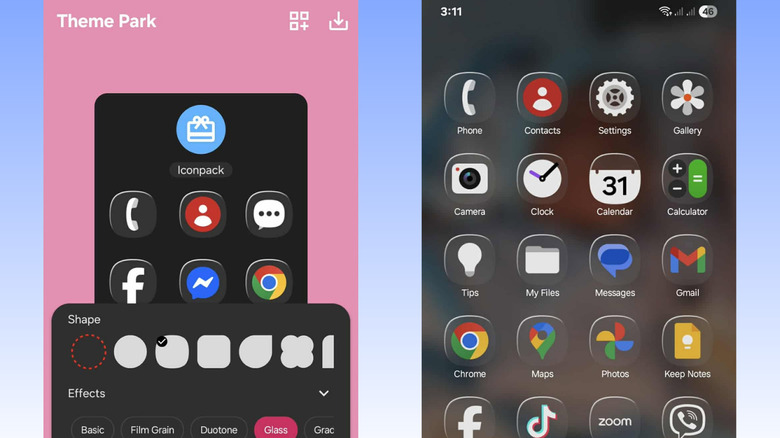You Can Get Apple's Liquid Glass Look On Your Galaxy Phone With This App
Among iOS 26's new features, arguably the most polarizing is the Liquid Glass design. Liquid Glass is just as its name suggests, a UI glass effect that's fluid like liquid. Some users dislike it, citing that it reduces readability, causes motion sickness, and is incompatible with certain third-party apps. Others, on the other hand, like how it makes the interface look bouncy and dynamic, the complete opposite of the flat and more minimalist visuals of the previous iOS versions.
If you're part of the second group who thinks that Liquid Glass is one of Apple's best ideas yet, then you've probably thought about buying yourself a compatible iPhone to experience Liquid Glass for yourself. But actually, you can get the effect on your Samsung Galaxy, too — well, at least a close look-alike of it. This is thanks to the Good Lock app, Samsung's customization suite, packed with tools for personalizing your Galaxy phone.
How to get iOS 26's Liquid Glass effect on your Samsung Galaxy
To use Good Lock to customize your Galaxy phone and give it iOS 26's Liquid Glass effect, follow these steps:
- Install Good Lock from the Galaxy Store.
- Launch the app.
- In the Plugins tab, press the download icon next to Theme Park.
- Tap on "Theme Park" to open it.
- Go to the Icon tab.
- Press "Create new" to make a new icon theme.
- Expand the Effects section.
- Choose Glass.
- Set the Light to 200%.
- If you want to change all the app icons to just one color, select Icon color and press the white circle. Tap OK to save. This will force all the apps to appear in white instead of their original colors.
- Tap the download icon in the upper-right corner.
- Type a custom name for your theme.
- Press OK to save.
- Back in the Icon tab, tap on the new theme.
- Select Apply.
The apps on your home screen and app drawer will now feature a glossy look. Keep in mind, though, that Good Lock's glass effect won't be exactly the same as iOS's Liquid Glass. It won't have that liquid and dynamic effect and might not be as obvious and dramatic as iPhone's, depending on your configuration. The effect only applies to app icons. Your Notification Center, Lock Screen, and folder backgrounds will remain the same. Also, not all your apps will adopt the new look, for example, the Google Play Store. If you want to disable the Liquid Glass on your Galaxy phone, navigate to Good Lock > Theme Park > Icon. Then, just press the icon theme with the checkmark and hit Unapply.