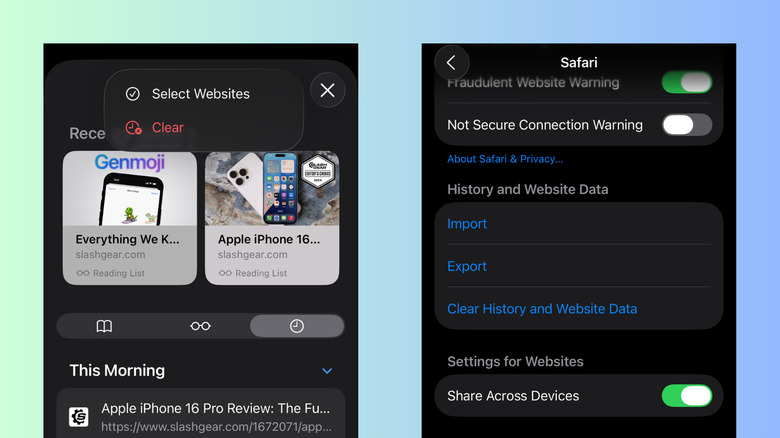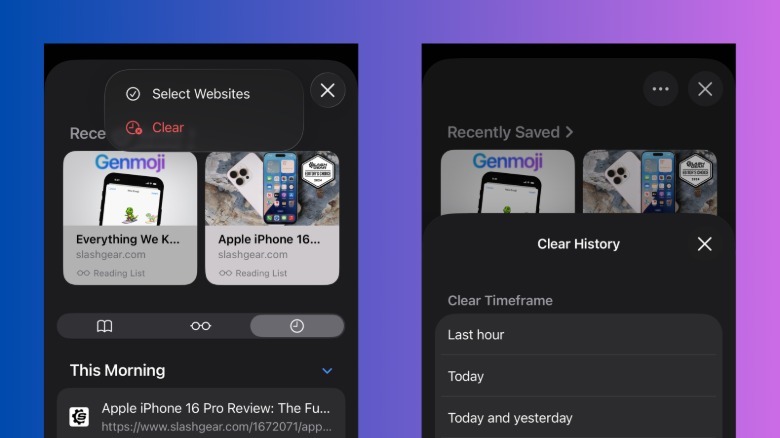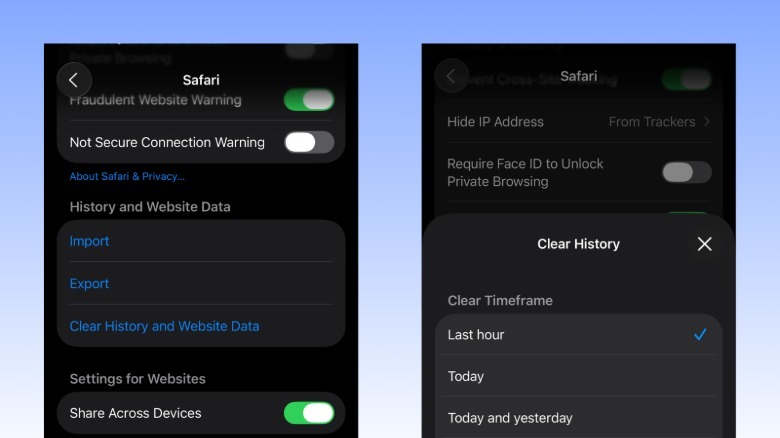How To Clear Your Search History On iOS 26
Every iteration of iOS brings changes to the user interface, and iOS 26 is no exception. With this new update, you'll notice some major differences in how your iPhone looks. For instance, one of the iOS 26 features to check out is the Camera's new mode wheel where you just swipe left or right to use a different mode. The Phone app now comes with a "More" button too, designed for accessing tools like Live Translation and Call Recording while you're on a call. These menu redesigns are typically welcome changes, but not all are improvements from the previous layout.
One good example is the clear history tool on Safari, an old functionality that users are now having a hard time locating. Compared to iOS 18, the tool is pretty much hidden away. Don't worry, though — if you need to clear your search history on iOS 26, we'll walk you through the exact steps to find where this old control has been moved.
Clearing your Safari search history on iOS 26
There are two ways to delete your search history on Safari on iOS 26. You can either do it directly on Safari or go through the Settings app. To clear your search history from Safari, follow these steps:
- Launch Safari.
- Press the three dots at the bottom-right of the screen.
- Go to Bookmarks.
- Select the tab with the clock icon.
- To delete your history from specific dates:
- Long-press on the date.
- Choose Delete.
- To quickly clear all your history:
- Click on the three dots in the upper right corner.
- Choose Clear.
- Select All history. You can also opt to delete just your search history from the past hour, today, and today and yesterday.
- Toggle on Close All Tabs to close your current tabs.
- Hit Clear History to proceed.
If you want to clear your Safari search history from the Settings, here's how to do so:
- Go to Settings.
- Select Apps at the bottom of the page.
- Tap on Safari.
- Under History and Website Data, press Clear History and Website Data.
- Pick a time range to delete.
- Enable Close All Tabs.
- Select Clear History to confirm.
All your search pages will now be deleted from Safari, and any open tabs will automatically close too. If you want to protect your privacy and keep Safari running smoothly, consider adjusting how often you clear your browsing history on iPhone.