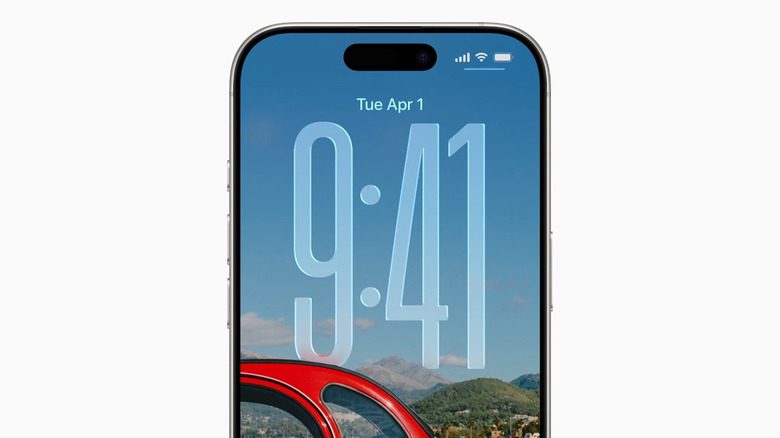How To Make The Clock Bigger In iOS 26
For most people, the fastest way to check the time is by looking at their phone's lock screen. After all, you always have your phone with you, and all it takes is just one quick glance. The problem, though, is that the clock can be too small to see at times. Perhaps your phone is located at a distance, such as on the bedside table, in a car mount, or on the treadmill. Or maybe you struggle with reading small fonts in general and have to squint really hard.
Thankfully, this is no longer a problem for iPhone users. That's because one of the ways you can customize your iPhone with the newly released iOS 26 is by making the clock bigger. We'll walk you through the step-by-step process of how to make the clock bigger in iOS 26 and what to do if you can't see the option to resize it.
Adjusting the size of your lock screen clock in iOS 26
You can quickly make the clock bigger in iOS 26 straight from the Lock Screen customization settings. Follow these steps to do so:
- Go to your lock screen either by swiping down from the top-left of the screen or by locking your phone and pressing the power button once.
- Long-press any empty space on the lock screen.
- Select Customize at the bottom.
- Hold the grab handle in the bottom right of the clock.
- If you don't see any grab handle and can't make the clock bigger, simply change the font as your current one isn't supported. Press the clock and select the first font option. The grab handle should now appear.
- Drag the clock down to your desired size.
- Tap on Done to save your changes.
Keep in mind that if you have some notifications on your lock screen, the clock might not stay the same size as you previously set it to. It will automatically shrink to make room for the notifications. To see the big clock on your lock screen, just clear your notifications, swipe down to hide them, or silence the notifications on your iPhone altogether.