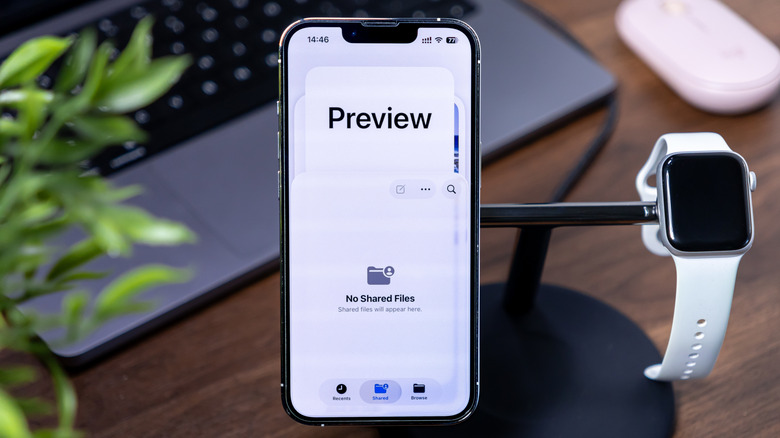What Is 'Preview' On iOS 26? What You Should Know About The New iPhone App
Apple has introduced dozens of first-party apps over the years. It seems that the company is determined to introduce a new line of flashy headline features with each iteration of iOS, and every once in a while, you might notice that a new application has suddenly appeared on your phone with no explanation as to what it is or how to use it. The launch of iOS 26 is no exception. This latest version of the operating system has a whole host of new features that you may want to check out as soon as possible after updating, which are aimed at everything from productivity and creativity to simple convenience.
One such feature is a new app called Preview that is exclusively available for iPhone and iPad users. This is a free app, which is similar to the macOS version of the app, optimized for a touch interface. It has already sparked quite a bit of curiosity in the Apple user community. To put it simply, Preview is a PDF/image/document editing and annotation platform, but it has a wide range of different features that take it well beyond the capabilities of Apple's already existing Files app — though there are a few tricks to help you get the most out of Files as well. If you've noticed Preview appear on your iPhone after the recent update, then you might be curious to learn a bit more about what it can do, how it works, and what users who have already played around with it think about its performance.
What is Preview?
To say that Preview is a PDF editing software is a bit like saying the Titanic was a boat — technically true but putting it that way really undersells the scale. The app has several functions that allow users a measure of control over documents that is hard to find on most mobile applications. It allows users to access the PDFs, images, and documents you have saved in the Files app and scan new PDFs using your Apple device's camera, all in one place. Once the file is safely saved in the Preview app, you'll have the ability to annotate and edit it. It also allows the user to create new images and edit them in the app too.
To do this, Preview makes use of several of Apple's more familiar features, such as Autofill, stickers, and Markup. This expands the editing and annotating capabilities even further and gives users additional levels of creative control over the documents they're working with. This is particularly useful for iPad users who have the Apple Pencil, but all users will still be able to resize, rotate, crop, flip, and resize images as well as use Autofill to fill out forms with contact information and other common details. Once you have the PDF looking the way you want it, you can also easily export it in a variety of different file types and sizes. According to Apple, you'll be able to "export images and PDFs as different file types like HEIC, JPEG, JPEG-2000, PDFs, PNGs, or TIFF. and adjust your exports with different options for resolution and size."
What do users think of Preview?
Now that you know a bit more about what Preview does, you might also be interested in hearing what users think of it so far. Apple has an excellent track record when it comes to creating user-friendly software, and it seems that this latest app is no exception.
There haven't been many reviews on the Apple store listing so far, but what feedback Preview has received has been overwhelmingly positive. The app currently has an aggregate score of 4.6 out of 5. Most users seem to appreciate the capabilities that it grants, though some of the reviewers who left lower scores have suggested that it would have made more sense for Apple to simply integrate these capabilities into the already existing Files app rather than keeping a separate dedicated app.
Folks on Reddit seem to have similar feelings. In response to a question about what the Preview app does, one user noted that the app can open large PDF files without crashing but also comments that the Files app should have already had that capability. Another user responded with a possible reason for why keeping the apps separate is actually the better solution saying that PDF markup and annotation are separate activities from file management which is what Files should be used for.