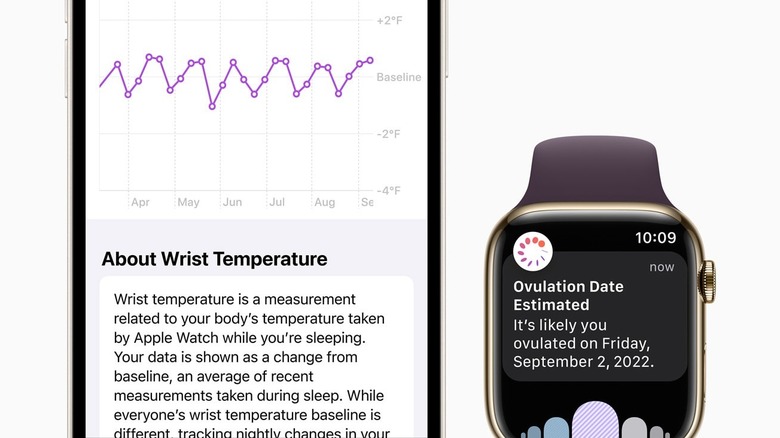How To Check Your Wrist Temperature With An Apple Watch
Similar to standard smartwatches, Apple Watch comes complete with an array of sensors that keep track of aspects like your vitals, physical activity, and sleep patterns. These Apple Watch features not only help you stay in shape but also offer an overview of your overall well-being. If you've been an Apple Watch user for a while now, you're probably most familiar with sensors like the heart rate and blood oxygen meter. But there's actually another nifty health tracker available in your watch that you might have overlooked: wrist temperature monitoring.
Designed for functions like period prediction, the wrist temperature monitor was introduced starting with the Apple Watch Series 8 and Apple Watch Ultra. It uses two sensors to measure how your temperature changes at night. Yes, it only works while you're sleeping, unlike your typical thermometer that can read your body temperature whenever and wherever you need to. Still, Apple Watch's wrist temperature can come in handy when you want some insights into your long-term health trends and fertility cycles. Here's how you can check your wrist temperature on Apple Watch.
Set up wrist temperature checking on your Apple Watch
To allow your Apple Watch to measure your wrist temperature, you first need to set up the Sleep feature. Here's how:
- Open the Sleep app (blue bed icon) on your Apple Watch.
- Press Continue at the bottom.
- When prompted, allow the Health app to send you notifications.
- Configure the sleep settings to your liking. This includes your Sleep Goal (in hours) and bedtime and wake-up schedule.
- Tap Turn on the Overnight Vitals screen to enable Apple Watch to track your wrist temperature (and other vitals) while you sleep.
- Under Sleep Focus, verify that it says Turns on at Wind Down. This means it will automatically be enabled at the wind-down time (15 minutes before your bedtime, by default).
- Hit Done to exit.
- Every night as you get ready for bed, don't forget to wear your Apple Watch and check that Sleep Focus is on. Make sure the watch isn't too loose. Otherwise, the wrist temperature monitor won't work properly.
It takes the Apple Watch roughly five nights and at least four hours per night before it can start displaying your wrist temperature data on the Health app on your iPhone. During these first few days, your watch will read your temperature, then calculate the average of these measurements to get your temperature baseline. After about five days, you'll see a graph on the Health app showing how your temperature fluctuated from the baseline. This data is also available from the Apple Watch's Vitals app.
To view the exact wrist temperature readings on the Apple Watch, open the Settings app and navigate to Health > Health Data > Body Measurements > Wrist Temperature. You can then scroll through the entries to check your recent temperature and when they were recorded.