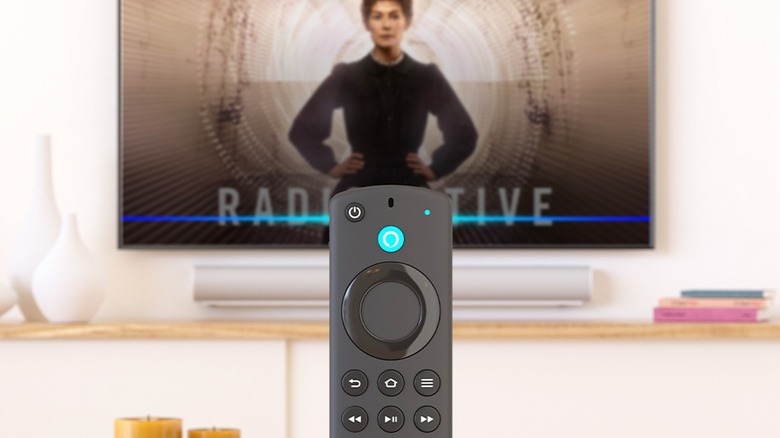Why Your Amazon Fire TV Stick Is Stuck On The Logo (And How To Fix It)
We may receive a commission on purchases made from links.
Every time you boot up your Fire TV Stick, the Fire TV logo appears on the screen. Normally, it goes straight to the home screen after a few short seconds. But there are some instances when things go wrong. Instead of loading as usual, your Fire TV Stick gets stuck on the logo and doesn't continue to the home screen. This can be incredibly frustrating, especially during movie nights or when you have guests over.
So what do you do when you experience your Fire TV Stick freezing on you? Well, for one, unplugging the device from the TV and plugging it in again might do the trick. If that doesn't work, there might be bigger issues at play. Maybe the Fire TV Stick isn't getting enough power, or a firmware update bricked the device. Either way, we'll walk you through some tips to try when using an Amazon Fire TV Stick that's stuck on the logo.
Check for power and connection issues
If your Amazon Fire TV Stick is stuck on the logo when you power it on, it might be due to insufficient power. The Fire TV Stick needs a steady supply of power to work as designed. Otherwise, it can freeze during startup. To resolve the issue, try plugging the device into a different wall outlet using only the official power adapter and cable. Don't use your TV's USB port to supply power to the Fire TV Stick.
Another possible reason your Fire TV Stick doesn't go past the logo is a faulty HDMI extender or HDMI port on the TV. This can interrupt the signal from the Fire TV Stick to your TV, preventing the home screen from loading. To fix this, remove the adapter if you're using one and connect the device directly to the TV. Insert the Fire TV Stick into a different HDMI port, too, but make sure you select that new port in your TV's input settings.
If all else fails, you can always go with another TV as your Fire TV Stick might be incompatible with the current one. You can also try using a computer monitor as a TV, as long as it comes with a built-in HDMI port. If your device doesn't work after trying a different TV or monitor, it might have been bricked by a firmware update. If your Fire TV Stick is still within the warranty period — one year for the Fire TV Stick 4K models, Fire TV Stick 1st Gen, and Fire TV Stick Basic, and 90 days for the Fire TV Stick 2nd Gen and later, Fire TV Stick HD and Lite — reach out to customer support. They might offer a replacement.
Restart or reset your Fire TV Stick to fix software problems
Fire TV Sticks, like most other electronics, suffer from software problems every now and then. One way to fix these issues is with a simple restart. A restart often works wonders when troubleshooting the most common Amazon Fire TV Stick issues, including when it gets stuck on the logo. Restarting your Fire TV Stick refreshes the system and gets rid of temporary software glitches. To do this, remove the wall adapter from the outlet, wait three seconds, and then power it back up. It's also a good idea to power cycle your TV to make sure both devices start clean.
Some users have tried removing the Fire TV Stick from their Amazon account. To do so, go to your Amazon devices list and click on the Fire TV Stick. Then, select the Deregister button on the right. You'll need to sign back in to your Amazon account on the Fire TV Stick again before you can use the device. If you haven't tried it yet, leave the Fire TV Stick and TV on for 25 minutes without pressing anything on the remote. It might be running some processes in the background that prevent it from loading. See whether the screen changes afterward.
As a last resort, factory reset your Fire TV Stick. Keep in mind that this will sign you out of your Amazon account and delete your personalized settings and downloaded content, so you'll have to reconfigure the device. To do a factory reset, grab your remote and long-press the Back and Right buttons at the same time. Hold them for ten seconds until you see the Reset to Factory Defaults screen. When prompted, confirm the reset to proceed.