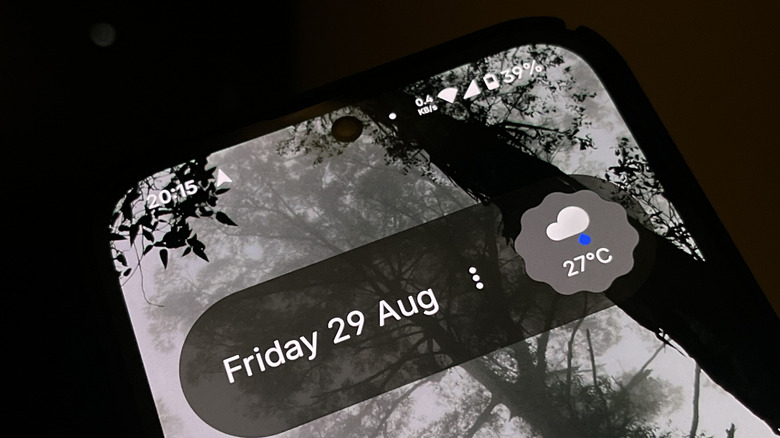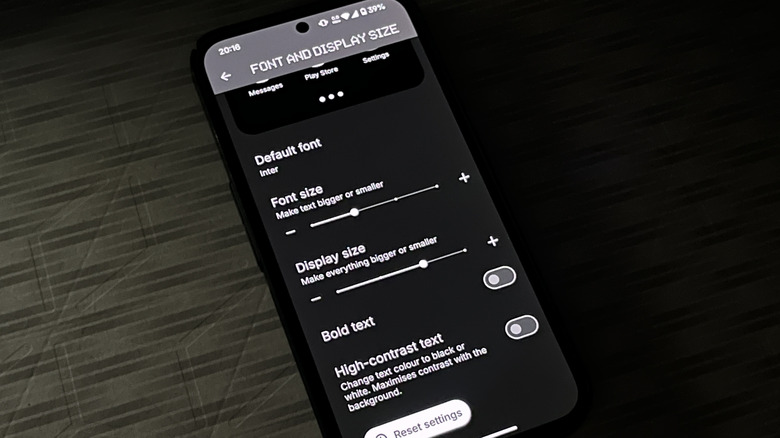Why There's A White Dot On Your Android Phone's Screen (And How To Remove It)
Sometimes, a tiny, mysterious white dot appears at the top of your Android phone's screen on the status bar without warning or explanation. Its actual job is simple yet maddening. It tells you that your phone has more icons than it can physically display in the status bar. Think of your status bar as a tiny shelf. When you try to cram too much stuff onto it, something has to give.
Worse, the white dot can haunt two different spots. When it appears on the left side, it's usually for overflowing app notifications. This is mostly harmless, and a quick swipe down on the notification shade will reveal everything. The real trouble starts when the dot materializes on the right side. That's home to your critical system icons like Wi-Fi strength, cellular connection, and battery levels. Its appearance there means a crucial piece of information has been kicked off-screen due to a lack of space. Suddenly, you might think your Wi-Fi is disconnected when it's just hidden behind that pesky dot, a victim of overcrowding. For me, the white dot almost always pops up on the right the second my battery hits 100%. That third digit is just enough to boot an icon right off the status bar, leaving that tiny dot in its place.
A huge factor behind the white dot's appearance is the display size (the software setting, not the actual hardware). You're far less likely to see it if that setting is cranked down on your phone, as it means everything on your screen is a bit smaller. This results in more space in the status bar, allowing it to hold more icons.
How to make the white dot go away
Unfortunately, since the dot is a core Android system function, you can't just flip a switch to turn it off. Instead, you have to reclaim the real estate it's trying to save. The most direct method is to shrink the items on your screen. You can typically find this setting under your phone's display options. On a Samsung device running One UI 7, you would look for "Screen Zoom" in the display settings. OnePlus users on OxygenOS 15 will find a "Display size" slider under "Display & lights". Owners of a Google Pixel or Nothing Phone with Android 15 can head to "Display size and text" to make adjustments.
Another solid strategy is to simply hide icons you don't need to see all the time. Certain Android skins, like Nothing OS, give you the power to curate your status bar. Dive into the display settings, find the status bar menu, and you can disable icons for things you don't need a constant reminder of.
If these options don't cut it for you, you can enable developer options and manually change the screen's DPI value for ultimate control. Just know these are all workarounds because the overflow dot is a permanent resident. Even with Android 16 and all its UI changes, there has so far been no official announcement or documentation from Google suggesting its removal.