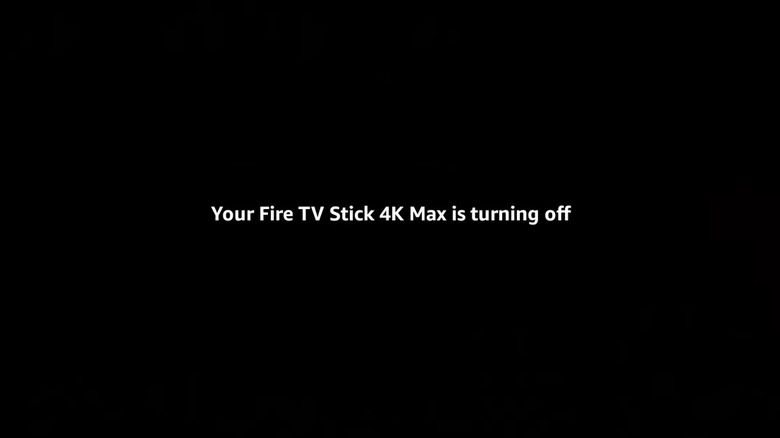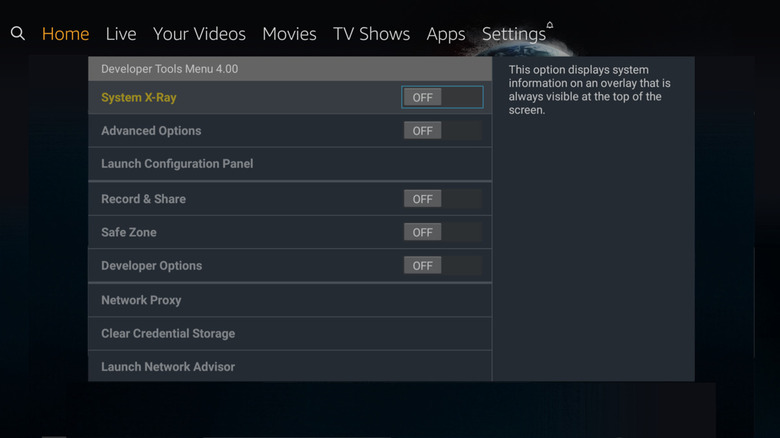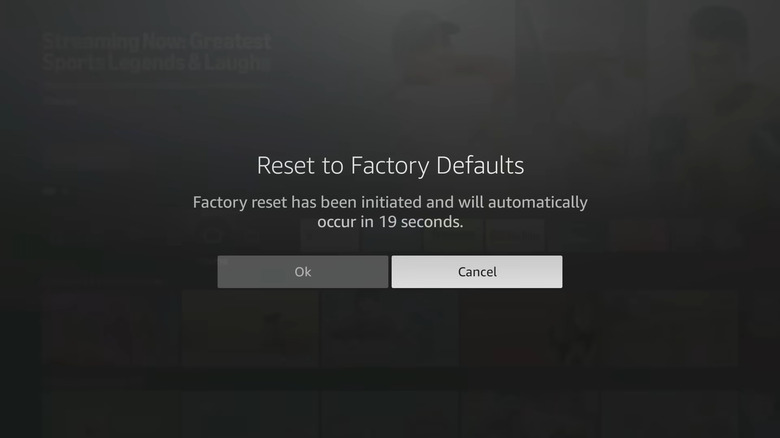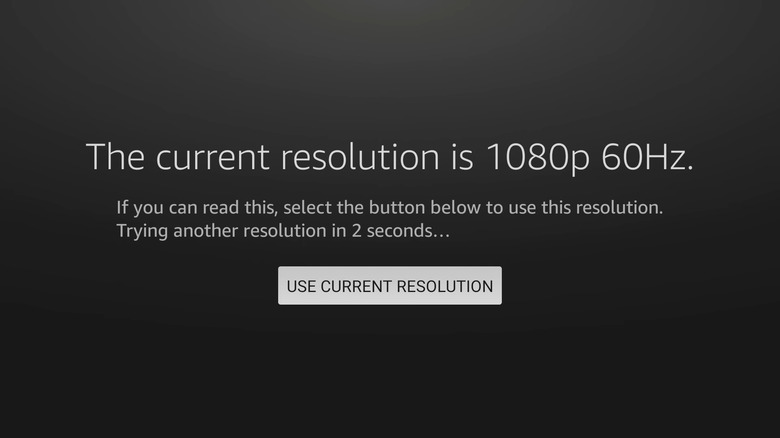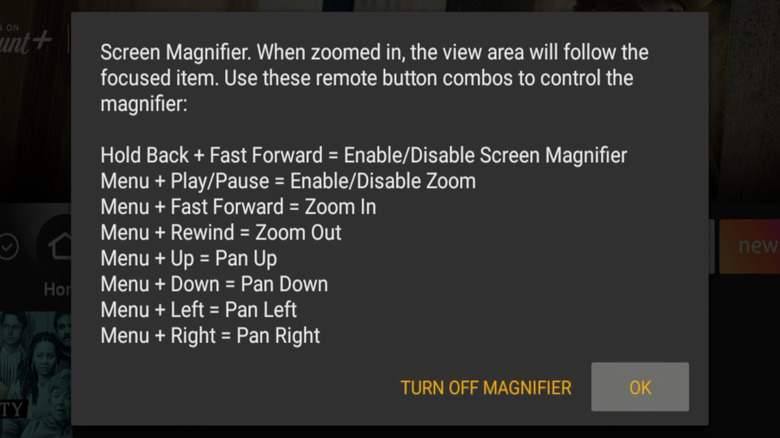5 Fire TV Remote Shortcuts Amazon Doesn't Advertise
We may receive a commission on purchases made from links.
These days, you don't have to rely on your local cable provider to enjoy content on your TV. With the arrival of smart TVs and various streaming services, you can simply download an app and watch whatever you like — no more waiting for prime-time to catch your favorite show. Additionally, there are plenty of streaming devices, such as Chromecast, Nvidia Shield TV, Roku TV, and Apple TV, that give you access to content from streaming services like Hulu, Netflix, Amazon Prime, etc. The Fire TV Stick is another great option, especially if you don't have a smart TV, as simply plugging into a screen will give it smart TV functionalities.
Amazon introduced the Fire TV in 2014. The first model came with a device and a remote with a voice search feature. All you needed was a TV with an HDMI port, and you were all set. In 2015, Alexa was added to Fire TV, making it controllable with Echo smart home devices. Then, in 2017, Amazon teamed up with brands like Insignia, Toshiba, TCL, and Hisense to release smart TVs with Fire TV built in. Today, you can either purchase a Fire TV Edition television or choose from a variety of Fire TV Stick models, depending on what works best for you.
Much like the hidden menus that you find on your smartphones and Chromebooks, Amazon has also baked in some hidden remote shortcuts in the Fire TV Stick that it doesn't advertise. Here are the shortcuts you should know about.
Restart you Fire TV remotely
At the end of the day, the Fire TV Stick is a technological gadget, and similar to any other device, it can run into hiccups every once in a while. It may not always be the fault of the Fire TV Stick itself, either. Sometimes an app may crash, or an animation may freeze, leaving the Fire TV Stick unresponsive. In such situations, the natural instinct is to restart the TV. But since the TV has frozen, you might have to get up, unplug the Fire TV Stick from the HDMI port of the TV, wait for a few seconds, and then plug it back in.
That doesn't sound convenient, especially if your TV is mounted on a wall or is placed a bit far. This is where the Fire TV Stick's remote shortcuts come into play. All you need to do is press the Center button and the Play/Pause button together for about 10 seconds, and your Fire TV Stick will restart automatically, all without having to get up from your couch. As it reboots, your Fire TV Stick will close all the unresponsive apps, clear minor glitches or bugs, and start afresh.
A simple two-button press will help you give your Fire TV Stick a breather and get back into its normal state. In fact, restarting your Fire TV Stick should be the first step you take before heading for a full factory reset. Many issues are temporary and can be fixed with a simple restart, while a complete reset means logging back into your accounts and installing all the essential apps again.
Access the hidden developer tools menu
If you are a power user, you might be aware of the developer mode or developer tools menu in your smartphone. This mode isn't always visible and is activated by some hidden trick. For example, Android phones will often ask that you tap on your model number multiple times to unlock the Developer Options menu. Something similar is available in the Fire TV Stick. Named the Developer Tools Menu, this screen hides several key insights and features that you won't find inside the Fire TV Stick's regular menus.
To make the Developer Tools Menu pop up on your TV's screen, you need to press and hold the Center and Down buttons for around three or four seconds. You will then see settings such as the System X-Ray. When active, this option displays a number of facts in the top-left corner of the screen; things like how much space you have left and how much RAM you're using. Meanwhile, the Advanced Options toggle shows multimedia information. Additionally, there are Record and Share, an option that stores system metrics into the database, and Safezone, which shows you the overscan areas in the display.
The Network Proxy setting inspects the HTTP and HTTPS traffic, while a Clear Credential Store option removes all the logged-in accounts for apps from the Fire TV Stick in one go. Lastly, there is a Launch Network Advisor toggle that shows your network connection's strength.
Reset to factory default
If a restart doesn't help you fix things with your Fire TV Stick, and you are constantly getting problems, then it is time for you to reset the device to its factory default. This setting is usually visible and available inside the Settings menu, but you have to dig through a couple of other submenus to reach it. Amazon, for your convenience, has added a remote shortcut that you can summon to factory reset the Fire TV Stick. While not many know about it, you will soon be one of the lucky few who does.
To factory reset your TV, you need to press and hold the Right button and the Back button on your Fire TV Stick remote control for 10 seconds. Your Fire TV Stick will automatically start the reset process after a timer of 20 seconds. Performing a factory reset clears all data on the device and brings it back to the original factory state. All your apps, data, accounts, and preferences will be wiped off, so make sure to keep a backup of everything.
A factory reset can come in handy when you are planning to sell or gift your Fire TV Stick. This process makes sure that none of your data is left behind. A reset also helps take things back to normal if you have experimented with a lot of settings and messed them up beyond repair. You don't need to dig through the Settings menu to reach the factory reset. Simply press two buttons, and your Fire TV Stick will be back to square one.
Cycle through different display resolutions
By default, most Fire TV devices automatically detect the TV's best resolution and adjust the picture quality accordingly, but that doesn't always go smoothly. Sometimes it could be the fault of the Fire TV Stick, and other times, your TV may be the culprit. You can always tweak the display resolution of your TV and of the Fire Stick, but you have to go through multiple steps inside the Settings menu to get to it.
Thankfully, there is a remote shortcut that you can use to cycle through different display resolutions in a much faster way. Just press and hold the Up button and Rewind button on your remote for 10 seconds, and your TV will show what the current resolution is. If you don't press the Use Current Resolution button for 10 seconds, then the Fire TV Stick will try another resolution, which is useful for when the selected resolution fails to display correctly on the TV.
Manually selecting resolution is especially helpful when connecting your Fire TV Stick to an old TV that may not handle new resolutions properly. It's also helpful when you want to fine-tune display settings between different TVs.
Enable accessibility features
You might be surprised to learn that your Fire TV Stick has a lot of accessibility features that make it easier to control the device for many users. Accessibility features include VoiceView, Screen Magnifier, and Text Banner, all of which can be accessed through unintuitive remote control shortcuts.
In order to access the VoiceView feature, you need to press the Back button and the Menu button together for around 10 seconds. You will see a new window with the title 'Welcome to VoiceView on Fire TV Stick.' Pressing the Play/Pause button will walk you through the tutorial. When VoiceView is on, the Fire TV Stick will read text aloud as you scroll past it.
To enable Screen Magnifier, you need to press the Back and Fast-Forward buttons together for 10 seconds. You will see a "Screen Magnifier" prompt displaying all the shortcuts that you can use for this accessibility feature. This feature allows you to zoom in on certain parts of the screen, making the text or details larger and easier to see. Finally, the Text Banner feature can be accessed by pressing the Rewind and Fast-Forward buttons together. This feature converts certain on-screen content into text displayed in a fixed, easy-to-read banner format, reducing visual clutter and making navigation easier.