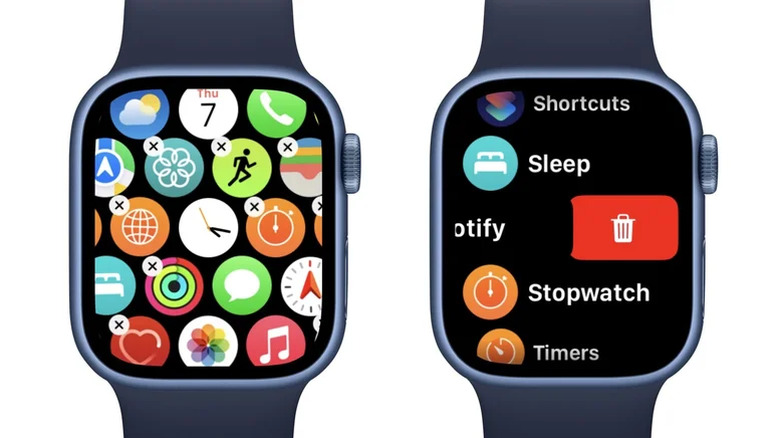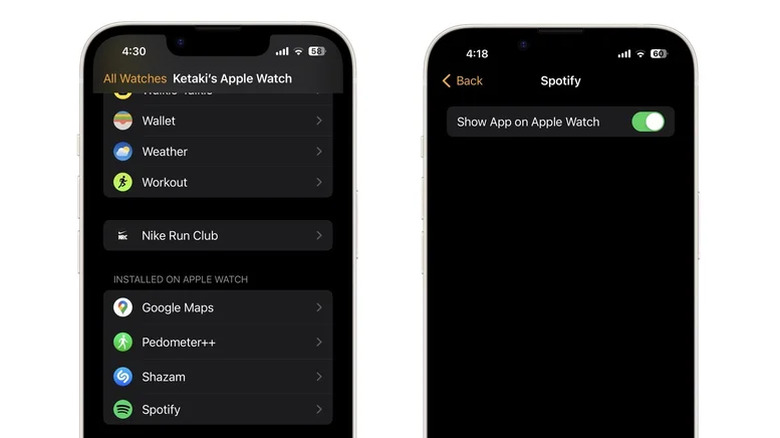How To Delete Apps On Your Apple Watch
What sets the expensive smartwatches from the budget-oriented options apart is not just premium build quality or beefier internals. Wear OS and watchOS-compatible smartwatches, like the Samsung Galaxy Watch Ultra, or the Apple Watch Series 10 that we reviewed, benefit greatly from the availability of rich app stores. This allows you to download and use third-party utilities on your wrist, unlocking capabilities that your watch lacks out of the box. The Apple Watch has the App Store, which gives it instant access to hundreds of applications tailor-made to fit and function on your wrist.
Even without third-party apps, you will notice that the Apple Watch has quite an assortment of pre-installed services. This includes things like the calendar, weather, timer, photos, compass, calculator, wallet, and more. Those who only use their smartwatch for fitness tracking and basic notification management might find the clutter distracting. To make matters worse, when you install an app on your iPhone that also has an Apple Watch companion app, you will find it installed on your wrist automatically.
Fortunately, there is a way to uninstall unwanted apps from your Apple Watch without also having to delete them from your iPhone. This way, you can keep things tidier on your Apple Watch, reduce notification spam, and clear up some storage if you've been running low on space.
Uninstalling apps on the Apple Watch
The process of removing apps on an Apple Watch is quite straightforward, and it doesn't affect the version of the app that's installed on your iPhone. Depending on the way your apps are laid out, the exact steps to delete an app from your Apple Watch will vary. Start by pressing the Digital Crown — this will bring up either a list or a grid of apps installed on your smartwatch.
If your apps are laid out in a grid format, which is the default way the Apple Watch displays installed apps, then follow these steps:
- Press the Digital Crown to display the grid of apps.
- Tap and hold on any app icon until you feel haptic feedback, and all of the apps on the screen start wiggling.
- Scroll down to find the apps you wish to uninstall. When you tap on any app that has a tiny "x" button, you will be prompted to delete it.
- To confirm, tap on the "Delete App" option.
In case your Apple Watch displays its installed apps in a list view, follow these steps instead:
- Press the Digital Crown to display the list of apps.
- Scroll to find the app you wish to remove and swipe on it from right to left.
- Tap the delete icon and confirm by selecting the "Delete App" option.
- Alternatively, you can press and hold to enter the same "Jiggle Mode" and uninstall apps that way.
Use your iPhone to remove apps on your Apple Watch
Though some of the best Apple Watch features don't require an active connection to your iPhone, there are a few instances where the two devices need to talk to one another — such as when syncing your fitness data, mirroring notifications, or even setting your watch up for the first time. The "Watch" app on your iPhone serves as a hub of controls and allows you to customize your Apple Watch's settings with relatively more ease. You can manage notification options, change the arrangement of the app grid, and enable or disable gestures for better accessibility.
Something the Watch app also allows you to do is manage installed apps on your Apple Watch directly from your iPhone. If you feel more comfortable uninstalling apps on your Apple Watch through its connected iPhone, then follow these steps:
- On your iPhone, locate and open the Watch app. Make sure your Apple Watch is in proximity and connected to your iPhone.
- Navigate to the "My Watch" tab.
- Scroll down to view the list of third-party apps under the "Installed On Apple Watch" section.
- Tap on an app of your choice and turn the "Show App on Apple Watch" toggle off.
- Some apps that are exclusively installed on your watch will give you the option to delete them altogether.
It's worth noting that you can only remove pre-installed apps through your Apple Watch and not via the Watch app on your iPhone.