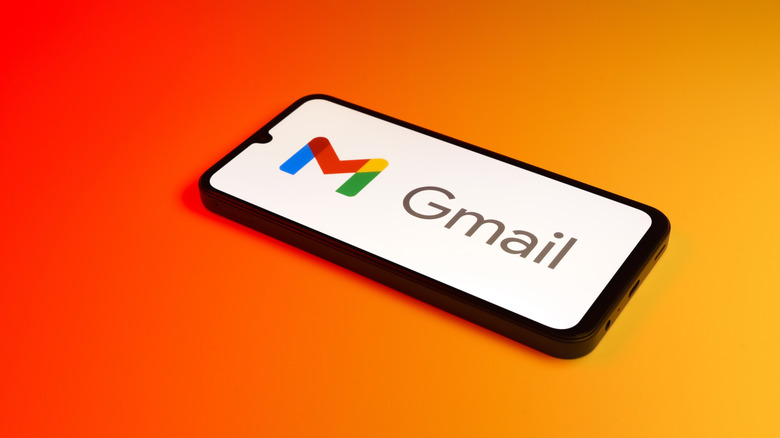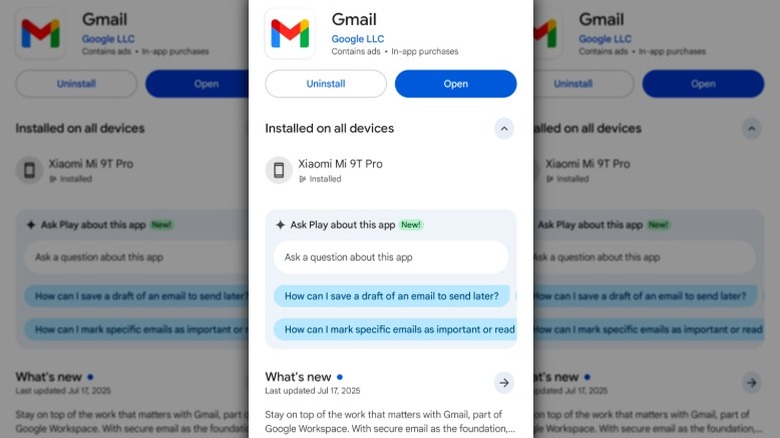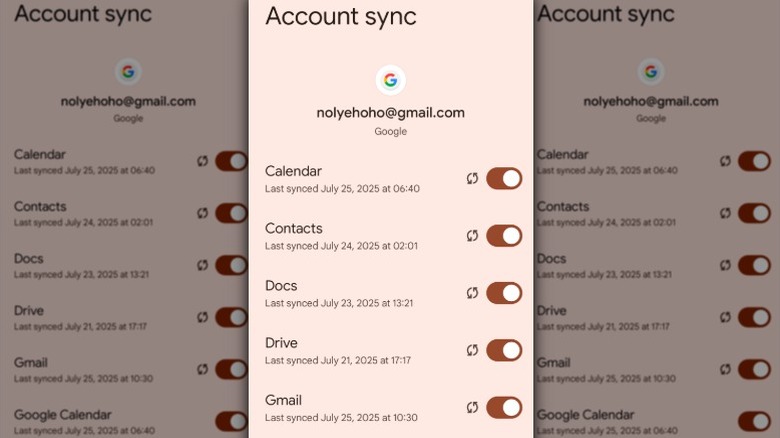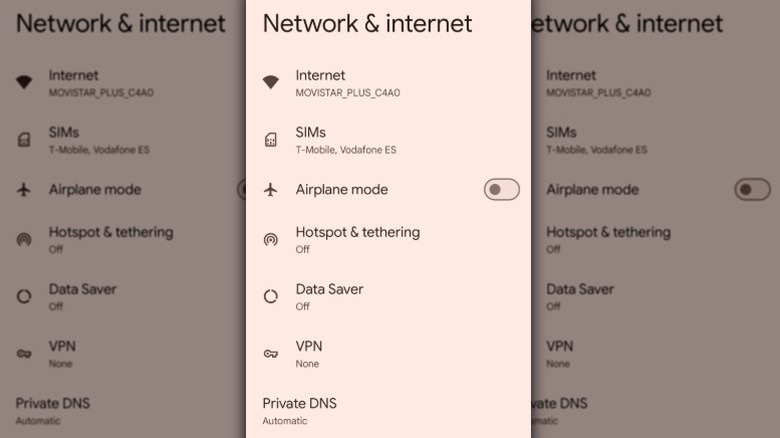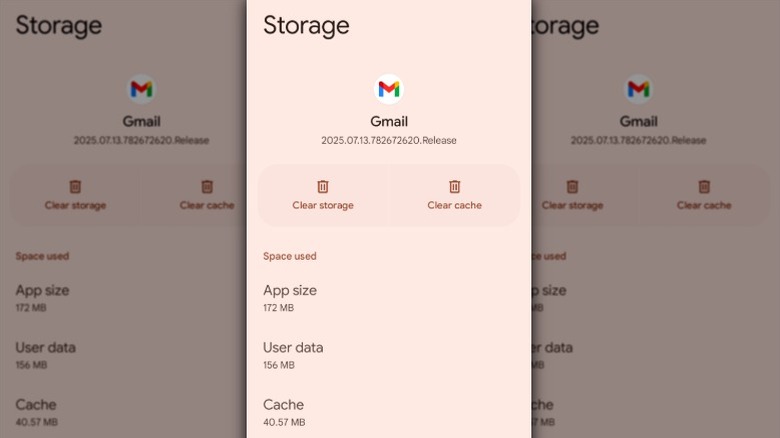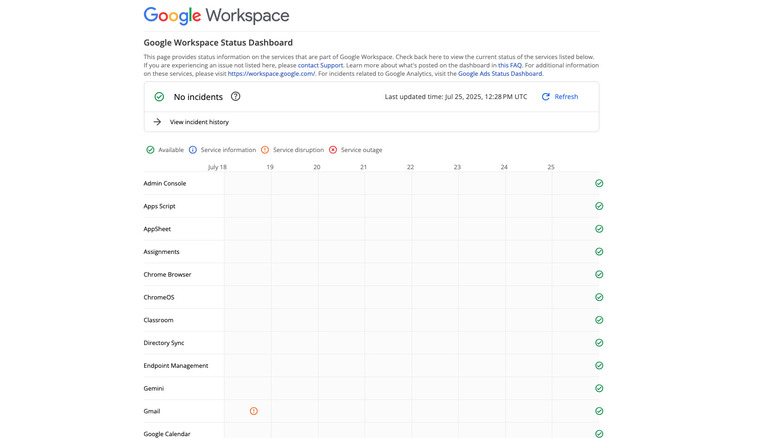Why Gmail Isn't Working On Your Android Device (And How To Fix It)
If you own an Android device and count yourself among the 1.8 billion Gmail users worldwide, you likely depend on the email service for everything from tracking deliveries to managing subscriptions, appointments, and account logins. That's why, when Gmail suddenly stops working, it can feel like a mini crisis, throwing your entire routine off track. Whether Gmail on Android has stopped syncing, crashes when you try to open it, or fails to send messages, it often seems like it happens out of the blue.
Sometimes, the app may appear to load normally, but your inbox won't refresh. At other times, you might find yourself staring at a blank screen, dealing with repeated error messages, or stuck with emails that won't send, no matter how many times you tap retry. Before you give up and switch to one of the highest-rated Gmail alternatives for Android, it's worth knowing that most of the reasons Gmail stops working are easy to fix. It may be a matter of changing a sync setting, clearing the app's cache, or updating to the latest version of the app. Often, that's all it takes to get Gmail back up and running on your Android device.
You need to update the Gmail app
Using an old version of the Gmail app on your Android device might not seem like a big deal, but it's one of the most common reasons it stops working properly. That's because older versions of the app can develop bugs, security issues, or be incompatible with newer versions of Android. If you haven't updated your Gmail app in a while, you may encounter syncing issues, crashes, or loading errors. Google regularly pushes out updates for the Gmail app on Android, which include stability improvements, bug fixes, and support for new Android features. If you've disabled automatic updates or haven't used the Play Store recently, it's worth checking to see if a new version of the app is available.
To update the Gmail app, open the Google Play Store on your Android device. Then search for Gmail and tap Update if the option appears. Even if Gmail doesn't prompt you to update the app, just like you should regularly check what version of Android you have running on your device, it's a good idea to manually check the Play Store every now and then to make sure you haven't missed out on any important fixes that might be affecting its performance. Once you've updated the app, try opening it again to see if you continue to have the same problem. A simple update is often enough to get it back to working smoothly again.
Sync is turned off in your Gmail or device settings
You may have no trouble opening the Gmail app, but once inside, you might notice that no new emails are loading or outgoing messages aren't sending. When this happens, your sync settings are often to blame. If you weren't having problems before, you may have accidentally disabled Gmail sync within the app or turned off sync in your device's settings without realizing it. Whether sync is turned off in the Gmail app or your device's settings, your inbox will stop updating. When the "Sync Gmail" setting is turned off in the Gmail app, you won't see any new messages unless you manually refresh the app. Even with that setting turned on, Gmail still won't sync if your device's Google account sync is off, because it needs both to refresh your inbox in the background.
Follow these steps to confirm sync is turned on in Gmail and your device settings:
- Open the Gmail app.
- Tap the three horizontal lines in the left-hand corner of the app to open the menu.
- Scroll down and tap Settings.
- Select your Gmail account.
- Scroll down to Data usage and make sure Sync Gmail is checked.
- Next, check your Android system Settings.
- Open your device's Settings app.
- Tap About device > Google Account > Account sync.
- If you have more than one Google account, tap the one you want to sync.
- Tap Account sync and toggle the Gmail button to on.
After you've confirmed sync is turned on in the Gmail app and your device's settings, refresh the app or wait a few minutes to see if new emails arrive automatically. If Gmail still won't sync after you've enabled both of the sync settings, check to make sure your device isn't in Battery Saver mode or using Data Saver settings that limit background activity.
Your internet connection isn't working
It might seem obvious, but Gmail won't work without a stable internet connection. While many of us focus on how to speed up the internet connection on our Android phone, it's easy to overlook basic connection issues. If you're in an area with spotty Wi-Fi, your mobile data is turned off or restricted, or you accidentally turned on Airplane Mode, Gmail won't be able to fetch new messages or send emails. You might not notice there's a problem until you open the app and see that, even though everything looks okay, your messages aren't actually loading. These types of connectivity issues are one of the most common reasons Gmail won't refresh or load new messages on Android.
Follow these steps to check your internet connection:
- Make sure your device's Wi-Fi or mobile data is turned on or connected.
- Confirm Airplane Mode is turned off.
- If you're using public Wi-Fi, open a browser and complete the login to connect.
Even if your sync settings are correct, Gmail won't update unless your device is connected to the internet via Wi-Fi or mobile data. If your connection is unstable or disconnected, Gmail won't sync, new emails will fail to load, and you may get an error message. You can test other apps or browse the web to see if the issue is network-wide or isolated to Gmail.
Gmail's cache is corrupted, or your phone is low on storage
Even if your sync and network settings are all correct, you may find that Gmail acts up if the app's cache is corrupted or your device is running low on internal storage. When your phone runs out of free space, the Gmail app may stall during syncs, fail to open attachments properly, or crash unexpectedly. That's because Android blocks background processes like email syncing to preserve system stability. This can keep Gmail from downloading new messages, sending mail, or even opening attachments. If the app's cache is full or becomes corrupted, it can also cause Gmail to freeze, crash, or stop syncing properly.
Follow these steps to clear the cache and check your device's storage:
- Open the Settings app on your Android device.
- Go to Apps > See all Apps > Gmail.
- Tap Storage & cache, then tap Clear cache to remove temporary files.
If that doesn't fix the issue, from the same screen, tap Clear storage to reset the app and clear your Gmail information. You should only choose this option as a last resort because it can erase your message drafts, signature, and other settings. You can check your device's storage by heading to Settings > Storage. If your phone is running low on space, delete unused apps or large files until you've freed up at least three to four gigabytes. Once you've freed up space and cleared the Gmail cache, relaunch the app. Gmail should start syncing again now that the cache and storage aren't getting in the way.
The issue is on Google's end
Sometimes the problem isn't with your device or settings, it's with Google. If you're experiencing problems with Gmail, it helps to remember that the app depends on other Google services running in the background to function properly. What that means for you, as a Gmail user on Android, is that if Google is experiencing an outage or service disruption behind the scenes, the Gmail app might crash, freeze, or stop syncing — even if everything on your device is set up correctly. There are a few things you can do to figure out what's happening and make sure the issue isn't coming from your device.
The first thing you should do is to restart your device to rule out any temporary glitches. If everything checks out and you continue to experience issues, check Google's Workspace Status Dashboard to see if there are any issues with Gmail. If there's an orange exclamation point in a circle, that means Gmail is experiencing a service disruption; a red "X" in a circle indicates there's a service outage. In these situations, the only thing you can do is wait for Google to resolve the issue on its end.