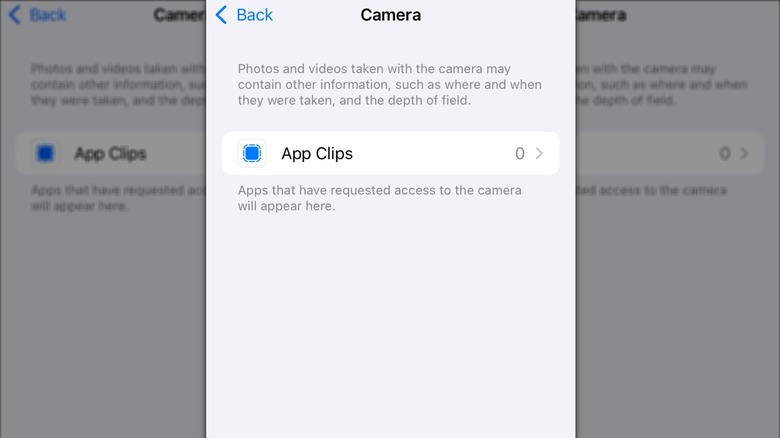How To Find Which Apps Have Access To Your iPhone Camera (And How To Disable Them)
Apps are what make your iPhone work; without them, it would be little more than a blank slate that you could make calls from, but not much more. The list of must-have apps every iPhone user should install is long, and there are even some paid ones that are worth considering depending on your needs. As convenient as these apps are, many of them have permissions that give them access to your camera, something that could put your privacy at risk. From FaceTime calls and social media posts to QR code scans and even banking apps, if you're like most people, you use your iPhone camera for a lot of things.
What you might not realize is that, along with being useful, the camera is one of the most sensitive features on your device. Once you grant permission for an app to use your camera, it can use it whenever it's open, potentially capturing pictures and videos of you without your knowledge or consent. Apple's iOS is designed to protect user privacy, and apps have to ask for your permission to use your iPhone's camera and tell you why they need to use it. Still, it's quite easy to lose track of how many apps you've allowed to access your camera, so your permissions list might be much longer than you think. The good news is it's not hard to get these permissions under control. All you have to do is review and change your camera permissions.
How to see which apps currently have camera access
There are several iPhone security settings and features you should enable or change right now, and your camera permissions are one of the most important. If you're not sure which apps currently have permission to use your iPhone's camera, it's a good idea to review your settings and limit access to only the ones you trust. In the Privacy & Security menu, you'll find a list of all apps that have requested camera access. From there, you can easily revoke permission for any app or restore it for one you previously denied.
Follow these steps to change camera permissions for specific apps:
- Open the Settings app on your iPhone.
- Scroll down and tap Privacy & Security.
- Tap Camera.
- Review the list of apps that have requested camera access.
- Toggle the switch next to each app to turn camera access on or off.
If the switch is green, that means the app has permission to use your camera whenever it's open. Toggling the switch to the off position will prevent the app from accessing your camera unless you go back and grant it permission again. If an app doesn't appear in the list, that means it hasn't requested camera access. You'll only see apps that have requested permission in this section. That means you don't have to worry about apps secretly using your camera if they don't show up there. Whenever an app is using your iPhone's camera, a green indicator will appear on the screen to let you know it's active. You can also check the Control Center, where a message will appear at the top if an app has recently used the camera.