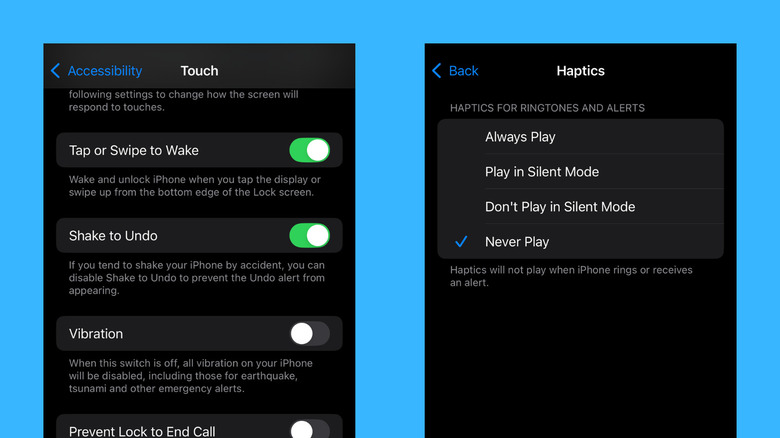Annoyed By Constant iPhone Vibrations? Here's How To Turn Them Off
Vibration is one surefire feature to ensure you don't miss any alerts on your iPhone. As a replacement or supplement for audible rings, they're particularly handy when you're in a quiet library and need a more discreet alert. Similarly, it's better to have your phone on vibrate as a courtesy whenever you're at the movies or out on a date. If you can't really hear your mobile ring in a concert or a noisy park, vibrations can also save your day.
However, for casual everyday use, they're more trouble than they're worth. The constant buzzing can be physically uncomfortable for sensitive people, especially when the vibrations from your phone calls or alarms last for a long time. Plus, there's nothing more annoying than being woken up by your device vibrating on your hardwood nightstand at 3 a.m.
If you're sick and tired of your iPhone vibrating and startling you all the time, you can easily disable the vibrations right from the settings. Here's how.
How to turn off vibrations on your iPhone
There are two ways to turn off the vibrations on your iPhone. You can either stop all vibrations, including those for notifications, calls, emergency alerts, and even system haptics like keyboard and UI interactions. Or, you can just disable the vibration settings for specific notifications and system controls. If you prefer your iPhone doesn't vibrate at all, here's what you need to do:
- Launch the Settings app.
- Open Accessibility.
- Go to Touch.
- Scroll down to Vibration.
- Toggle off the setting.
If you're okay with getting vibrations but want to stop them for specific alerts, follow these steps:
- In the Settings app, select Sounds & Haptics. Interestingly, this is one of the hidden places where iPhone hides useful settings.
- To remove the vibration for certain alerts:
- Choose the type of notification:
- Ringtone for calls
- Text Tone for text messages
- New Voicemail for voicemails
- New Mail for emails
- Sent Mail for the emails you send
- Calendar Alerts for calendar events and appointments
- Reminder Alerts for reminders
- Default Alerts for alerts from your third-party apps like Messenger and Viber
- Tap Haptics at the top.
- Set it to None.
- Choose the type of notification:
- To stop your iPhone from vibrating for all your notifications and calls:
- Go to Haptics under Ringtone and Alerts.
- Choose Never Play.
- To make your iPhone vibrate only when you have Silent Mode enabled:
- Go to Haptics under Ringtone and Alerts.
- Tap the Play in Silent Mode option.
- To turn off keyboard vibrations:
- Press Keyboard Feedback.
- Toggle off Haptic.
- To disable the subtle vibrations you feel when interacting with your phone (e.g., turning off settings, going to the recent apps screen):
- Scroll down to System Haptics.
- Toggle the button next to it to turn it off.
Once done, simply exit Settings. Your changes should automatically be saved and applied.