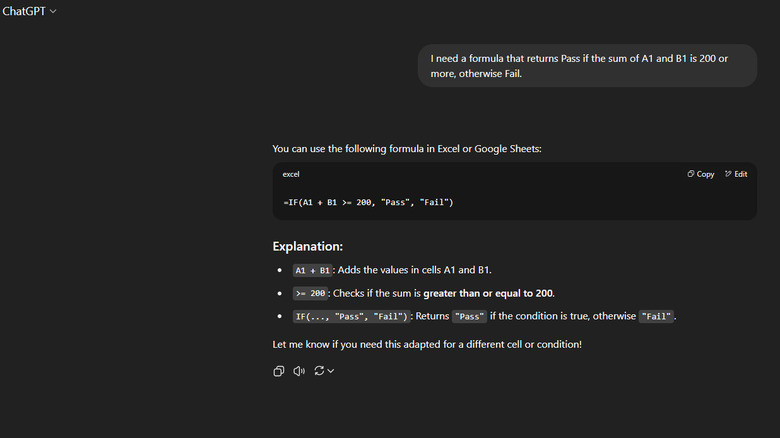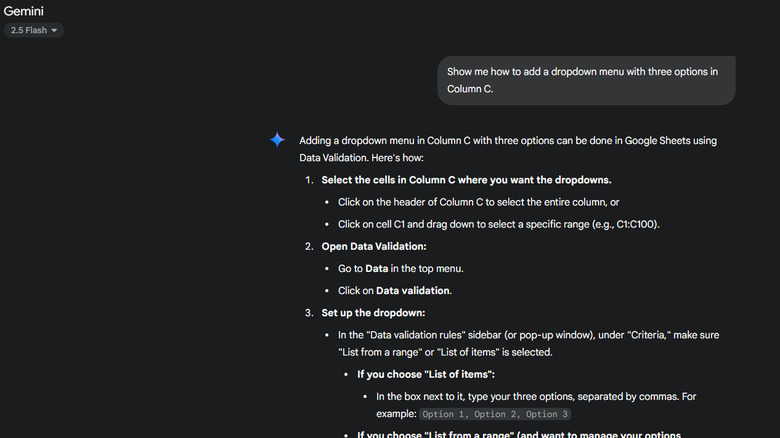How ChatGPT (And Other AI Tools) Can Make Spreadsheets Less Of A Chore
Spreadsheets are undeniably powerful. They can come in handy for all sorts of applications like tracking and forecasting cash flow, creating loan amortization schedules, analyzing sales data, and even aggregating survey responses. But as incredibly versatile as they are, there's no denying that they can be the bane of your existence. Creating spreadsheets is a full-time job, especially when they require complex formulas and detailed analysis of large datasets.
The good news, though, is that you won't have to work on your brain-frying spreadsheets all alone. You now have ChatGPT and other AI chatbots. AI-powered tools have been around for quite some time now, and while the most common use for ChatGPT and other similar chatbots is to get instant answers to your pressing questions, there are various ways you probably don't know you can use ChatGPT for. They're also capable of more complex tasks and can lighten your load, making it less of a chore to build spreadsheets from scratch. Here's how you can use AI chatbots like ChatGPT to create your spreadsheets.
Generate spreadsheet content with ChatGPT and other AI tools
Probably one of the biggest ways AI chatbots like ChatGPT, Google Gemini, and Microsoft Copilot can help with your spreadsheets is by generating content. You can ask them to make formulas, charts, VBA codes, or even templates.
To use ChatGPT to write the formulas for Excel or Google Sheets, you can say, "I need a formula that returns Pass if the sum of A1 and B1 is 200 or more; otherwise, Fail." The chatbot will then spit out the correct formula, complete with an explanation of how it works and how to apply it directly to your spreadsheet.
To add some charts to your spreadsheet, you can generally pick between two ways. If the chatbot supports it, simply upload the spreadsheet into the conversation and say, "Make a chart for this file." The chatbot will analyze the file's data and suggest the best type of chart to visualize it. ChatGPT will even offer to draw a photo of the said chart. If file upload isn't available, just send a prompt describing your spreadsheet. Say something like "Create a chart that visualizes the data in column A (Expenses) and column B (Income)." Although the chatbot won't automatically insert the chart into your spreadsheet, it will walk you through how to do it yourself.
For VBA code generation, the process is pretty similar to how you create formulas — just explain in detail what you want the code to do. Once ChatGPT or your AI chatbot of choice responds, copy the script and follow the chatbot's instructions on how to use it in your spreadsheet.
If you need templates instead, make sure to list all the fields you want to see. You can also ask the chatbot for additional content like conditional formatting, formulas for certain columns, or example data. Then, just copy and paste the generated table to your spreadsheet.
Ask ChatGPT and other AI tools for guides on understanding and debugging your spreadsheet
One of the key strengths of AI chatbots is their ability to answer any type of question, which can be particularly useful when working with spreadsheets. If you're a newbie wondering how certain spreadsheet elements work or how to perform certain actions, just ask ChatGPT rather than spending hours on end researching online and getting confused navigating the maze of menus.
Send a prompt such as "How can I highlight values over 3000?" or "Show me how to add a dropdown menu with three options in Column C." ChatGPT will respond with a step-by-step guide. Simply follow the steps and ask follow-up questions when necessary. If you're using Gemini and Copilot, they'll automatically apply the actions to your spreadsheet since they both work inside Google Sheets and Excel, respectively.
Feel free to also ask your AI chatbot about any confusing spreadsheet elements like "How does VLOOKUP work?" or "What is a VBA code?" The chatbot will give you a short explanation with examples to help you understand the elements better.
Other than assisting newbies, AI chatbots are great support for spreadsheet experts, too. Unless you're someone with superhuman memory, you probably forget the correct syntax for your formulas every once in a while. ChatGPT and other AI chatbots can readily debug them for you.
For instance, a formula you're using isn't working exactly as you need it to. Send it to your AI chatbot and describe what the formula should be doing instead. ChatGPT (or whatever chatbot you're using) should clarify what went wrong and what the right formula should look like. Paste the correct syntax into your spreadsheet and see if it runs as expected.