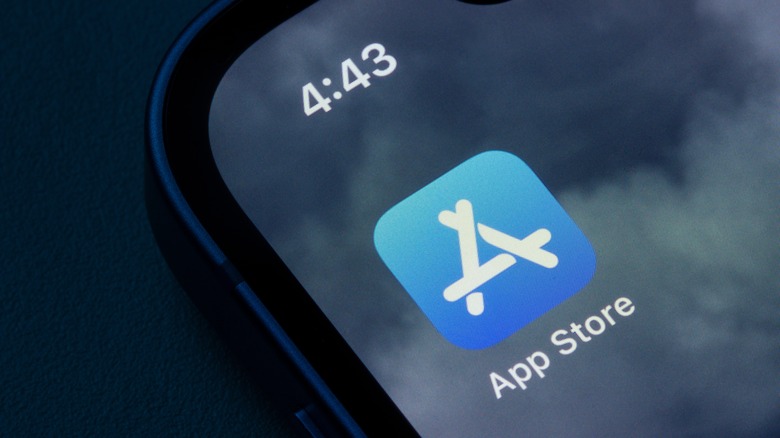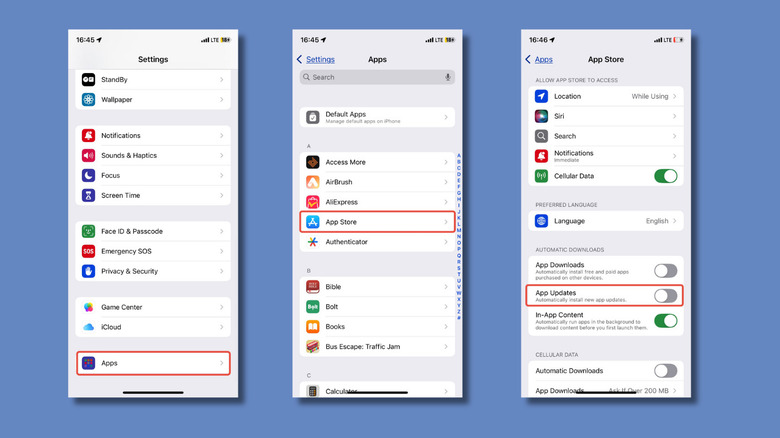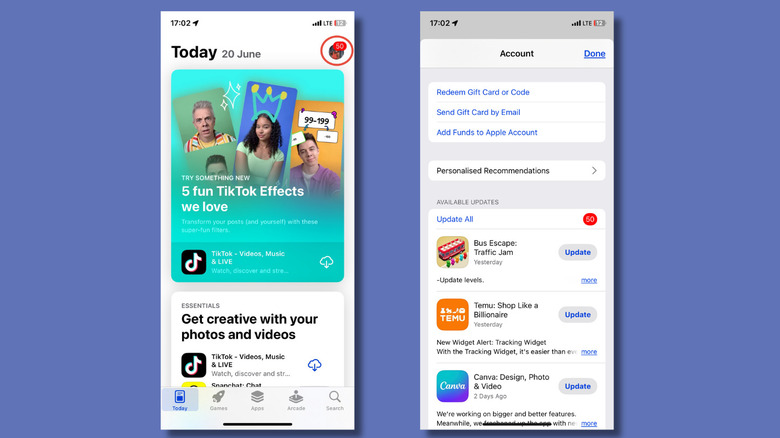How To Turn Off Auto Update For Your iPhone Apps
At some point, maybe during setup, possibly after encountering a pop-up you barely read, you agreed to let your iPhone update apps automatically. It made sense at the time. Automatic updates mean less babysitting. You get bug fixes, security patches, and new features without lifting a finger. For most people, it's a set-it-and-forget-it convenience. It's similar to the feature that handles automatic downloads and installs of iOS updates, which is a recommended iPhone security measure, by the way.
But there are valid reasons you might want to pump the brakes on automatic updates. Maybe you're on a limited data plan and tired of updates sneaking in over cellular. Perhaps you've seen one too many redesigns that ruin an app's perfectly good layout. Or maybe you just prefer knowing what's changing and when. Whatever your reason, it's an easy setting to manage whenever you have the time.
If you'd rather approve your app updates manually, here's how to take auto-update off cruise control and put yourself back in the driver's seat.
How to Disable Automatic App Updates on iPhone
Per Apple's own terms, apps that come preinstalled on your iPhone are updated whenever you update iOS. Apps downloaded from the App Store, however, are set to update automatically by default, but that can be changed.
To stop your iPhone from updating apps on its own:
- Start by opening the Settings app.
- Scroll down and tap 'App Store.'
- Under the Automatic Downloads section, you'll see a toggle labeled App Updates; switch this off.
This disables auto-updates entirely, meaning updates will no longer install in the background. If you've updated your iPhone to iOS 18, the steps look a little different. In Settings:
- Scroll down and tap Apps
- Tap App Store (which replaces the previous direct "App Store" entry).
- Toggle off App Updates to stop automatic updates.
While you're here, check the Cellular Data toggle just below. If that's on, your phone might be downloading app updates even when you're not on Wi-Fi, hogging limited data plans. Switch it off if you want updates only when connected to Wi-Fi. To further conserve your data, you might also want to enable Low Data Mode on your iPhone.
How to manually update iPhone apps
Once you've turned off App Updates, your iPhone will no longer install updates in the background. Instead, you'll need to handle them manually through the App Store. To do so:
- Open the App Store.
- Tap your profile icon in the top-right corner.
- Scroll down to view available updates.
- You can either tap 'Update All' to install everything at once or choose individual apps to update one by one.
If you're not seeing the App Updates toggle where expected, check a couple of things: Some users have reported that the App Updates toggle may be unavailable when Background App Refresh is off, so you might need to enable it. Low Power Mode can also disable or grey out the option, so make sure that's off before making changes.
Maybe future iOS updates will allow more granular control, like per-app auto-update permissions. But for now, the only way to manage which apps get updated (and when) is to turn off auto-updates entirely and stay on top of them manually. It's not the most elegant solution, but it works.