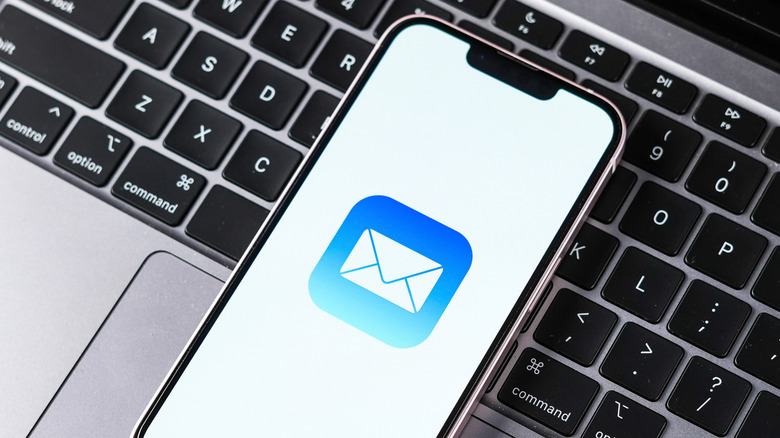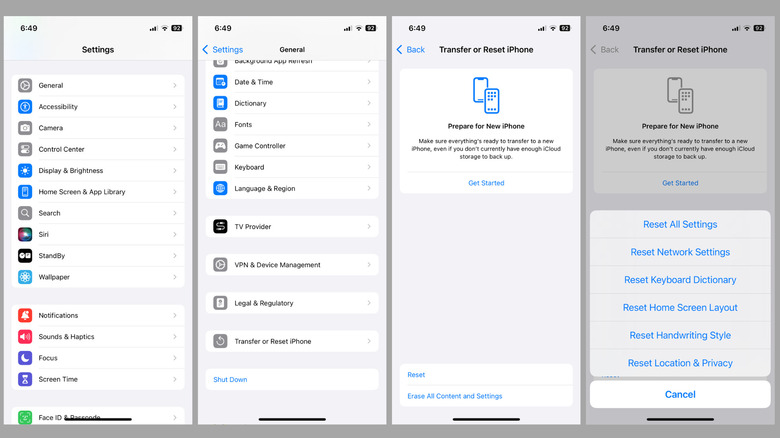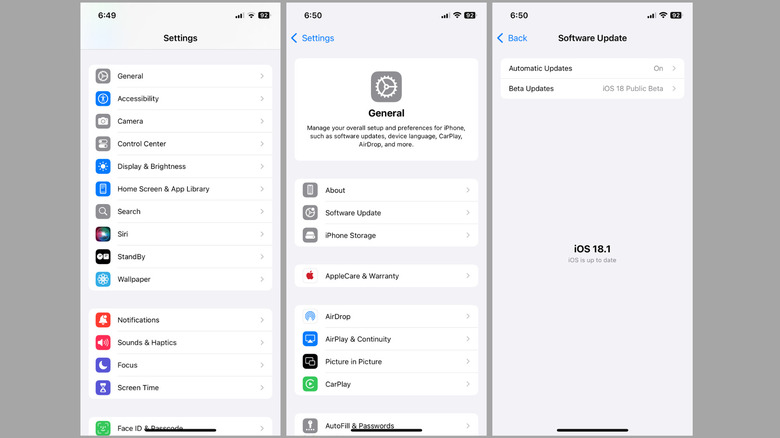What To Do If Your iPhone Mail App Is Frozen
Apple's Mail app comes pre-installed on iPhones, and most people just stick with it because it gets the job done. It does everything you'd expect an email app to do, and if your iPhone supports Apple Intelligence, you even get extra perks like Mail Summaries and Smart Replies. All of these features, though, may not matter to you if the Mail app keeps freezing every time you open it or try to send an email.
The first thing you can try is closing the Mail app completely and then reopening it. That often clears up any minor issues. Simply swipe up from the bottom of the screen to bring up the app switcher, then swipe the Mail app off the screen to close it. If the app still freezes after that, try restarting your iPhone next.
If you have an iPhone X or later, press and hold the volume down and side buttons at the same time until the power-off slider appears. If you're using an older model, just hold down the side button. Once the slider appears, drag it to turn off your iPhone. Wait for about 30 seconds, then press and hold the side button until you see the Apple logo. If your iPhone is totally frozen and won't respond, try a force restart instead.
Reset network settings and reinstall the app
The Mail app can also get stuck while loading content if your internet connection is acting up. You can try toggling the airplane mode on and off, or check the mobile data and Wi-Fi settings. But often, the quickest fix is to just reset your iPhone's network settings. This will erase all the saved Wi-Fi networks, mobile data configurations, VPNs, and other network preferences, but it's likely to fix the problem. Here's what you need to do.
- Open the Settings app on your iPhone.
- Scroll down to tap General.
- Select the Transfer or Reset iPhone option.
- Tap the Reset option at the bottom, and choose Reset Network Settings from the menu that pops up.
- Enter your iPhone's passcode and select Reset Network Settings again to confirm.
Your iPhone will now restart and reset all network settings. It shouldn't take long. Once it boots back up, you'll need to reconnect to Wi-Fi and set up your network preferences again. After that, the Mail app should work as expected. If not, you can try uninstalling the Mail app and reinstalling it. Long press the Mail app icon on your home screen, tap Remove App, then select Delete App. Once it's removed, head to the App Store to search for the Mail app and download it. You'll then need to log back into your email account to use the app.
Check for iOS updates
In most cases, one of the above tips should get the Mail app working. At times, though, the problem can be due to a system bug. Several iPhone users on Reddit and Apple Support Community have complained about the Mail app freezing after updating to iOS 18.5.
If the issue is caused by a bug, there's not much you can do except wait for Apple to roll out a fix. Built-in apps like Mail usually get updated along with iOS updates, so it's worth checking if an update is available. To do that, go to Settings > General > Software Update. If there are no updates, you can turn on the Automatic Updates option, so you don't have to keep checking manually.
If nothing seems to work or if you're just tired of dealing with the Mail app issues, it might be time to switch to a different app. There's plenty of solid options like Gmail, Outlook, Spark Mail, and others. Once you pick an app you like, you can set it as the default email app on your iPhone.