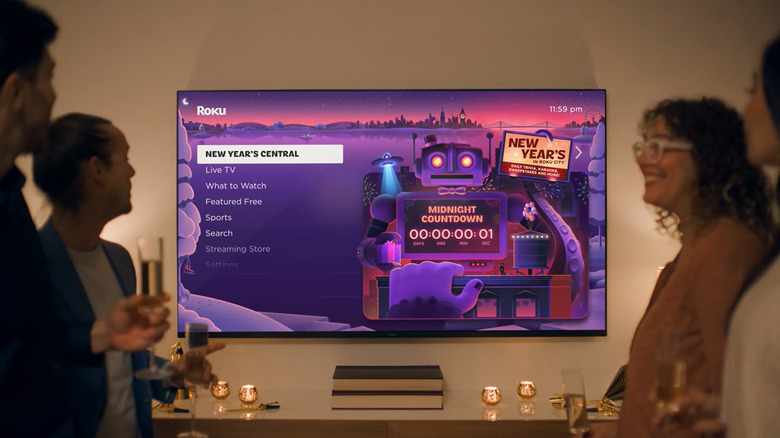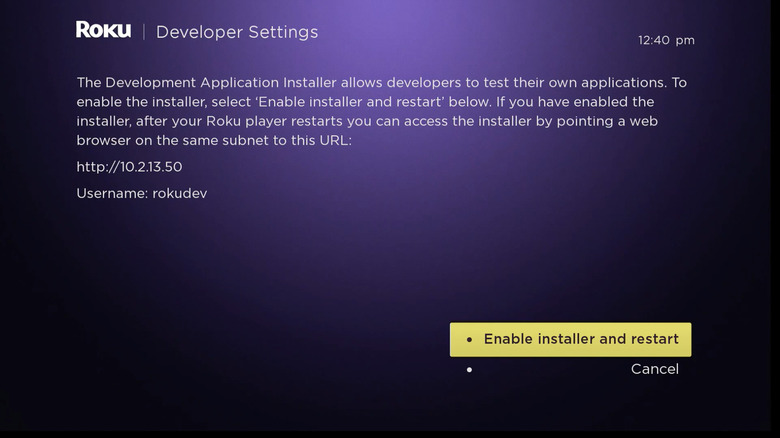How To Access Your Roku's Hidden Menu
Every streaming device comes with its own nifty feature that levels up the user experience. For the Google TV Streamer, it's the fully customizable button on the voice remote. It can be set up not only as a shortcut to your app of choice but also as a way to show and switch to a new device input. For the Apple TV 4K, it's the deep integration with your other Apple devices. You can FaceTime on your TV using your iPhone as the camera and share the audio with two AirPods.
If you have a Roku, though, its standout element is a hidden Roku feature you might not even know about: secret menus. Secret menus are only accessible via a combination of key presses on the remote. They provide you with several technical options, like viewing detailed network information and disabling ads.
Although there are mentions of different Roku secret menus online, not all of them are documented. Some also change functionality, depending on the OS version. But one Roku hidden menu that's officially supported is the Developer Mode menu. We'll walk you through how to access and use this on your Roku device.
Enabling developer mode on your Roku
Roku's Developer Mode helps you get the most out of your Roku device by allowing you to sideload apps you can't get from the official store or test ones you developed yourself. Here's what you need to do to access your Roku's hidden menu (a.k.a. Developer Mode) and use it:
- Register for the Roku developer program using your Roku account.
- On your Roku device, go to the home screen.
- Press this key combination on your remote: home button (3x), up (2x), right, left, right, left, and right.
- Take note of the URL and username shown.
- Click Enable installer and restart.
- Select Continue on the Security Warning pop-up.
- Read through the Developer Tools License Agreement and hit I Agree.
- Type a password for your web server.
- Press Set password and reboot. Your Roku should then restart.
- Connect your computer to the same Wi-Fi network your Roku is on.
- Launch a browser.
- Enter Roku's URL that you jotted down earlier.
- Sign in using Roku's username (rokudev) and the web server password you previously set.
- When prompted, update your Roku device and connect it to the internet.
- Refresh the browser tab.
- Download the app you want to sideload as a ZIP file. Make sure your source is legitimate.
- On the Development Application Installer screen, click Upload and find your app.
- Hit Install with zip.
Your Roku device will then show a "Loading [app]" message on the screen, and you should be able to use the app right away. It's important to note, though, that Roku only allows you to sideload one app at a time. You can't have multiple ones simultaneously. If you want to use a new app, simply sideload it as usual, and it should automatically replace your current app.