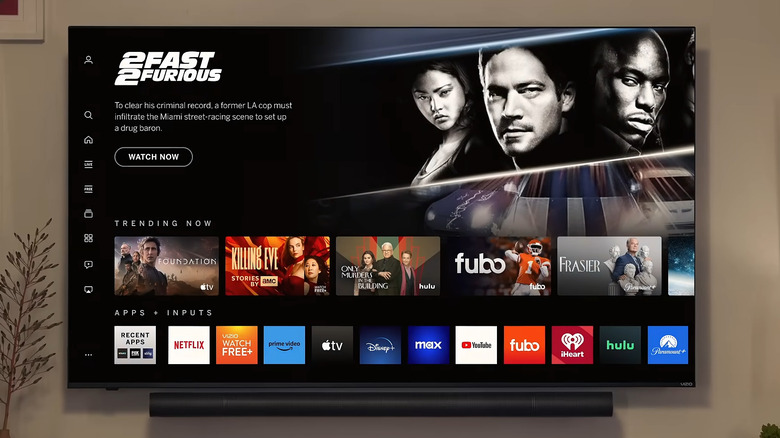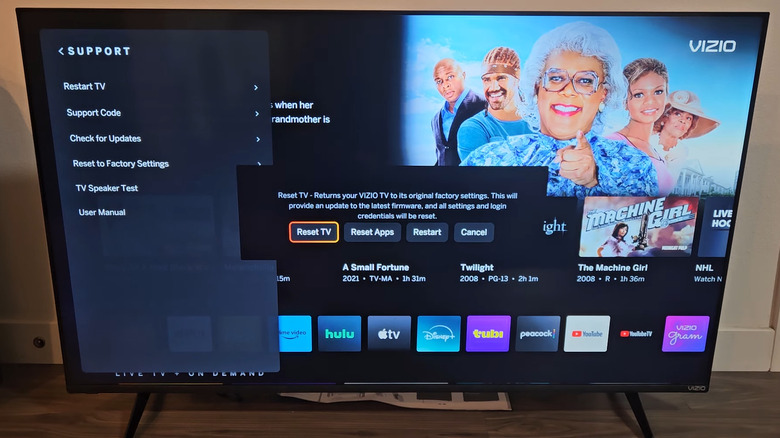There's A Simple Trick To Try When The Apps Stop Working On Your Vizio TV
Vizio, now owned by Walmart, has made a name for itself by offering some of the best affordable TVs out there. Their models use the company's SmartCast operating system, which lets you access a range of popular apps and free channels. But like any tech, your Vizio TV may not always work flawlessly. You might run into issues like an unresponsive remote or a home screen that refuses to load. Another common problem is when apps don't open or stop working properly. Whether it's just a single app that's acting up or several, there's a simple fix that usually does the trick: a quick power cycle.
It might sound like a cliché when someone tells you to unplug your device and plug it back in whenever something goes wrong, but it actually works most of the time. That's because devices like your Vizio TV have a small internal computer that runs on firmware. This firmware controls how your TV behaves, and when it glitches, certain features can stop working. Power cycling the TV helps reset that internal computer and often clears up temporary issues. So, when apps on your Vizio TV aren't loading properly or keep crashing, it's the first thing you should try.
Power cycling is easy, too. Just unplug your Vizio TV from the wall outlet, wait for about five seconds, then plug it back in. On some models, you can also open the menu, go to Reset & Admin, and choose Soft Power Cycle. Once the TV turns back on, the apps should start working normally again.
What to do if power cycle doesn't help
In most cases, simply turning your Vizio TV off and back on is enough to get your apps working again. However, that may not always do the trick. If it doesn't work for you, ensure your TV is connected to a working internet connection. You can head to Menu > Network > Test Connection to run a quick test. If there's a problem, try restarting your router or switching to another connection, like your phone's hotspot.
Another thing you should do is update the apps, as it can fix any issues caused by bugs or outdated versions. Just navigate to the app you want to update, press the yellow button on your remote, and select Update. It's also a good idea to update your Vizio TV's software. Open your TV's menu and go to Admin and Privacy > Check for Updates to download and install any pending updates. If the problem continues, you can also try factory resetting your Vizio TV by going to Admin and Privacy > Reset to Factory Defaults > Select Reset TV.
If you're only having problems with a specific app, like Netflix or Prime Video, it's best to write down the error code you see. Most streaming services have support pages that explain how to fix various error codes. If nothing works, however, your best option is to contact Vizio support. They should be able to give you solutions based on your specific TV model.